Motion detection alarm – Det-Tronics 000499-140 DVR, 4 Camera, 250GB (GE Security) User Manual
Page 60
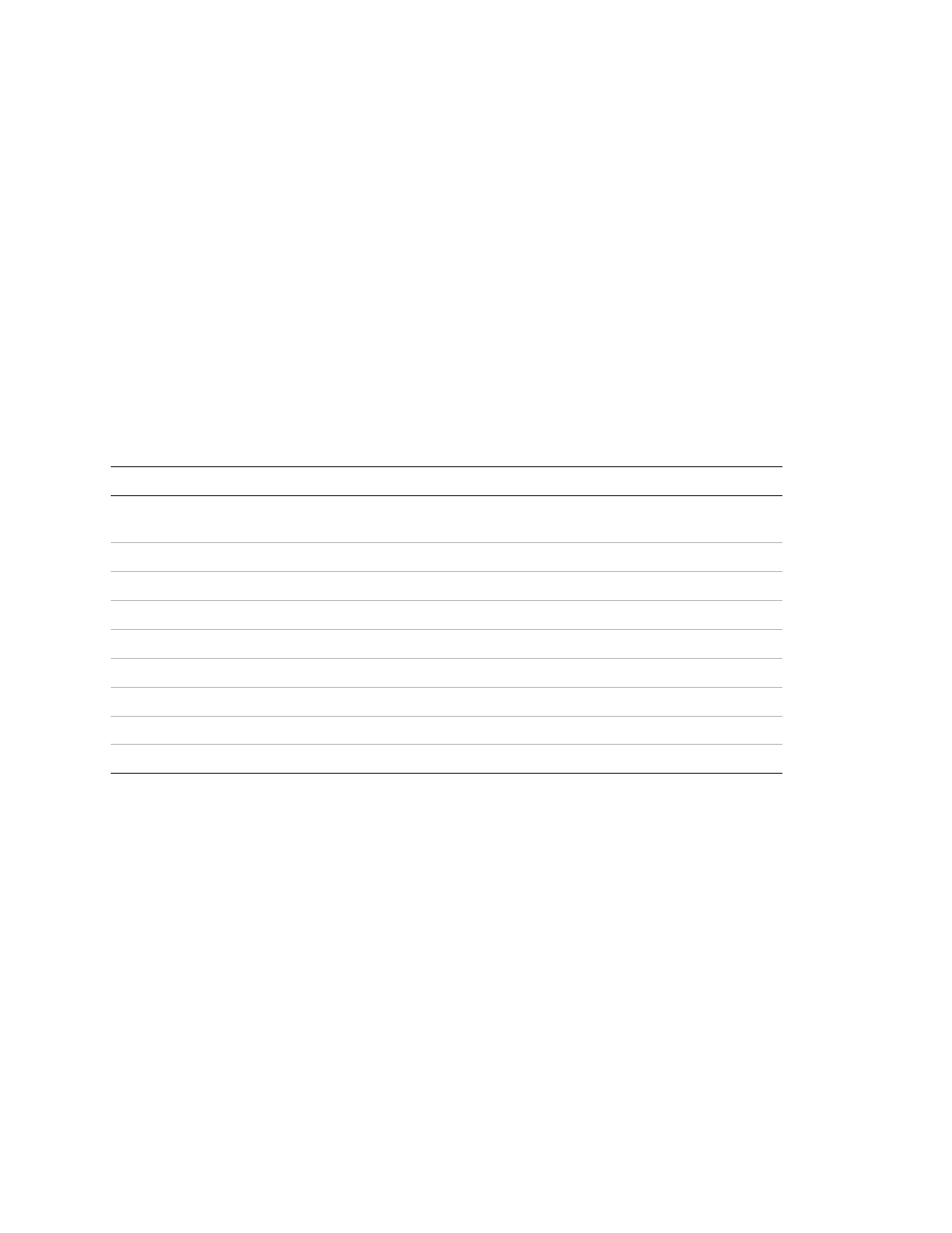
Chapter 5: Advanced setup
56
TruVision DVR 10 User Manual
7. Repeat steps 2 to 6 for additional cameras.
Motion detection alarm
The TVR 10 lets you define motion detection alarms. A motion detection alarm refers
to an alarm triggered when a camera detects a motion. The alarm displays on the
status bar of the screen.
You can define the level of sensitivity to motion, the area on screen where the motion
is detected, and specify which cameras can record the motion when a motion alarm
is detected.
If you enable this function, the TVR 10 will display the alarm on the status bar on the
screen when motion is detected.
Use the following PTZ buttons to define motion detection areas.
Button Description
Up, Down, Left, Right Arrow
buttons
Moves the yellow pane to any position
Right Arrow button
Increases the motion detection area size from the right
Left Arrow button
Decreases the motion detection area size from the left
Down Arrow button
Increases the motion detection area size downwards
Up Arrow button
Decreases the motion detection area size upwards
PTZ
Selects the whole screen as a motion detection area
#
Clears all motion detection areas
ENTER
Saves changes and returns to the Camera Configuration screen
ESC
Cancels the setup and returns to the Camera Configuration screen
To define motion detection areas:
1. Display the Camera Configuration screen and select a camera.
2. Set the motion detection sensitivity level.
Select a level from 0 (lowest sensitivity) to 6 (highest sensitivity), as well as the Off
option in the Motion Detection list box. Selecting an option other than Off
activates the Motion Area and Motion Rules options.
3. Display the Motion Detection Area setup interface.
The setup interface displays a grid (22 x 18 panes for PAL, 22 x 15 for NTSC). A
single pane in yellow is displayed in the top left corner. The yellow pane indicates
the area for motion detection.
