Det-Tronics 000499-140 DVR, 4 Camera, 250GB (GE Security) User Manual
Page 57
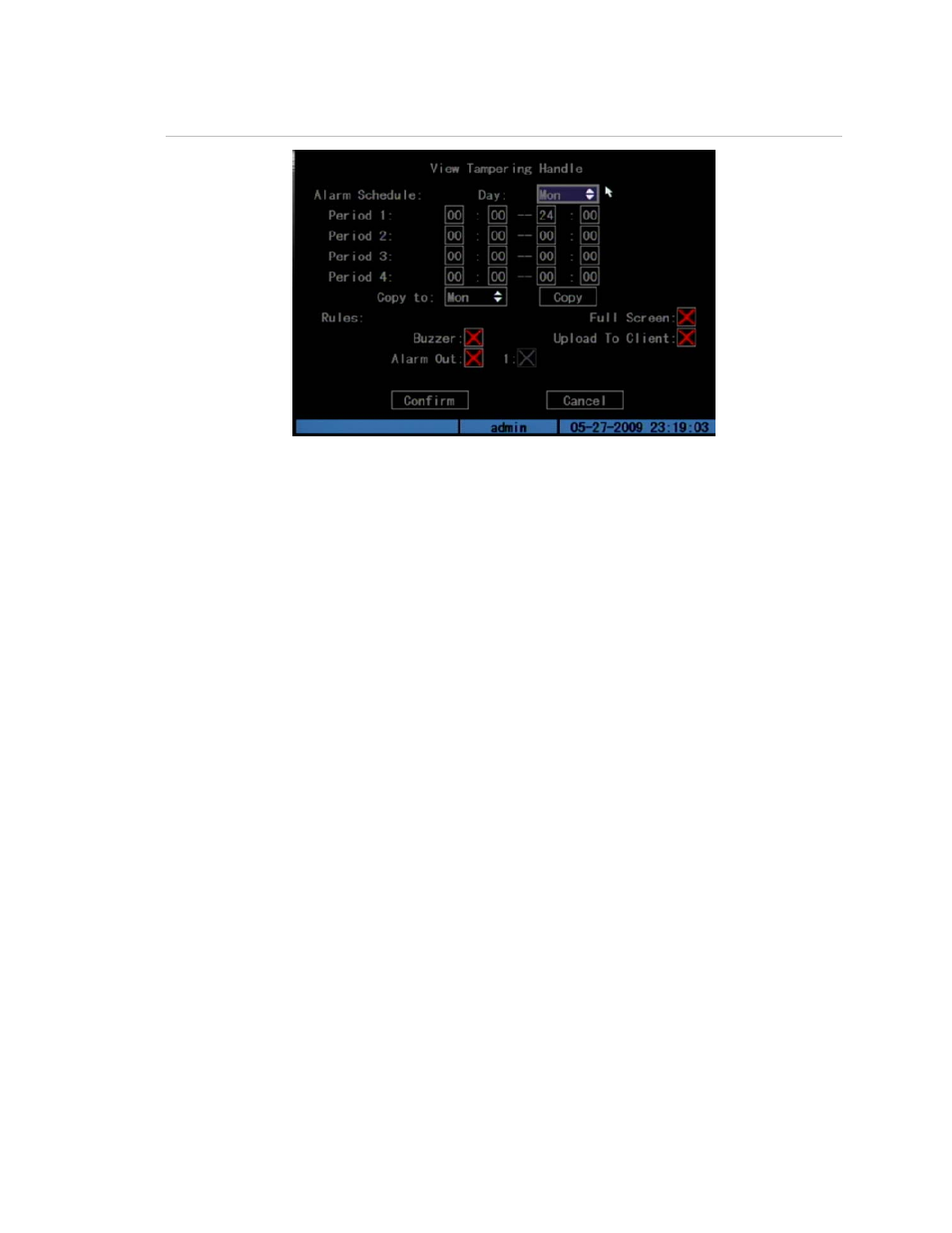
Chapter 5: Advanced setup
TruVision DVR 10 User Manual
53
Figure 19: View Tampering Handle screen
Defining a camera tamper alarm requires the following tasks:
1. Specify the detection sensitivity level.
2. Define the on-screen area that can trigger a camera tamper alarm.
3. Configure the tamper alarm response.
Note:
These tasks define a camera tamper alarm for only a single camera. You will
need to perform these tasks for every camera that requires a tamper alarm.
To specify the detection sensitivity level:
1. Display the Camera Configuration screen and select a camera.
2. Click Advanced Settings to display the Advanced Settings screen.
3. Set the detection sensitivity level.
Select a camera tampering option in the Camera Tampering list box. Values
include: Off, Normal, High. If Normal or High is selected, the Area and Rules
buttons become available.
To define the on screen area that can trigger a camera tamper alarm:
1. In the Advanced Settings screen, click Camera Tampering Area to display the
Camera Tampering Area screen.
2. Define the area for camera tampering.
Defining an area for camera tampering is similar to masking an area for privacy.
See steps 4 to 7 on page 51 for further instructions.
3. When finished, right-click and then click OK to confirm your changes.
Note:
Only one tampering area can be defined for each camera.
