Pppoe setup, To use the pppoe function – Det-Tronics 000499-140 DVR, 4 Camera, 250GB (GE Security) User Manual
Page 78
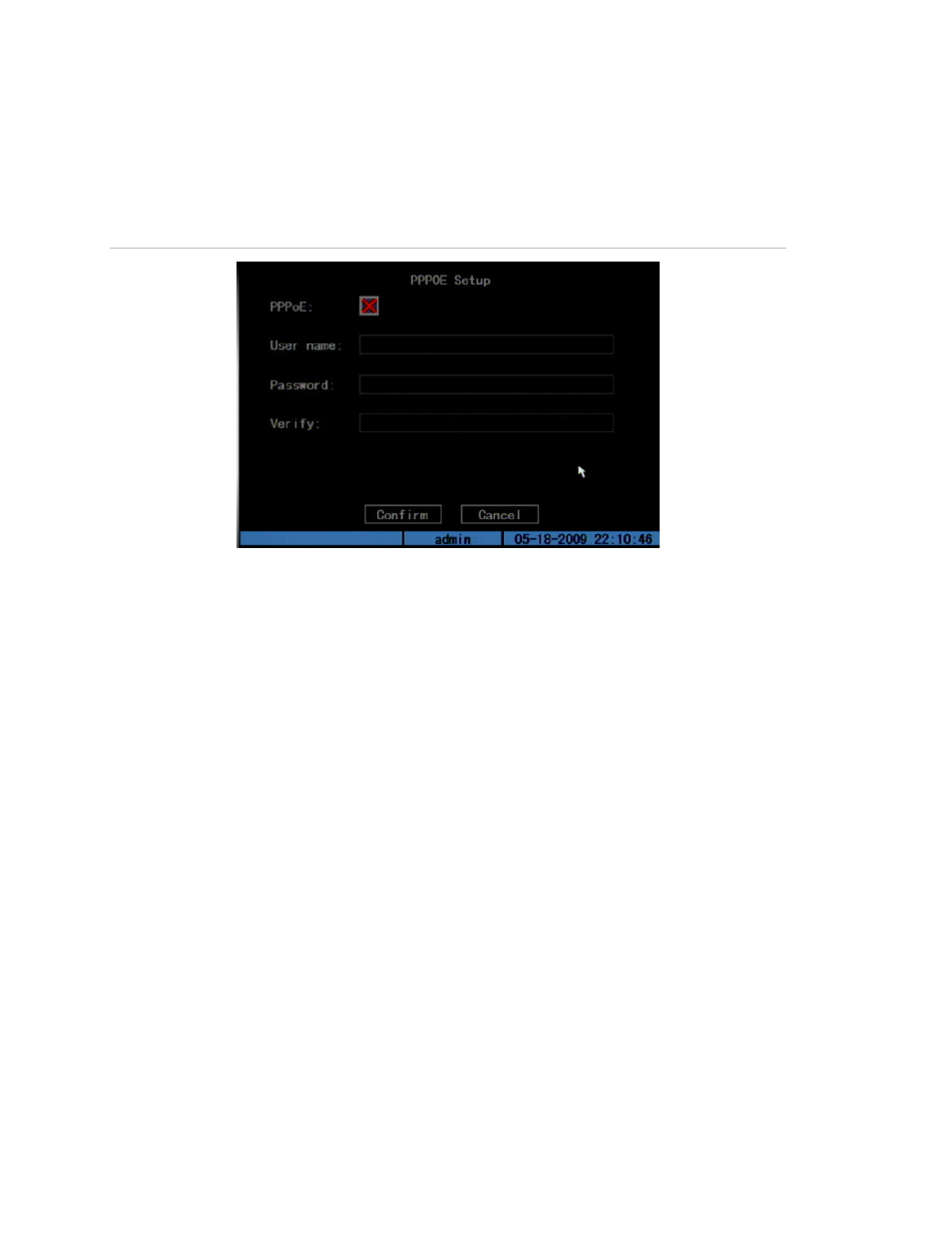
Chapter 5: Advanced setup
74
TruVision DVR 10 User Manual
PPPoE setup
Use the PPPoE Setup screen (shown in Figure 28 below) to define settings for the
PPPoE function.
Figure 28: PPPoE setup
To use the PPPoE function:
1. Click Advanced Settings on the Network screen to display the Network Advanced
Settings screen.
2. Select an NIC type. Press Confirm to save and return to the Network screen.
3. Enter a port number.
In the Port edit box, use numeric keys to enter the port number. The port number
must be higher than 2000.
4. Enter the IP Server address.
Display the Advanced Settings screen. Enter a fixed Internet IP address where the
IP analyst software (IP Server) is run in the IP Server edit option.
5. Display the PPPoE Setup screen and enter the PPPoE settings.
To display the PPPoE Setup screen, click PPPoE Setup on the Network screen. This
enables PPPoE function. Enter the PPPoE username, password and verify
password that ISP provided.
6. Save your settings.
Click Confirm to save your settings and return to the Network screen. Click
Confirm on the Network screen to return to the main menu. The TVR 10 prompts
you to reboot to implement your network changes. In the reboot process, the TVR
10 starts the dialup using the PPPoE function. If the TVR 10 dialup Internet
