Appendix a: eyebeam troubleshooting, Networking problems, Login timeout – CounterPath eyeBeam 1.11 User Guide for Windows User Manual
Page 40: Relevant network hosts
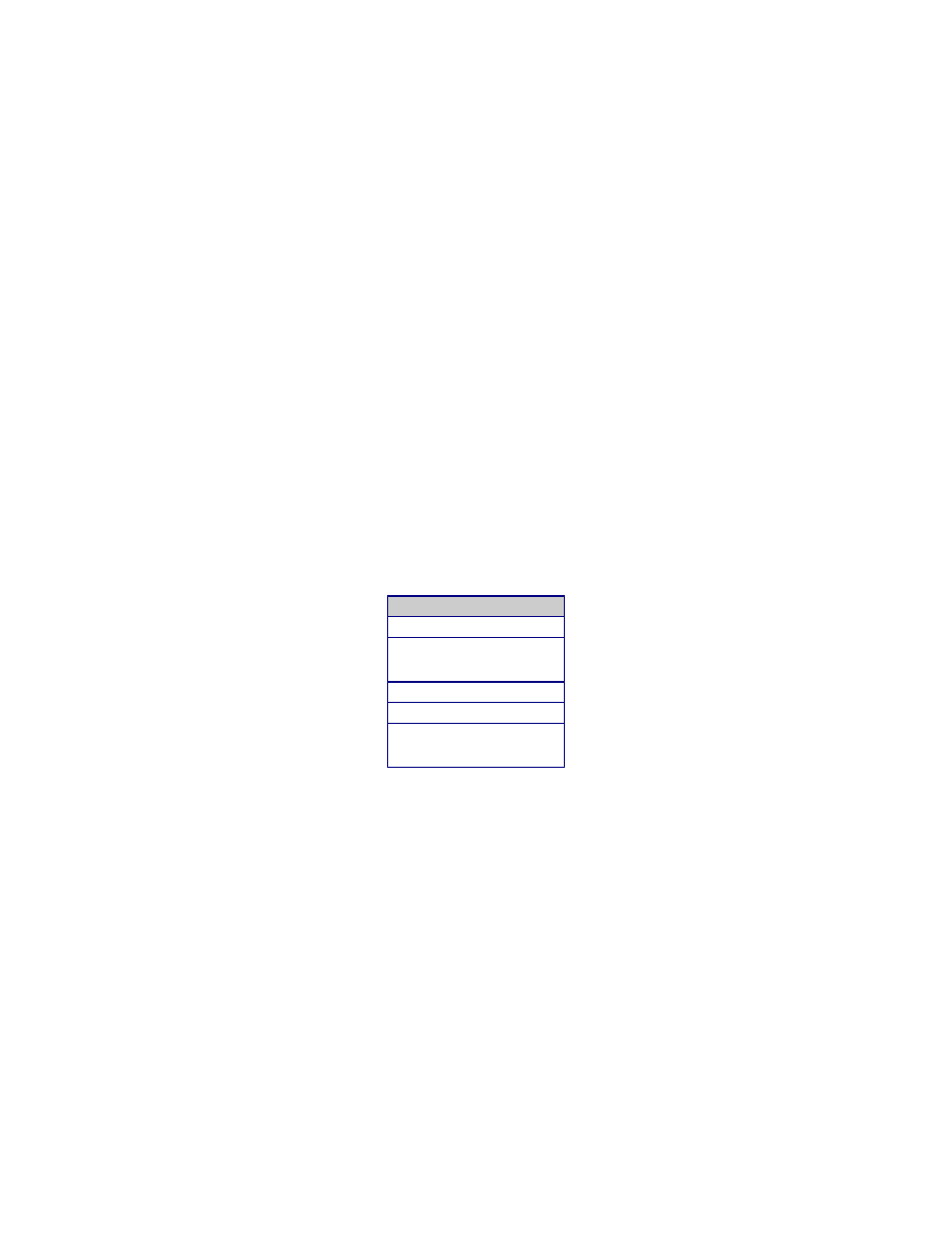
34
Appendix A: eyeBeam Troubleshooting
The following is a guide to troubleshooting various issues that may arise when using the eyeBeam
softphone. Users may find solutions to common problems explained within.
Networking Problems
This guide assumes that the user’s internet connection is working. If that is not the case, please
contact the appropriate internet service provider.
Login timeout
If the user gets a Login Timed Out error message, they may have entered their username or
password incorrectly. Double-check these values with the VoIP service provider. Users also may
have problems contacting a SIP proxy server. Make sure the user’s computer can ping the
computers listed in Table 3 below. If the user cannot contact any one of these computers, there
may be difficulties with softphone calls.
Table 3: Relevant Network Hosts
Ping is a network utility used to determine if a remote computer is alive and reachable across a
network.
How to ping a computer (Windows):
1. Click the Start button
2. Click Run…
3. Type
command
4. Click the OK button
5. The Windows Command Prompt will open
6. At the prompt type
ping
, where
is the domain
name or IP address of one of the computers in the above table.
Computer
SIP Proxy
Outbound SIP Proxy
(if applicable)
STUN Server
DNS Server
X-Tunnels Server (if
applicable)
