CounterPath Bria Quick Start Guide User Manual
Bria quick start guide
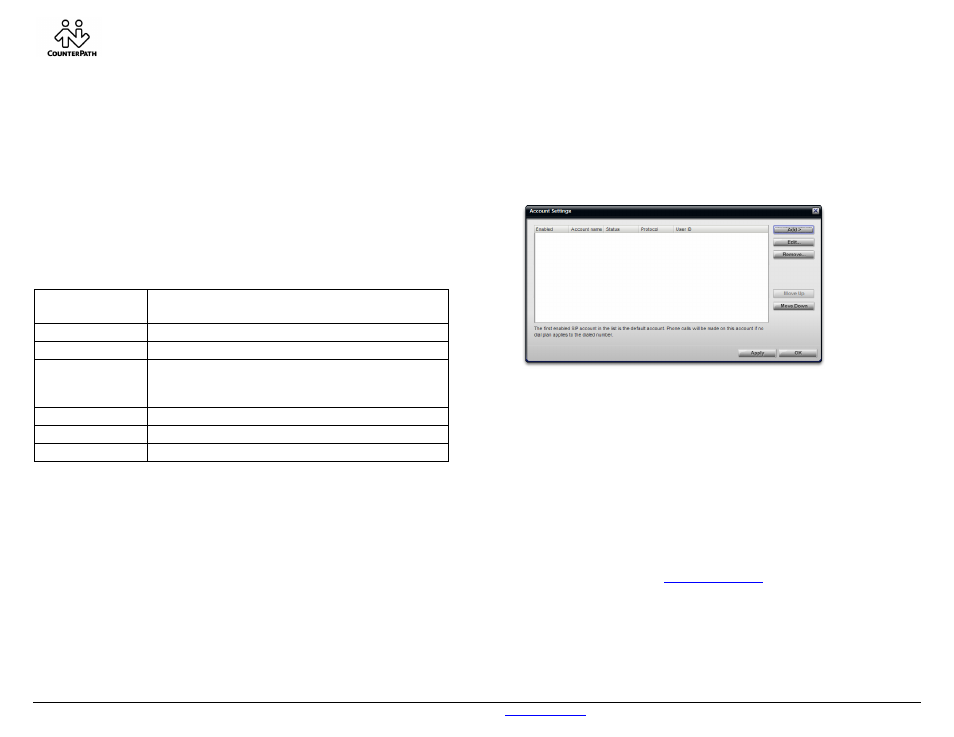
Bria Quick Start Guide
© CounterPath Corporation, 2009
For more information, visit us at
counterpath.com
Getting Started
After choosing a SIP VoIP service provider (such as FreeworldDialup.com), you will
need the following information:
• User name
• Password
• Authorization Name (if applicable)
• Domain
• Firewall traversal and other network information; see “Configuring Accounts” in
th
System Requirements
Processor Minimum:
Intel
Pentium III 1.3 GHz or equivalent
Optimal: Pentium 4® 2.4 GHz or equivalent
Memory
512 MB RAM
Hard Disk Space
50 MB
Operating system
Windows® Vista®
Windows 2000
Windows XP
Connection IP
network
connection
(broadband, LAN, wireless)
Sound Card
Full-duplex, 16-bit
Web browser
Microsoft Internet Explorer® 6.0 or later
Multimedia Device Options
• External speakers and microphone
• Built-in speakers and microphone
• Dual-jack multimedia headset
• Bluetooth® multimedia headset
• USB multimedia headset
• USB phone.
• USB video camera.
Installing and Configuring Bria
Run the Bria setup executable file and follow the prompts in the install wizard.
Setting up Accounts
You must set up a SIP account to make phone calls. To set up Presence or XMPP, see the 1. From the Bria menu, choose File > Account Settings. The Account Settings window appears.
2. Click Add > New SIP Account. The SIP Account window appears.
on obtained from the
4.
tabs as specified by the service provider or to suit your setup.
on a network and/or behind a firewall.
.
5.
.
ring
he Bria User Guide can be found at:
www.counterpath.com
3. In the Account tab, complete the User Details area with the informati
VoIP service provider
Complete the remaining
Settings that you may need to change immediately include:
• Account tab, Domain Proxy area.
• Topology tab, if your computer is
For more information, see “Configuring Accounts” in the Bria User's Guide
6. The LCD screen on the phone should display a message indicating that it is “Registe
Account” with the configured service. If all is well then you will see the message “Enter
name or number”. You can now make calls with your new phone!
T
.
