4 do not disturb, 5 auto-answer, 6 auto-conference – CounterPath eyeBeam 1.11 User Guide for Windows User Manual
Page 27: Conference management
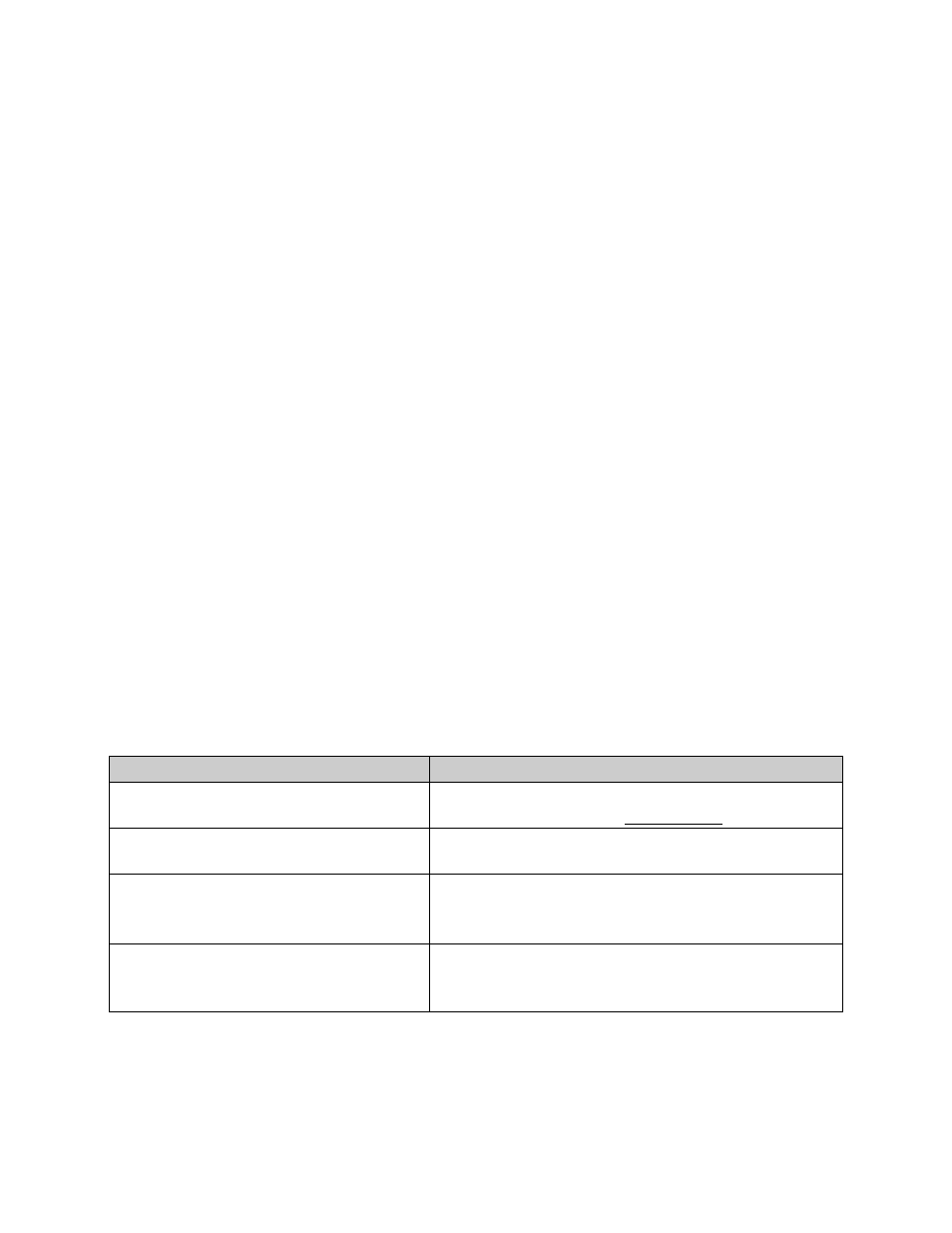
21
4.4 Do Not Disturb
eyeBeam allows users to set their softphone to a Do Not Disturb mode. When the softphone is set
to this mode all incoming calls will be sent to voicemail or given a “busy” indication. N
OTE
THAT
DETAILED
EXPRESSIONS
OF
THIS
FEATURE
ARE
DEPENDENT
UPON
THE
USER
’
S
S
ERVICE
P
ROVIDER
NETWORK
.
Do Not Disturb is toggled on/off by clicking the on-screen DND button.
4.5 Auto-Answer
eyeBeam allows users to set their softphone to Auto-Answer mode. When the softphone is set to
this mode eyeBeam answers the call automatically after a wait time that can be changed from the
System item found in the Settings menu.
Auto-Answer is toggled on/off by clicking the on-screen AA button.
N
OTE
THAT
THIS
FEATURE
CAN
BE
COMBINED
WITH
A
UTO
-C
ONFERENCE
DESCRIBED
BELOW
.
4.6 Auto-Conference
eyeBeam includes an Auto-Conference feature which can be enabled or disabled by clicking on
the AC button. When combined with the Auto-Answer feature described above, eyeBeam can
control the way participants get added to a conference. The different levels of control for
managing a conference are shown in Table 1 below:
Table 1: Conference Management
Level of Control
Conference Process
AA off / AC off
Manual conference
Conference Host manually accepts calls and adds
each to conference – see Section 4.1.2
AA on / AC off
Auto-answer, manual add to conference
eyeBeam automatically answers calls and the
conference host manually adds each to conference
AA off / AC on
Individual answer, auto add to
conference
Conference host answers each call and each is
automatically added to conference
AA on / AC on
Conference Server Mode
eyeBeam acts as a fully automated conference server
answering each incoming call and adding them to the
conference
