2 importing contacts, 3 exporting contacts, 2 instant messaging – CounterPath eyeBeam 1.11 User Guide for Windows User Manual
Page 31
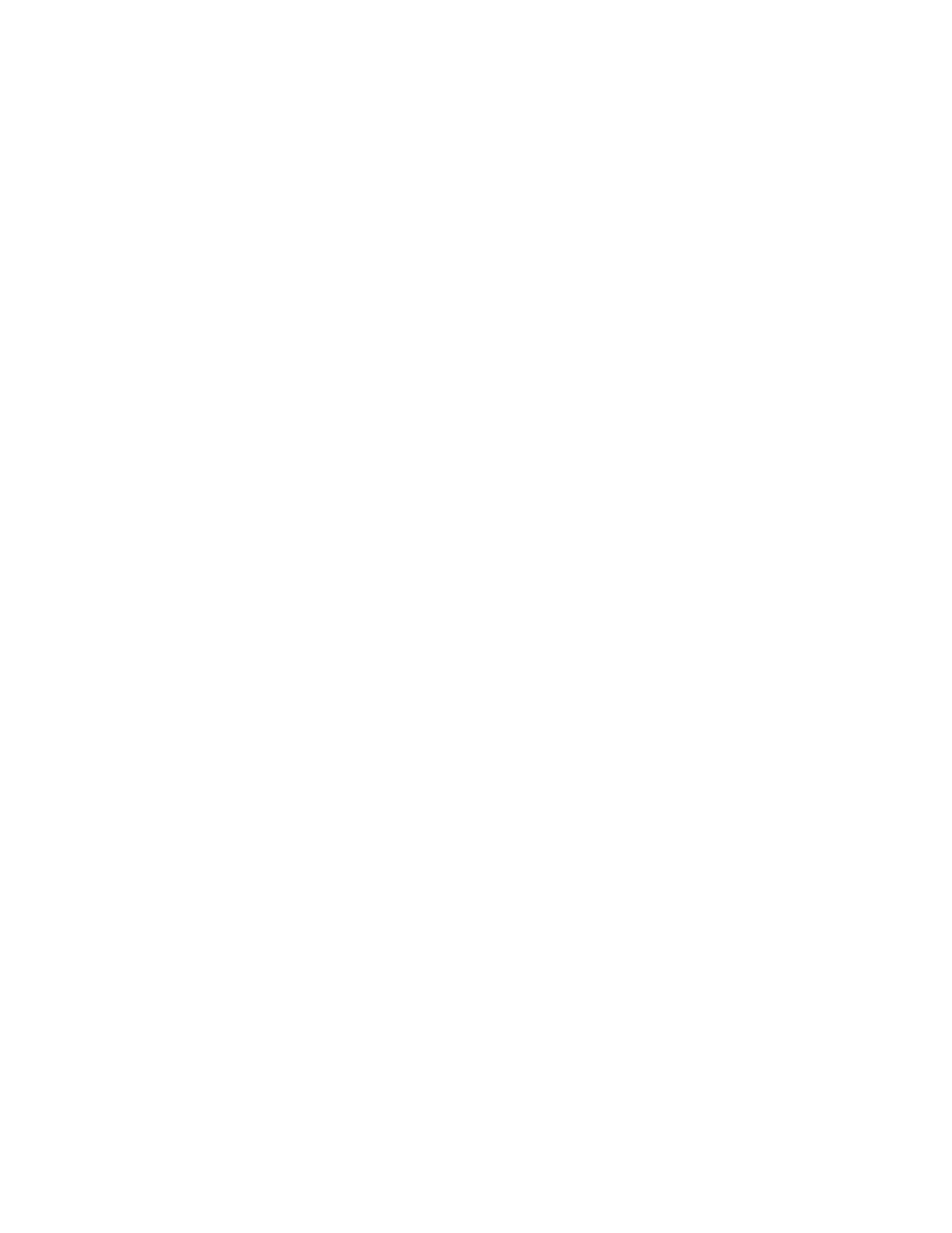
25
5.1.2 Importing contacts
Select this option to import a list of contacts from another CounterPath client into the eyeBeam
phone book.
Access the Calls & Contacts menu of the Contact Drawer, then choose Import Contacts. Find
the appropriate CSV file on the client computer and click OK.
N
OTE
THAT
USERS
MUST
FIRST
EXPORT
THEIR
LIST
OF
CONTACTS
FROM
THEIR
C
OUNTER
P
ATH
CLIENT
TO
A
CSV (C
OMMA
S
EPARATED
V
ALUE
)
FILE
. P
LEASE
REFER
TO
THE
APPLICABLE
C
OUNTER
P
ATH
CLIENT
DOCUMENTATION
FOR
INFORMATION
ABOUT
HOW
TO
DO
THIS
.
5.1.3 Exporting contacts
Users may also export all contacts stored in their eyeBeam phone book into a CSV file that can be
imported later into an e-mail client.
To do this, select the Export Contacts menu item from the Calls & Contacts menu in the Contact
Drawer. eyeBeam will prompt the user to specify the name and location of the CSV file
containing their contact list.
N
OTE
THAT
THE
USER
MUST
REFER
TO
ANY
APPROPRIATE
E
-
CLIENT
DOCUMENTATION
FOR
INSTRUCTIONS
ON
HOW
TO
IMPORT
A
CSV
FILE
CONTAINING
A
CONTACT
LIST
.
5.2 Instant Messaging
To send an instant message to a contact, right-click the contact, and choose Send an Instant
Message.
