2 before making a call, 1 things to keep in mind, 2 logging in to a service provider – CounterPath eyeBeam 1.11 User Guide for Windows User Manual
Page 15
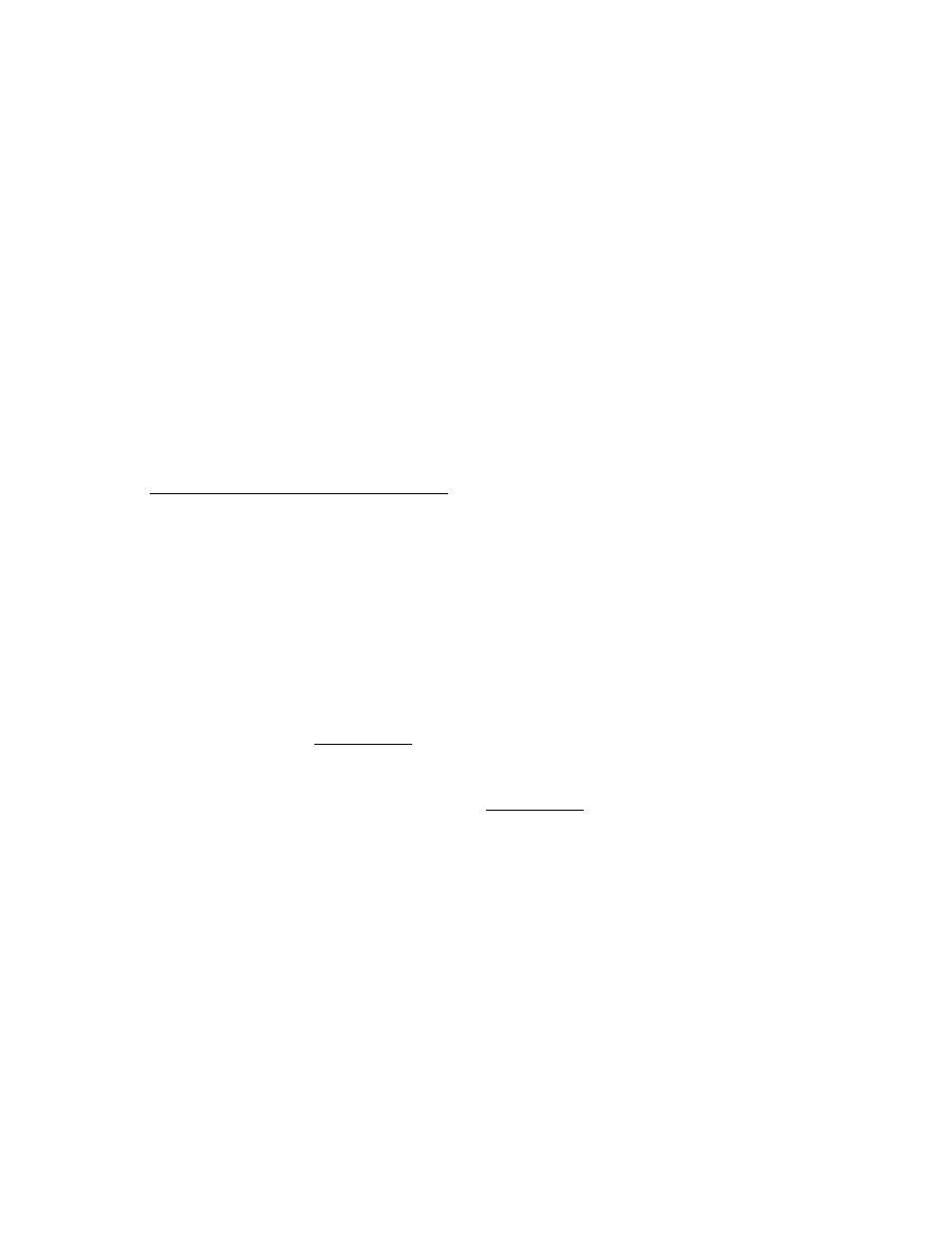
9
3.2 Before Making a Call
3.2.1 Things to keep in mind
Making calls with eyeBeam is simple; there are, however, some differences between a softphone
and a traditional telephone that of which the user should be aware:
1. A softphone is a computer application that must be running to make or receive calls.
2. Softphone software must login to the network before making or receiving calls. This proce-
dure may take a few seconds as the softphone contacts the user’s service provider network.
Once the softphone’s call status reads Logged in – Enter Phone Number the user is ready to
make or receive calls.
3. Since calls are transmitted over the internet, service quality may drop due to network conges-
tion. Although eyeBeam includes advanced signal processing features to mask the effect of
such congestion, decreased voice quality may be noticeable during poor network conditions.
Most broadband connections provide adequate bandwidth for high-quality voice & video.
Users experiencing poor audio or video quality during their calls can refer to
Appendix A: eyeBeam Troubleshooting.
3.2.2 Logging in to a Service Provider
Upon eyeBeam start-up, when the dial pad first appears on-screen, users should see the messages
Initializing, Performing DNS Lookup, followed by Discovering Firewall… in the call status
screen. This normal eyeBeam behavior indicates that the softphone is discovering the user’s
network environment.
After discovering the appropriate network environment, users might see the message Awaiting
proxy login information. This indicates that the user needs to enter VoIP service provider
information—described in Section 2.1.2—to enable the softphone to login to the network.
eyeBeam allows users to configure a softphone to use more than one service provider. Setting up
the softphone for multiple providers is covered in Section 5.4.1.
Shown below is the eyeBeam settings dialog, which allows users to enter and/or edit settings for
softphones. This dialog can be launched at any time by right-clicking on the main display
window and choosing Settings, and is arranged as a tree with expandable branches similar to
Windows Explorer. When finished entering a group of settings, the user can click OK to save
changes and close the dialog.
