CounterPath eyeBeam 1.5 User Guide for Windows User Manual
Page 37
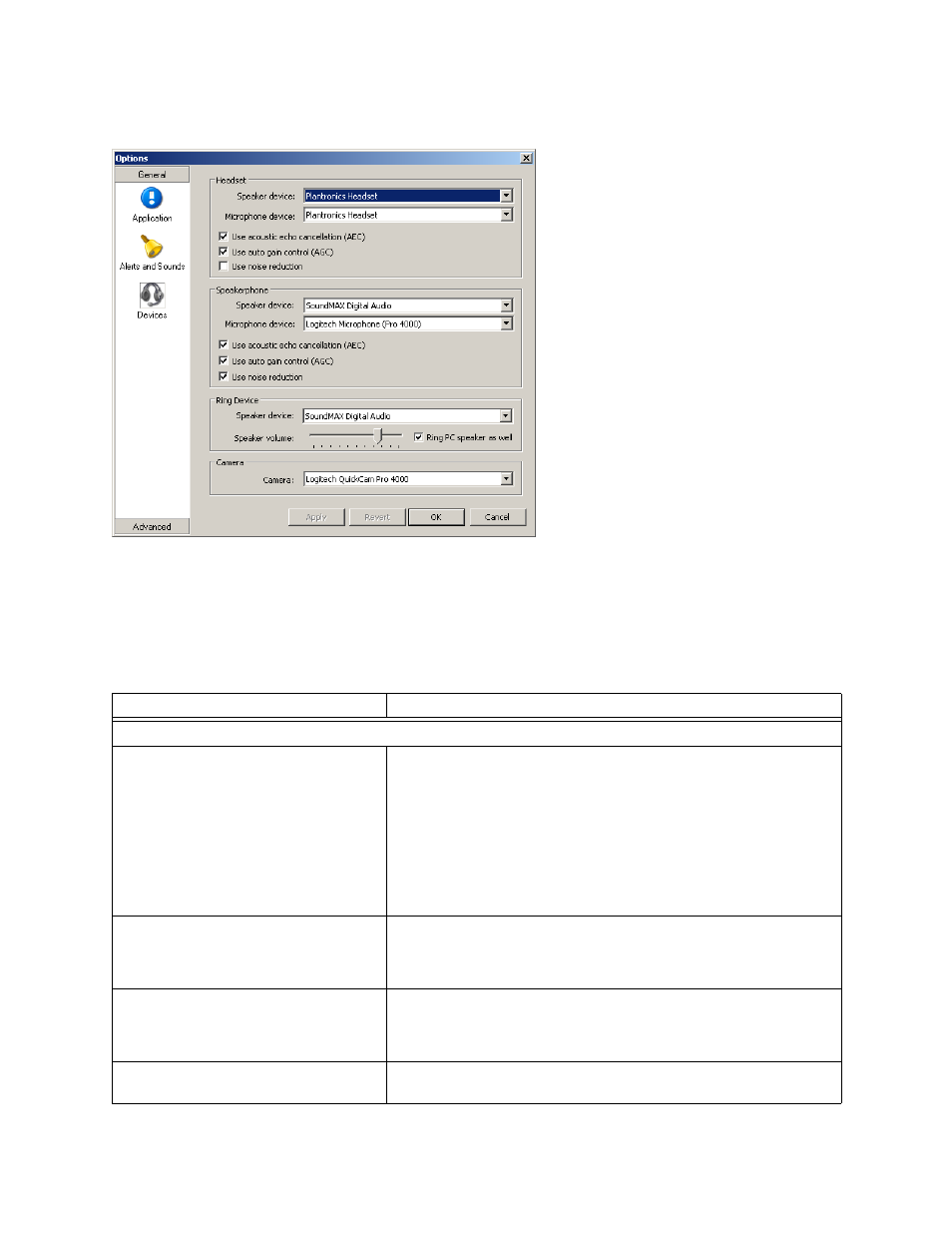
CounterPath eyeBeam 1.5 for Windows
33
Options – General – Devices
This panel lets you specify the devices you are using and then enable features for those devices.
There are two ways to specify devices:
• Automatically. eyeBeam automatically detects the devices attached to your computer and chooses which
ones to use for audio and video. These choices are shown on this panel.
• Manually. If you do not like the selections made by eyeBeam, you can override them on this panel.
Table 4: Options – General – Devices
Field
Description
Headset
Speaker device
Microphone device
Change these fields only if you want to override the devices that eyeBeam
automatically selected.
In both these fields, select the headset you are using.
The headset is the device that is usually used for audio out (the sound you hear)
and audio in (recording your voice). The only situation in which the headset is
not used is when the Speaker Phone button on the dialpad is pressed.
Therefore, unless you will always be using eyeBeam in speakerphone mode,
you must make a selection here.
Select the headset in both the Speaker device field and Microphone device field.
Use acoustic echo cancellation (AEC)
Reduces the echo effect that can arise with a speakerphone or that can arise if
the sound from the speakerphone or headphone leaks into the microphone.
Turning this feature on improves sound quality.
Typically on.
Use auto gain control (AGC)
Automatically adjusts the microphone volume level so that the other party does
not hear the distortion that might be caused by too high a microphone input or
too low volume (due to too low input level).
Typically on.
Use noise reduction
Automatically attempts to remove background noise.
Typically off for the headset.
