CounterPath eyeBeam 1.5 User Guide for Windows User Manual
Page 17
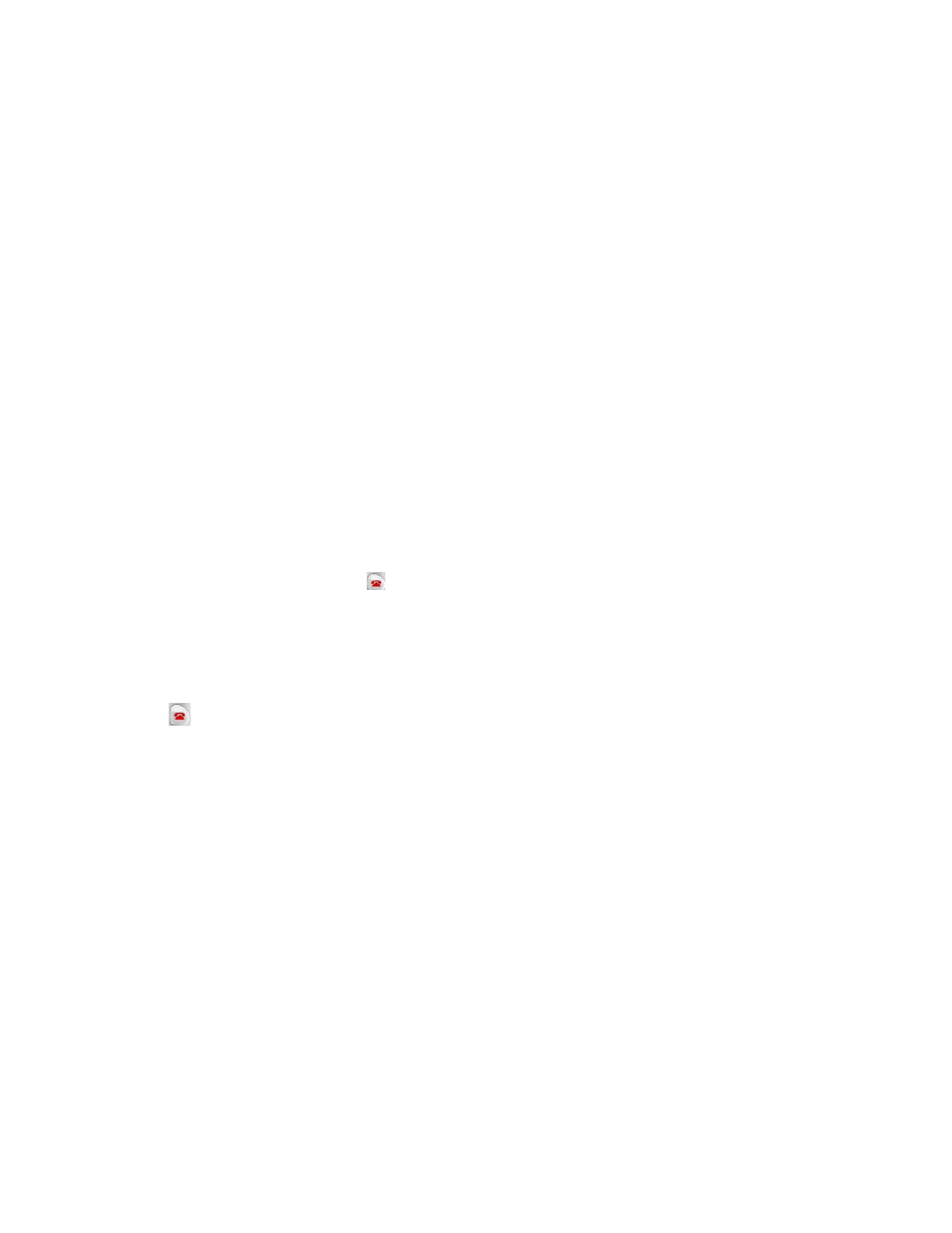
CounterPath eyeBeam 1.5 for Windows
13
If another call comes in while the conference is on hold, you can choose to answer this line. If you then click
CONF again, all lines (including the new line) will be added to the conference.
4. To restart the conference, click CONF again.
Note that you can be the host even if you did not initiate the call to the first person. For example, one person can
phone you, then you can place and accept other calls, and establish the conference.
Get Information on Calls
Hover over any line that is in use to see the status of the call (for example, “on hold” or “in conference”) and the
name or number of the caller.
Adding a Party to an Active Conference
1. Place the conference on hold by clicking CONF.
2. Invite another party to the conference by either:
• Selecting the line of an incoming call.
• Selecting an available line to initiate a call to an outside party.
• Right-clicking a name in the Calls & Contacts tab.
You can speak to this new party while the conference is on hold.
3. To conference in all lines, including the newcomer, click CONF.
Removing a Party during an Active Conference
1. Suspend the conference by clickin g CONF.
2. Select the line of the participant who will be leaving the conference.
3. Say goodbye to the party then click
.
4. Click CONF to re-establish the conference.
5. A party can also leave a conference on their own by simply hanging up.
Removing all Parties
If the conference call is in progress (not on hold), you can hang up on all parties and end the conference by
clicking .
AA Off and AC On
“You answer calls manually and eyeBeam adds each to the conference automatically”
1. Click AC on.
2. Manually answer the first call. There is no need to put the call on hold.
3. When the next call comes in, on another line, answer the call. As soon as you answer the call, a conference
will be set up among the three parties.
• The conference is established even if you had another line on hold.
• All lines are included in the conference call, including all those that are on hold.
4. While the conference is in progress and if another call comes in, as soon as you answer the call, it will
automatically be added to the conference. If the conference was on hold, it will be automatically be re-
established with all lines, both those on hold and those that are active.
Conference Server Mode: AA on and AC On
“eyeBeam acts as a fully-automated conference server”
1. Click AC on and AA on.
2. When the first call comes in, eyeBeam will automatically answer. You can speak to this person.
