CounterPath eyeBeam 1.5 User Guide for Windows User Manual
Page 23
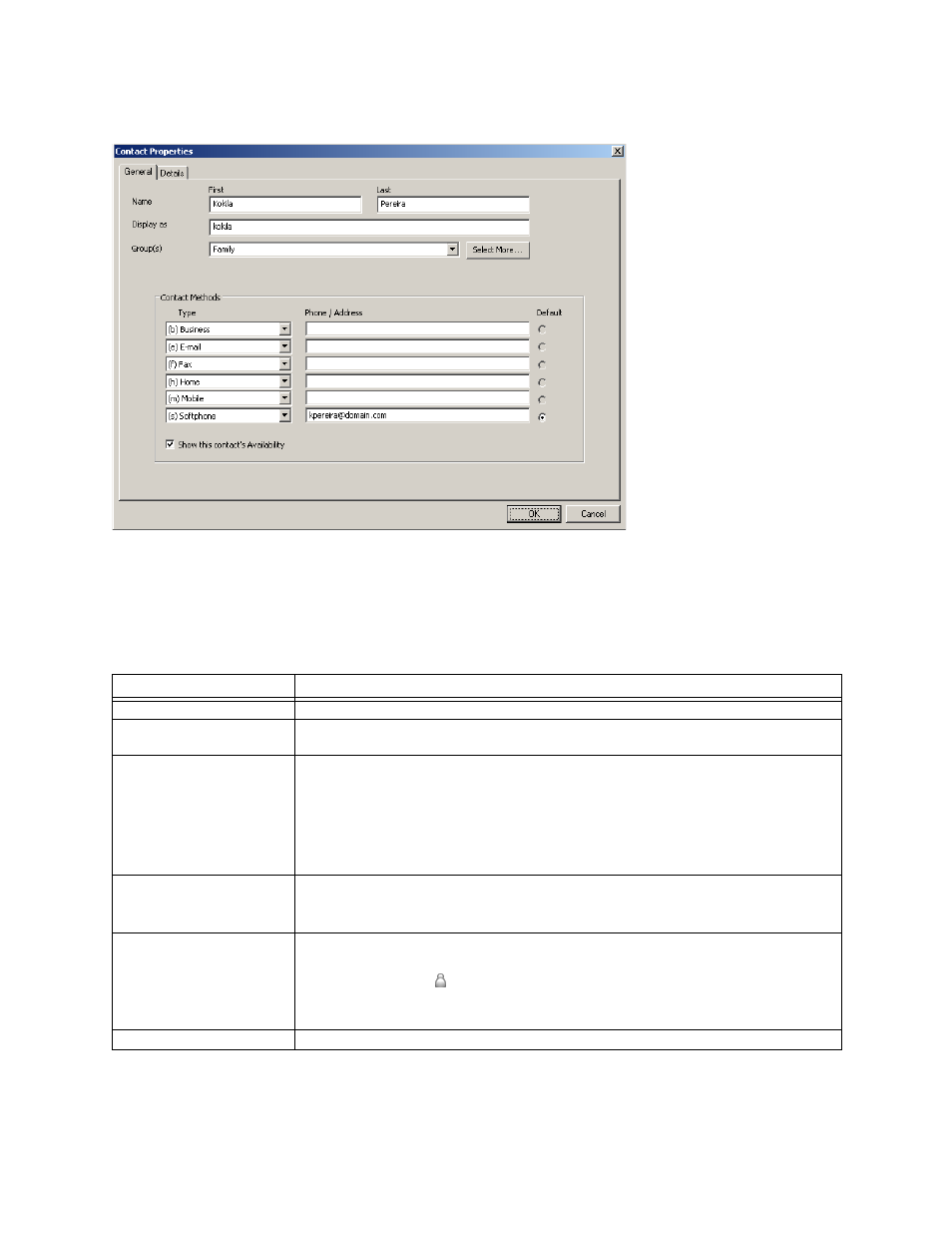
CounterPath eyeBeam 1.5 for Windows
19
Contact Properties Dialog Box
1. Enter the desired information on the two tabs.
2. When you click OK, the contact is added to the specified group or groups, with the specified primary contact
method displayed in the list.
Table 1: Contact Properties Dialog Box
Field
Description
Name
Complete as desired.
Display as
Required. This is the name that will appear in the Call display and the Call Alert when this
person phones you.
Group(s)
Either:
• Choose one group.
• Click Select More and select several groups. The new contact will be added to each group.
• Create a new group by clearing the field and typing in a new name. The new contact will be
added to this new group.
• Clear the displayed group in order to add the contact to No Group
Contact Methods
Enter as many contact methods as you want. E-mail and SIP entries must have the format
If necessary, change the primary Contact Method.
Show this contact’s
Availability
Click in order to obtain this contact’s availability and display it on the Contacts list. This field is
only enabled when a SIP address is specified.
This contact will have a beside their name in the Contacts list. Initially this icon will be gray,
later its color will change to indicate the current availability.
For details on availability, see page 22.
Details tab
Complete as desired.
