6 conference calls, Conference calls – CounterPath eyeBeam 1.5 User Guide for Windows User Manual
Page 16
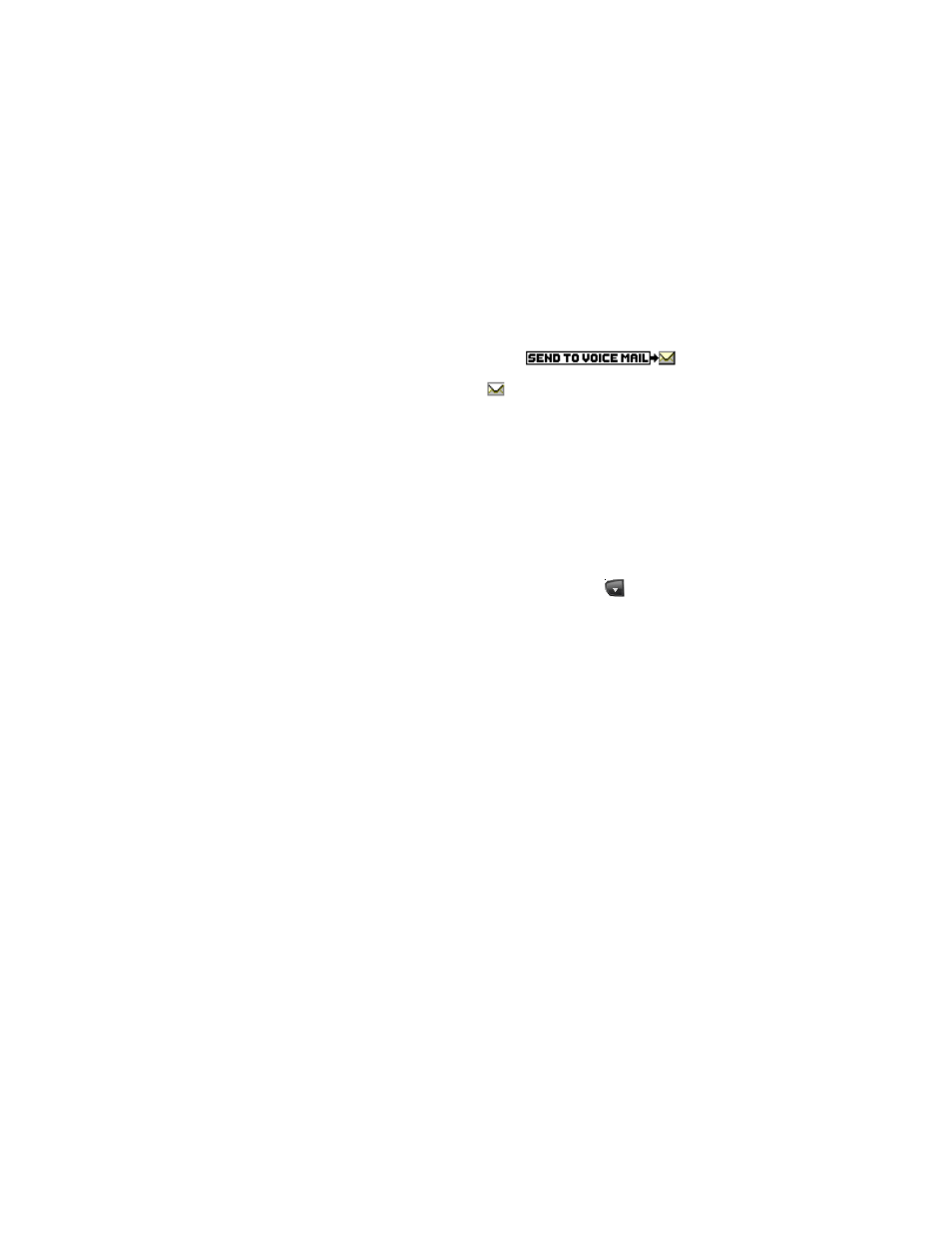
CounterPath eyeBeam 1.5 for Windows
12
Flash
The Flash button on eyeBeam works the same way as Flash or Link works on a traditional telephone.
Click Flash on the dialpad.
• If you are on an active call, clicking Flash will provide a new line. The active calls is put on hold.
• If a call is coming in, clicking Flash will pick up the call.
• If a line is on hold, clicking Flash will pick up the line.
The exact functionality depends on how your VoIP service provider supports Flash.
Sending to Voicemail, DND, and Forwarding Calls
Send to Voicemail
When a call comes in, you can send it to voicemail by clicking
on the Call display.
You can access your voicemail messages by clicking the
on the Call display (this icon is only displayed if
you have new messages).
For important information on how voicemail works, see “Setting up for Voicemail” on page 5.
DND – Do Not Disturb
Click DND on the dialpad. All incoming calls will be sent to voicemail or given an audible “busy” indication,
depending on how the VoIP service provider has set up this feature.
Forwarding Calls
You can enable or disable forwarding. When forwarding is enabled, every call comes in will be forwarded to
another phone number (other than voicemail). To enable forwarding, click
at the top of the phone and
choose SIP Account Settings. Click Properties, click the Voicemail tab, and complete the Forwarding section.
For complete details, see “Account Properties – Voicemail” on page 44.
3.6 Conference Calls
There are three ways to set up a conference call:
• “Manual Setup: AA Off and AC Off”, below
• “AA Off and AC On” on page 13
• “Conference Server Mode: AA on and AC On” on page 13
Manual Setup: AA Off and AC Off
You can host a conference by calling the other parties involved, or by allowing them to arrange the call
themselves.
Starting a Conference Call
To host a conference among several callers:
1. With one active call on one of the lines, place the call on hold by either:
• selecting another line and dialing a third party, or
• clicking an incoming call.
2. To conference in all lines, click CONF. All lines will be part of the conference – both the lines on and the line
you are speaking to (if any).
3. To suspend the conference, click CONF again to place all other parties on hold. The other participants
cannot speak to one another.
You can talk privately to one line by clicking the appropriate line.
