6 the eyebeam menu, 1 options, The eyebeam menu – CounterPath eyeBeam 1.5 User Guide for Windows User Manual
Page 33: Options
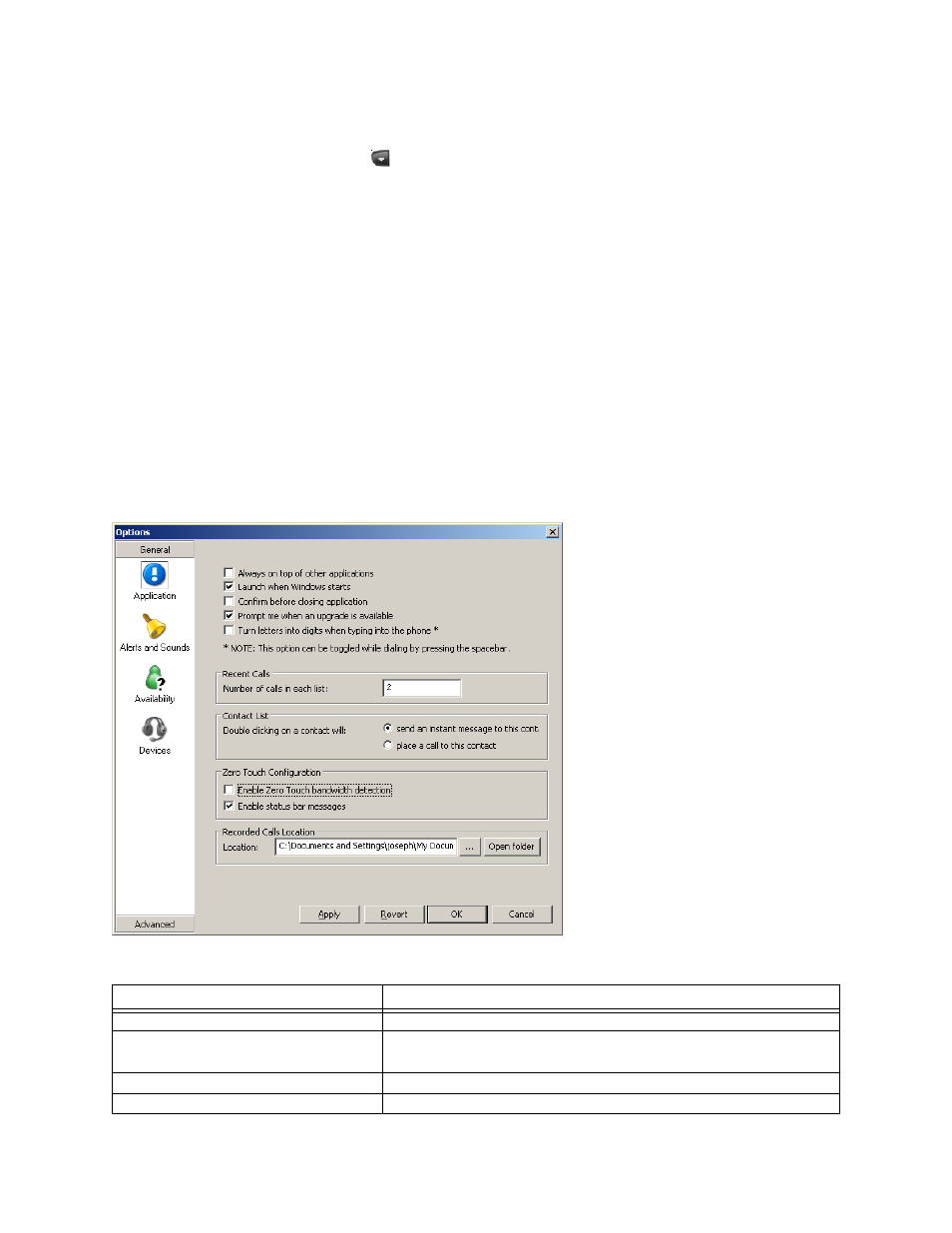
CounterPath eyeBeam 1.5 for Windows
29
6 The eyeBeam Menu
Access the eyeBeam menu by clicking
at the top of the phone. The menu items are:
• Options. Options control the way that you work with eyeBeam. Options apply to all accounts. See “Options
– General – Application” on page 29.
• SIP Account Settings. These settings control how eyeBeam interacts with your VoIP service provider, and are
set individually for each account. See page 40.
• Privacy Rules. See page 56.
• Open Diagnostic Log. Customer support may ask you to open this log if you are experiencing problems with
eyeBeam. For information, see “Options – Advanced – Diagnostics” on page 40.
• Open Diagnostic Folder. Customer support may ask you to open the diagnostics log if you are experiencing
problems with eyeBeam. For information, see “Options – Advanced – Diagnostics” on page 40.
• Help. This menu item takes you to http://support.counterpath.net.
• About.
• Exit. To exit eyeBeam. You can also exit by pressing Ctrl-Q.
6.1 Options
Options – General – Application
Table 3: Options – General – Application
Field
Description
Confirm before closing application
Click on or off, to suit your preference.
Turn letters into digits when typing into the
phone
Click on or off, to suit your preference.
You can also turn this feature on and off at any time by pressing the spacebar.
Prompt me when an upgrade is available
Click on or off, to suit your preference.
Number of calls in each list
Enter number to suit your preference.
