10 tools – AirLive WL-1200CAM User Manual
Page 69
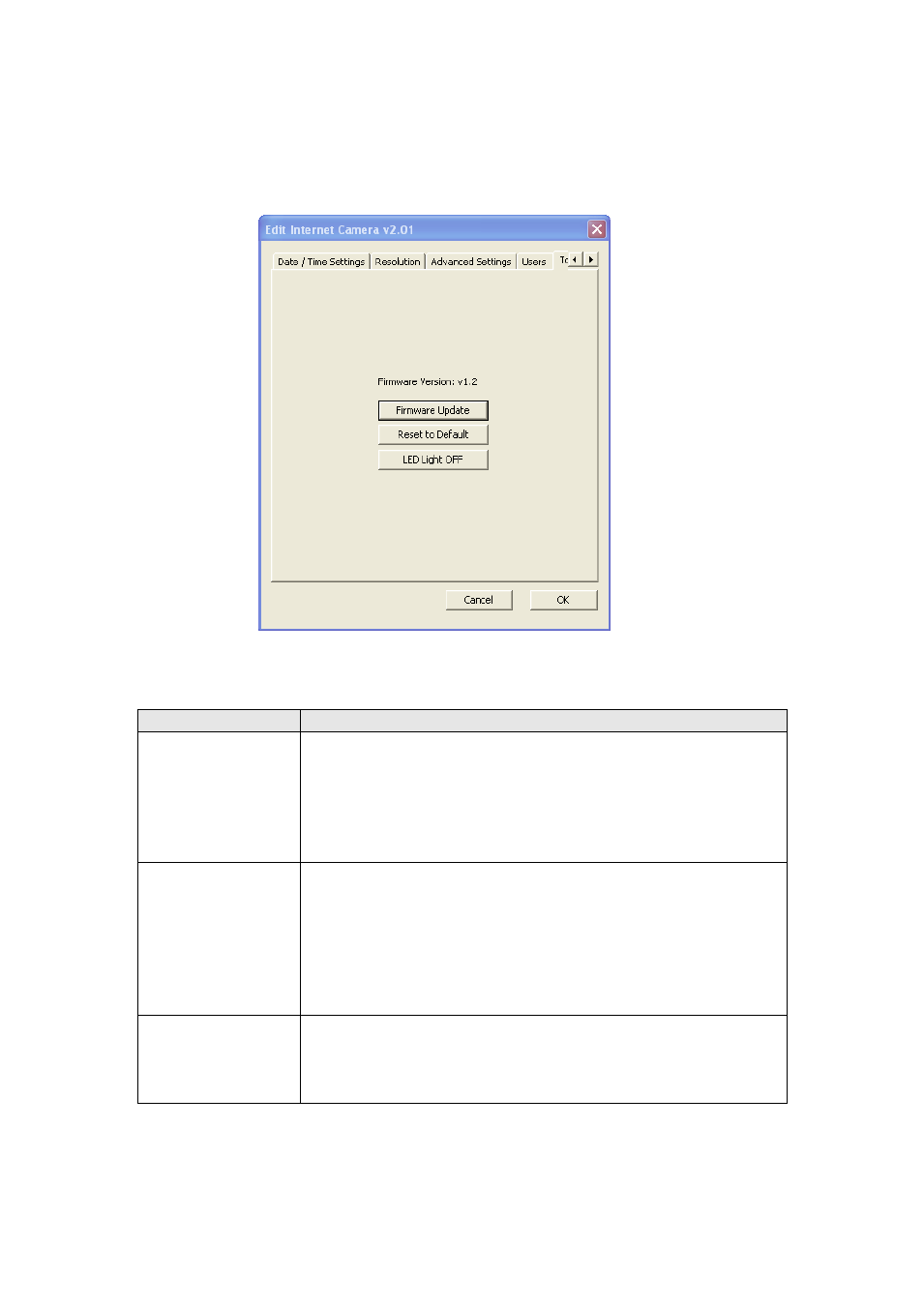
AirLive WL-1200CAM
User’s Manual
66
3.3.10 Tools
Here provides several tools to upgrade the firmware of this IP camera, clear all settings, or switch LED
notification off.
The descriptions of every setting in this menu will be given below:
Item
Description
Upgrade Firmware
If you downloaded latest firmware file from our website, you can click
this button to start to upload the firmware file to the IP camera, and
you’ll be prompted to provide the location of firmware file.
Click
‘Open’ to start uploading new firmware and IP camera will start
upgrading, please be patient. The IP camera will reboot after the
upgrade procedure is done.
Reset to Default
Clear all settings in the camera. Please think again before you do
this, and then click this button to reset all settings.
NOTE: IP address will be reset to default value
‘192.168.2.3’ also.
You
’ll need to change the IP address setting of your computer if the
IP address of your computer does not begin with
‘192.168.2’, and
subnet mask is not
‘255.255.255.0’, or you’ll not be able to connect
to this IP camera again.
LED Light OFF
Switch the LED light of this IP camera off, so
‘LAN’ and ‘WLAN’ LED
on the IP camera will stop working, in case you don
’t want other
people know the camera is transferring data.
You can click this button again to switch LED lights on again.
After all settings are completed, click ‘OK’ to save settings, or click ‘Cancel’ to abort and discard
changes.
