3 utilities – AirLive WL-1200CAM User Manual
Page 46
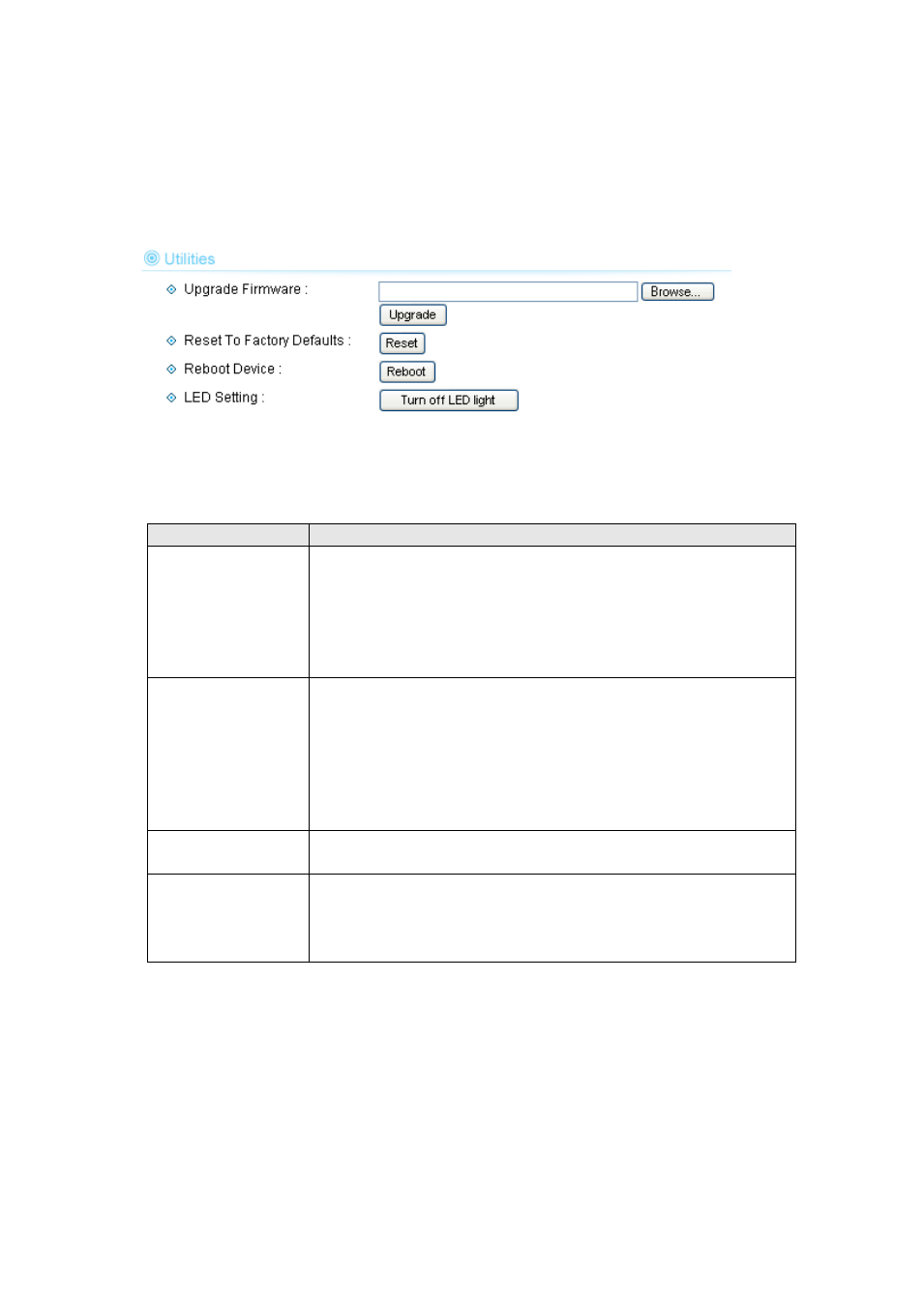
AirLive WL-1200CAM
User’s Manual
43
2.7.3 Utilities
This menu allows you to upgrade firmware, clear all settings, reboot the IP camera, and switch LED
lights on/off.
The descriptions of every setting in this menu will be given below:
Item
Description
Upgrade Firmware
If you downloaded latest firmware file from our website, you can click
‘Browse’ button to pick the firmware file you wish to use. Then click
‘Upgrade’ button to start firmware upgrade procedure.
It
’s recommended to use wired Ethernet connection when you use
this function, and DO NOT DISCONNECT OR CLOSE WEB
BROWSER DURING UPGRADE!
Reset
Clear all settings in the camera. Please think again before you do
this, and then click this button to reset all settings.
NOTE: IP address will be reset to default value
‘192.168.2.3’ also.
You
’ll need to change the IP address setting of your computer if the
IP address of your computer does not begin with
‘192.168.2’, and
subnet mask is not
‘255.255.255.0’, or you’ll not be able to connect
to this IP camera again.
Reboot Device
If you found the IP camera is responding slowly or behaves strange,
you can click this button to try to reboot the IP camera, this may help.
LED Setting
Switch the LED light of this IP camera off, so
‘LAN’ and ‘WLAN’ LED
on the IP camera will stop working, in case you don
’t want other
people know the camera is transferring data.
You can click this button again to switch LED lights on again.
