Smtp/pop3 basic configuration – step by step – 2N StarGate/BlueTower v5.7 User Manual
Page 104
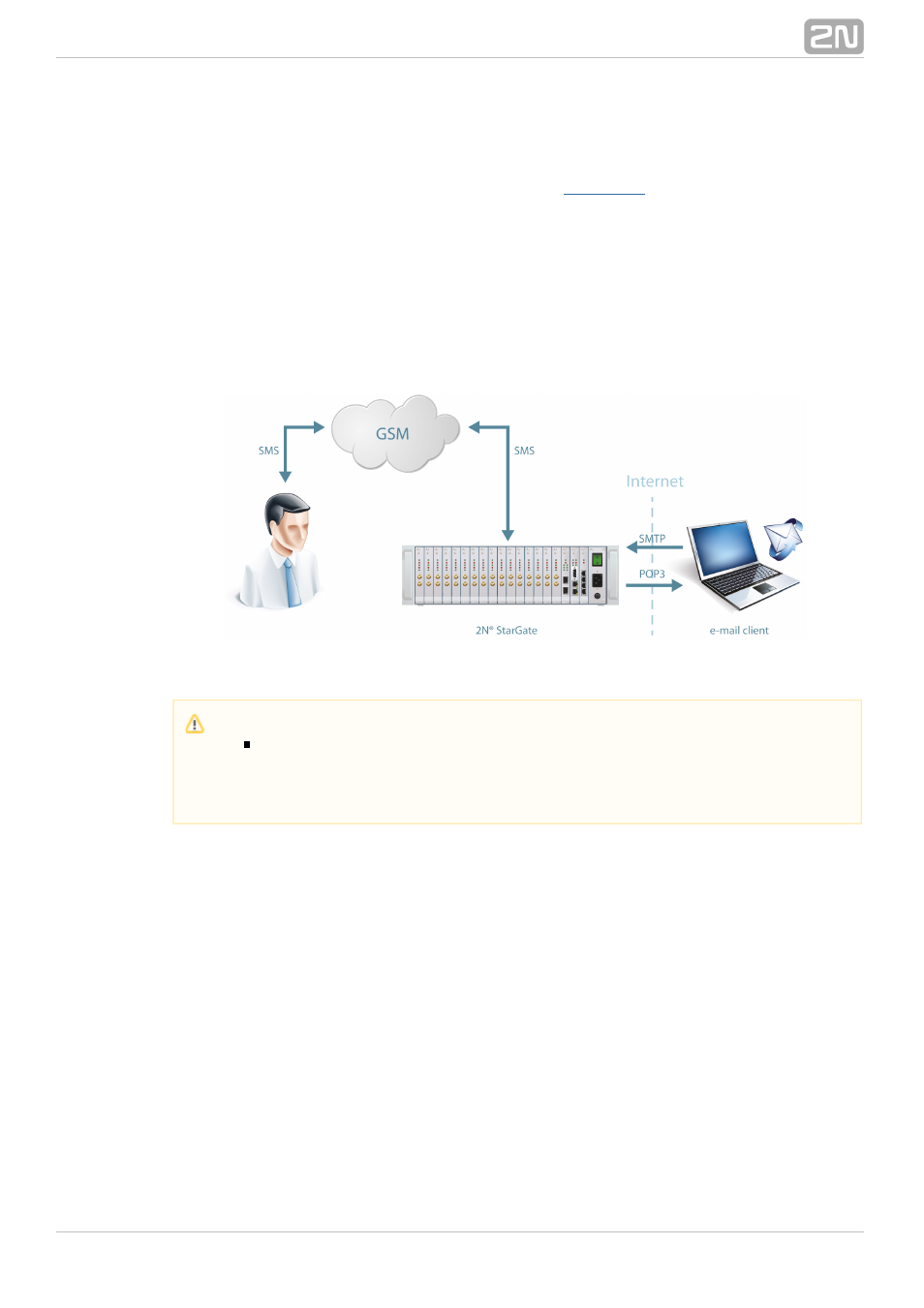
104
1.
a.
b.
2.
a.
b.
c.
3.
a.
SMTP/POP3 Basic Configuration – Step by Step
This section helps you define the
basic parameters for
2N StarGate/BlueTower
®
SMS sending/receiving via SMTP/POP3. Read the
subsection carefully before
setting details.
Figure 1 shows sending/receving SMS via SMTP/POP3. Having created user accounts
in
, the users can access the accounts via the e-mail client and send
2N StarGate
®
SMS messages to
via SMTP. The gateway receives the messages and
2N StarGate
®
resends them to the GSM users according to the predefined routing rules.
A message coming to
from GSM is routed according to the incoming
2N
StarGate
®
SMS rules and delivered to the user via POP3.
SMTP/POP3 Communication
Figure 1:
Take the following basic steps in
to enable SMS sending/receiving:
2N StarGate
®
In the
menu:
Messaging / SMS grouping
Assign the selected GSM modules to the SMS groups (according to the GSM
provider and SIM cards with identical tariffs, for example).
Assign the SMS groups created in step 1.a above to the User groups if you
use messaging with different routing rules to different company
departments, for example.
Add users in the Messaging /
Users
Add
/
menu:
Assign the user to a
.
User group
Set
.
Access type: Email(SMTP/POP3)
Define the
and
to log in to the
Login name (without domain)
Password
SMS server via your e–mail client.
Set the Domain in the Messaging
User Group
General settings
/
/
/
settings
Domain
/
menu.
Set the user domain. The domain is automatically assigned to the user
name in the selected User group and represents the user e-mail address.
Note
You can send an SMS message of any length to up to 100 users at the
same time from the e-mail client. The maximum SMS count per e-mail is
only limited by the User group / General settings SMTP / Maximum
settings.
SMS per email
