Google Message Archiving Microsoft Exchange Journaling Configuration Guide For Exchange Server 2007 and 2010 User Manual
Page 33
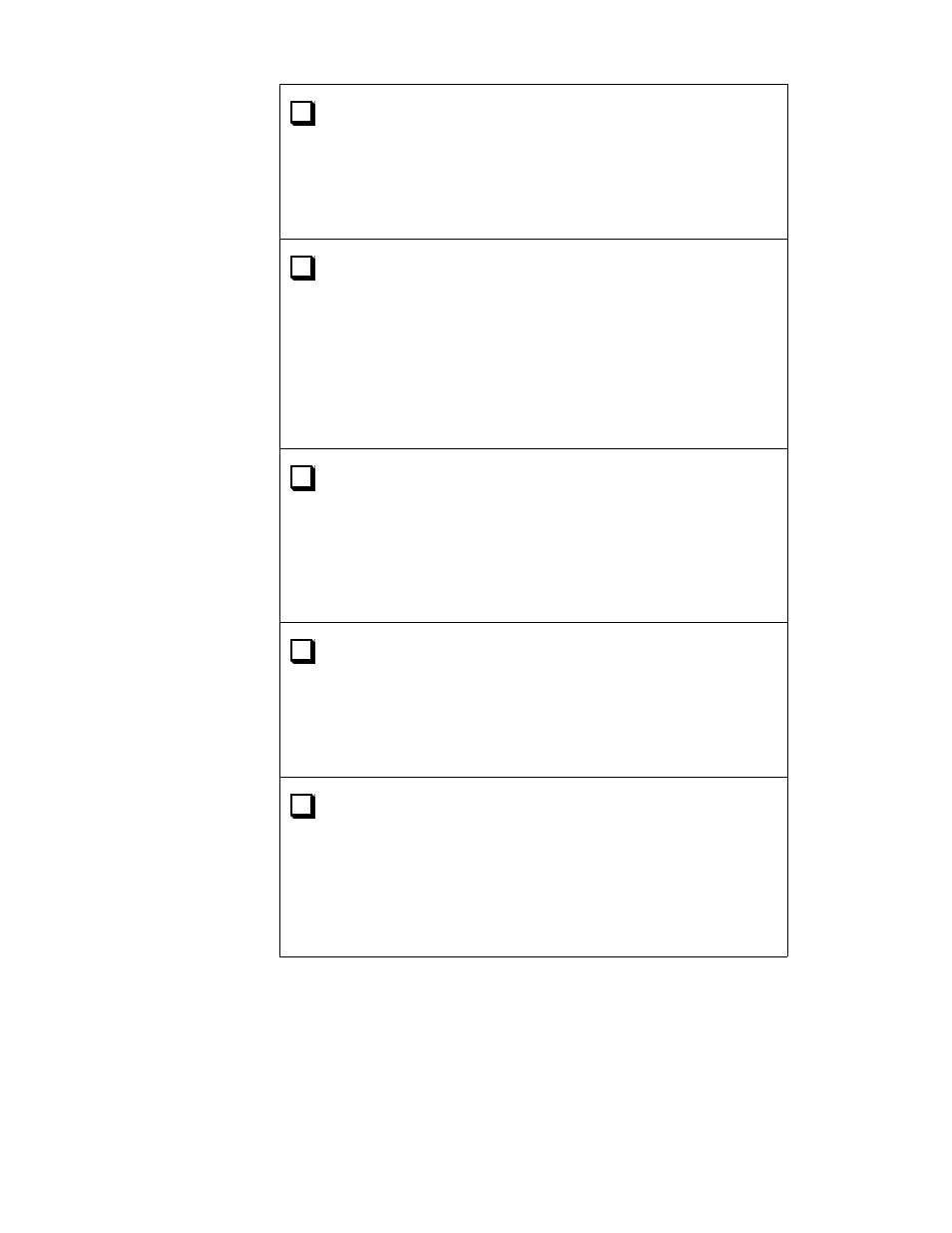
36
Message Archiving - Microsoft Exchange Server 2007 and 2010 Journaling Configuration Guide
Turn on Journaling
Microsoft Exchange Server 2007 and 2010 Standard and
Enterprise versions each support standard and premium
journaling.
For more information, see “Step 4: Turn On Journaling” on
page 22.
Create a Policy to Delete Forwarded Messages from the
Journaling Mailbox
To ensure that your Exchange journaling server has sufficient
storage space for handling journal reports, you must create a
Managed Content Setting rule to automatically delete all
messages from the Deleted Items folder, at an interval you
specify.
For more information, see “Step 5: Create a Policy to Delete
Messages from the Journaling Mailbox” on page 23.
Remove the Journaling Mailbox from the Global Address List
In Step 2, you set up the journaling mailbox. You now need to
remove the journaling mailbox from your Exchange Global
Address List as a precaution to prevent users from sending email
messages directly to the archive.
For more information, see “Step 6: Remove the Journaling
Mailbox from the Global Address List” on page 25.
Prevent Mail from Going Directly to the Journaling Mailbox
In Step 2, you set up the journaling mailbox. You now need to set
up a delivery restriction for the
AMaster
user to prevent anyone
from sending email messages directly to the journaling mailbox.
For more information, see “Step 7: Prevent Mail from Going
Directly to the Journaling Mailbox” on page 26
Verify Your Setup of Exchange Server Journaling
•
Verify the SMTP contact and the journaling mailbox.
•
Verify journaling.
•
Verify archiving.
For more information, see “Verify Your Setup of Exchange Server
Journaling” on page 27.
