Google Message Archiving Microsoft Exchange Journaling Configuration Guide For Exchange Server 2007 and 2010 User Manual
Page 18
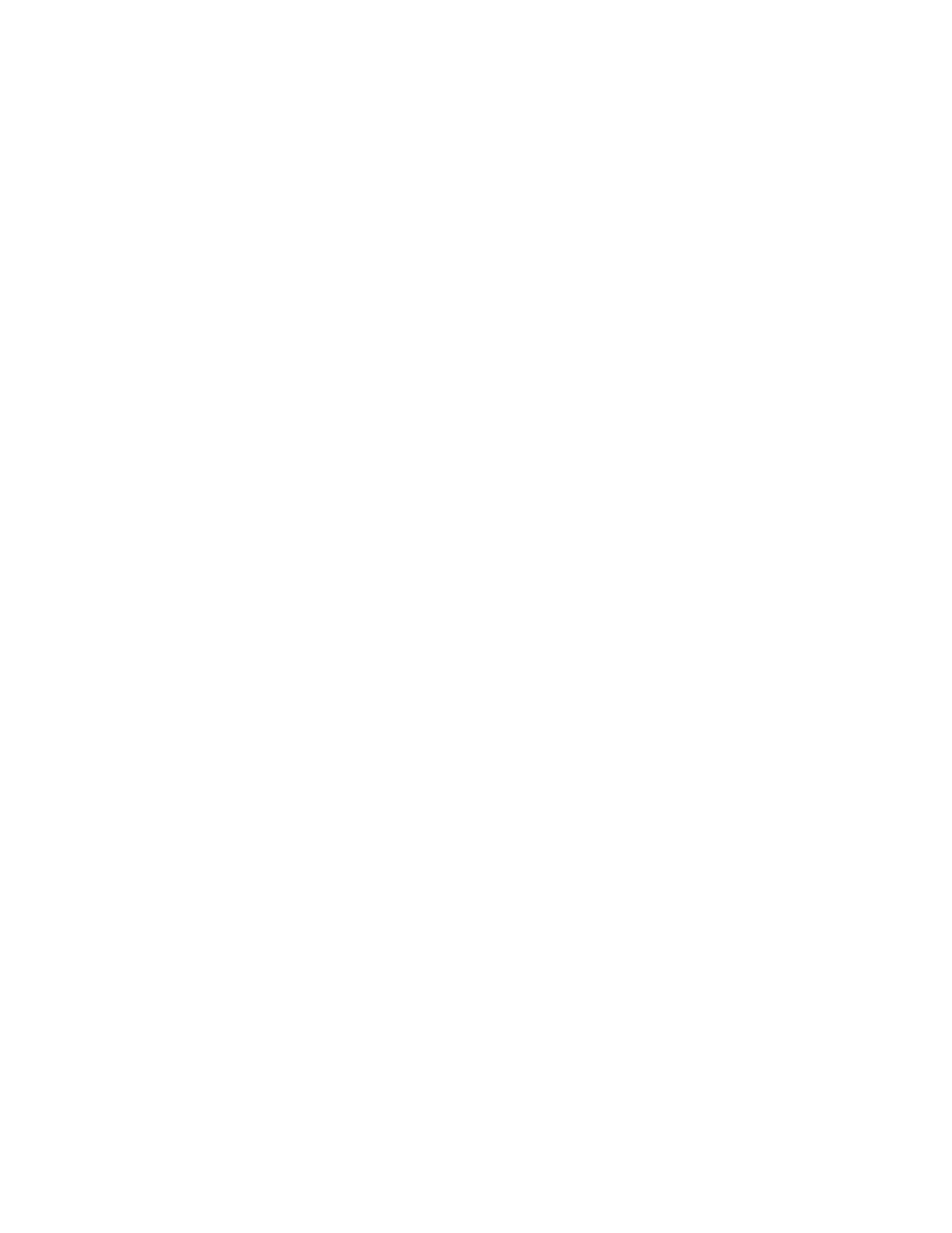
20
Message Archiving - Microsoft Exchange Server 2007 and 2010 Journaling Configuration Guide
2.
Right-click the organizational unit in which you want to create the contact,
point to New, and then click Contact.
3.
Enter the following:
•
First Name:
Postini
•
Last Name:
Archive
•
Display Name:
Postini Archive
.
4.
Click OK.
5.
Open the Exchange Management Console on the Mailbox server.
6.
Expand Recipient Configuration, right-click Mail Contact, and then click
New Mail Contact.
7.
Click Existing Contact, browse to and select the Postini Archive contact
you just created, then click OK.
8.
Click Next.
9.
For the External Email Address field, click Edit, enter the Postini archive
email address (
archive@your_ID.archive.psmtp.com or
archive@your_ID.sys#.archive.psmtp.com
), then click OK.
To find your archive email address, open the Administration Console, open
the Organization Management page for your email config, and then click
Organization Settings > Archiving.
Your archive email address may or may not include your system number,
depending on when you purchased or renewed your service. Either address
format is valid.
10. Click Next, then click New.
To configure the message format settings for the SMTP contact in Exchange
2007 SP1 or Exchange 2010:
1.
Open your Exchange Management Console.
2.
Expand Recipient Configuration, then select Mail Contact.
3.
In the result pane, select the SMTP contact.
4.
In the action pane, under the SMTP contact, click Properties.
5.
On the General tab, from the Use MAPI rich text format list, select Never.
