Step 2. set up the journaling mailbox – Google Message Archiving Microsoft Exchange Journaling Configuration Guide For Exchange Server 2007 and 2010 User Manual
Page 19
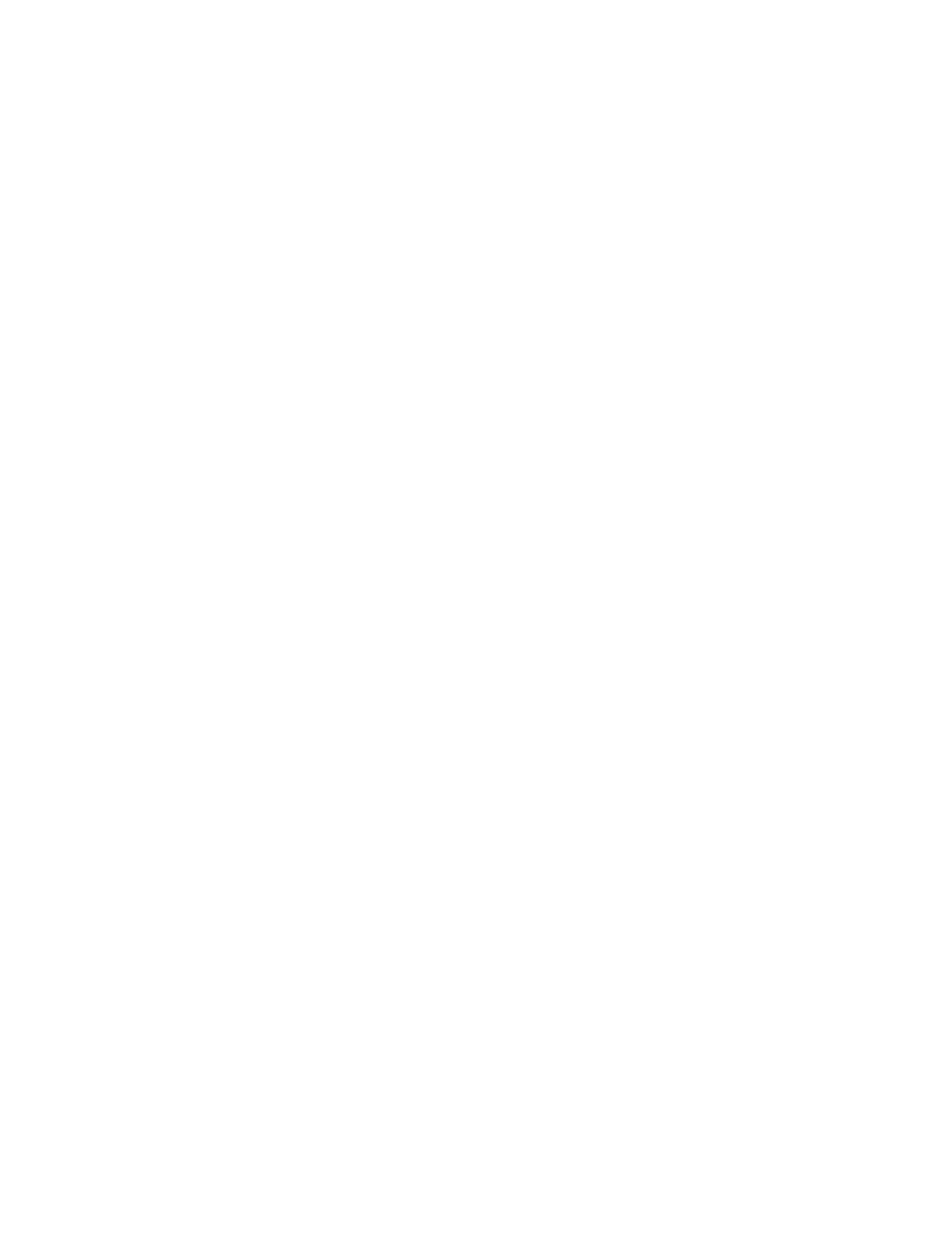
Setting Up Microsoft Exchange Journaling
21
With this setting, journal reports are sent in MIME rather than S/TNEF.
Step 2. Set Up the Journaling Mailbox
Based on the number of journaling mailboxes you need, which you determined
during your planning, you now need to set up the necessary journaling mailbox
databases and journaling mailboxes on one or more Exchange Servers. When
setting up a journaling mailbox, you must place it in a mailbox database for which
you do not plan to turn on journaling. (For information about planning journal
recipient mailboxes, see “Plan Your Journaling Mailbox Deployment” on page 13.)
For greater security, Postini also recommends that after setting up the Journaling
mailbox you also:
•
Remove the journaling mailbox from your Exchange Global Address List, as a
precaution to prevent users from sending email messages directly to the
archive. For more information, see “Step 6: Remove the Journaling Mailbox
from the Global Address List” on page 25.
•
Set up a delivery restriction for the
AMaster
user, to prevent anyone from
sending email messages directly to the journaling mailbox. For more
information, see “Step 7: Prevent Mail from Going Directly to the Journaling
Mailbox” on page 26.
To set up the journaling mailbox:
1.
Open the Exchange Management Console on the Mailbox server.
2.
Expand Recipient Configuration, right-click Mailbox, then click New
Mailbox.
3.
Click User Mailbox, then click Next.
4.
Select New User, then click Next.
5.
Select the OU in which you want to create the journaling mailbox.
6.
In the First Name field, enter
Archive
.
7.
In the Last Name field, enter
Master
.
8.
In the Name field, enter
Archive Master
.
9.
In the User logon name (User Principal Name) field, enter
AMaster
.
10. Enter and confirm the password for this user.
11. Clear the User must change password at next logon check box.
12. Click Next.
13. Select the appropriate mailbox database, messaging records management
policy, and Exchange ActiveSync mailbox policy, then click Next.
