Step 1. create smtp contact – Google Message Archiving Microsoft Exchange Journaling Configuration Guide For Exchange Server 2007 and 2010 User Manual
Page 17
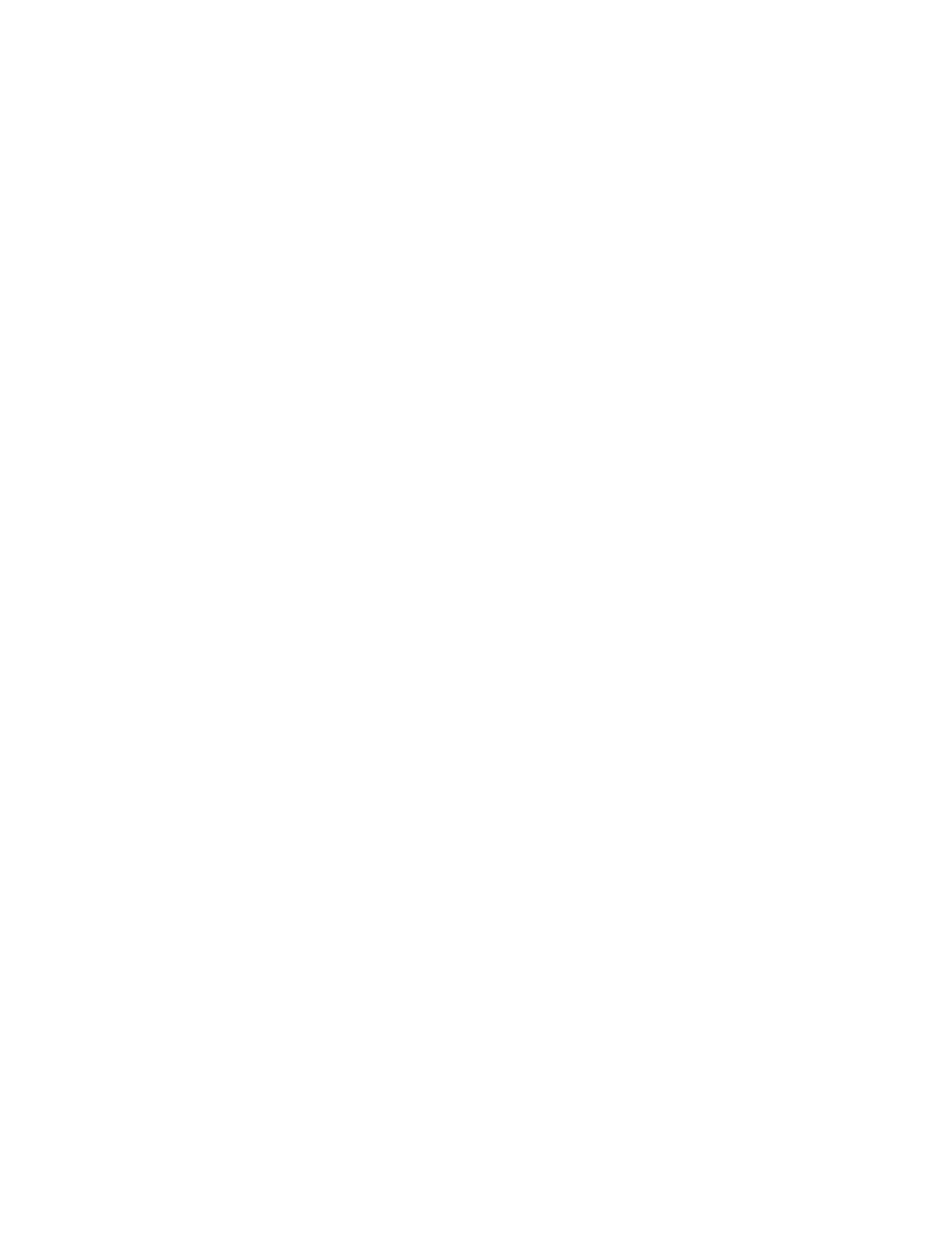
Setting Up Microsoft Exchange Journaling
19
How to Set Up Journaling on Microsoft Exchange Server
Before completing the following steps to set up journaling and send messages to
your Postini Archive, ensure that you have:
•
Turned on archiving for your user organizations and configured journaling for
your email configuration organization on your Message Security service. For
details, refer to the .
•
Planned your journaling deployment. For details, see “What Should I Do
Before Setting Up Journaling?” on page 13.
Step 1. Create SMTP Contact
Creating the SMTP Contact
To forward all journal reports in your journaling mailboxes to Message Archiving,
you need to add a new contact your Microsoft Active Directory, and specify the
email address of your archive for that contact. Microsoft refers to this contact as
the custom SMTP recipient, because the Exchange journaling server will forward
all journal reports to your archive address, using SMTP.
Important:
Message Archiving automatically generated the email address for your
archive when you configured Message Archiving for journaling. To locate this
address, in Postini Email Security, go to the email configuration organization in
your organization hierarchy, and then click the Archiving icon.
The format for your archive email address is:
archive@your_ID.archive.psmtp.com
For details about the configuring journaling for Message Archiving and generating
your archive email address, refer to the following:
Configuring the Message Format Settings for the SMTP Contact
In addition to creating the SMTP contact, you must also configure the message
format settings for the contact. In Exchange 2007, journal reports are sent in S/
TNEF format. In Exchange 2007 SP1 and Exchange 2010, you have the option to
send journal reports in S/TNEF or MIME. We recommend that when you upgrade
to Exchange 2007 SP1 or Exchange 2010, you use MIME output for journal
reports.
For information about Exchange 2007 SP1, visit the following URL:
To create the SMTP contact:
1.
Open Active Directory Users and Computers.
