Step 3: create a distribution list for journaling, Step 4: turn on journaling – Google Message Archiving Microsoft Exchange Journaling Configuration Guide For Exchange Server 2007 and 2010 User Manual
Page 20
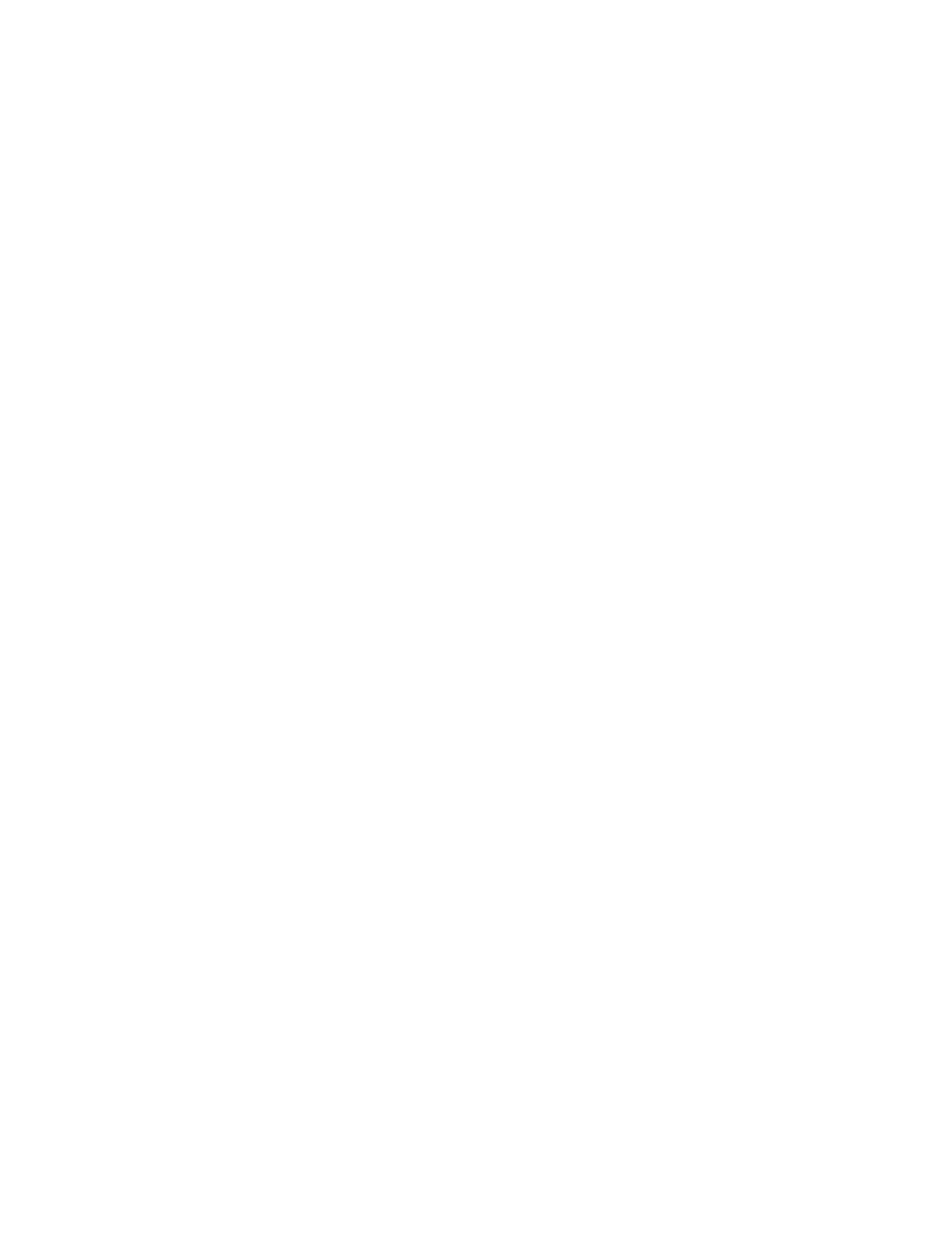
22
Message Archiving - Microsoft Exchange Server 2007 and 2010 Journaling Configuration Guide
14. Review the Configuration Summary. If you need to make changes, click Back.
When you are satisfied with your configuration, click New to create the
mailbox.
Step 3: Create a Distribution List for Journaling
You need to create a distribution list of the recipients of journaled messages.
To create the distribution list for journaling:
1.
In Active Directory, create a new distribution list (group), and name it Journal
Recipient.
2.
Add the following members to the distribution list (group):
•
The SMTP contact (
archive@your_ID.archive.psmtp.com
) (that you created
in Step 1. Create SMTP Contact)
•
Archive Master (that you created in Step 2. Set Up the Journaling Mailbox)
Step 4: Turn On Journaling
Microsoft Exchange Server 2007 and 2010 Standard and Enterprise versions
each support standard and premium journaling.
To enable standard journaling:
1.
Open the Exchange Management Console on the Mailbox server on which
you want to enable journaling.
2.
Expand Server Configuration, then click Mailbox.
3.
In the result pane, select the server for the mailbox database for which you
want to enable journaling.
4.
In the work pane, right-click the mailbox database, then click Properties.
5.
On the General tab, select Journal Recipient.
6.
For Journal Recipient, click Browse, select the Journal Recipient
distribution list (group) (that you created in Step 3: Create a Distribution List
for Journaling), then click OK.
7.
Click OK.
All journaled messages for users on this mailbox database are now sent to the
Journal Recipient distribution list. Repeat this process for each mailbox database
for which you want to enable journaling.
