Google Message Archiving Microsoft Exchange Journaling Configuration Guide For Exchange Server 2007 and 2010 User Manual
Page 21
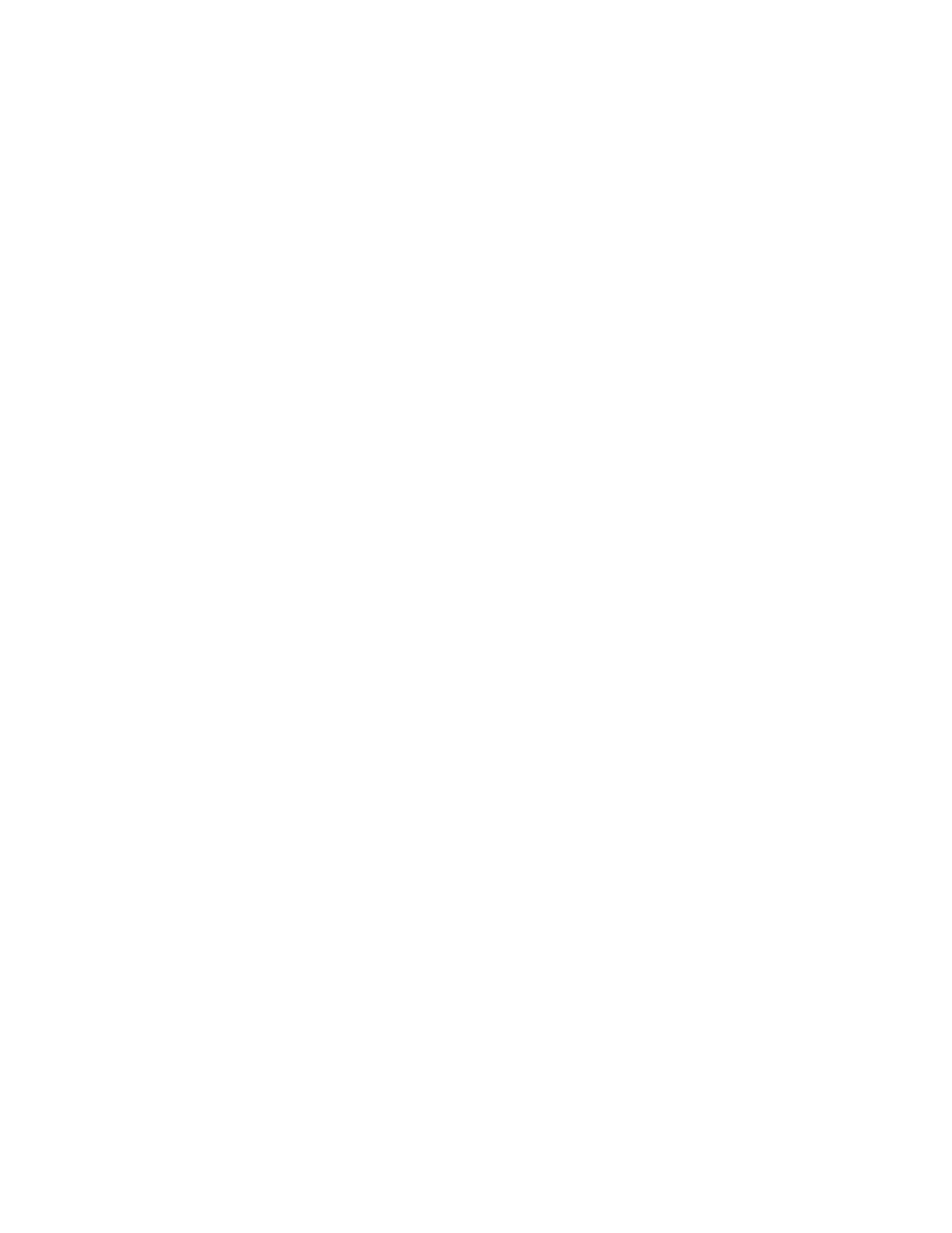
Setting Up Microsoft Exchange Journaling
23
To enable premium journaling:
1.
Ensure that the Journaling agent is enabled on the Hub Transport server:
•
Issue the following command to determine whether or not the agent is
enabled:
Get-TransportAgent
If no agent name is returned, the agent is not enabled.
•
To enable the Journaling agent, issue the following command:
Enable-TransportAgent -Identity “Journaling agent”
2.
Open the Exchange Management Console on the Hub Transport Server.
3.
Expand Organization Configuration, then click Hub Transport.
4.
In the result pane, click the Journaling tab.
5.
In the action pane, click New Journal Rule.
6.
Enter a name for the journal rule.
7.
For Send Journal reports to e-mail address, click Browse, then select the
Journal Recipient distribution group (that you created in Step 3: Create a
Distribution List for Journaling).
8.
Under Scope, select scope of the journal rule.
If you want the rule to apply to a single recipient, for Journal Messages for
Recipient, click Browse, then select the appropriate recipient.
If you want the rule to apply to multiple recipients, for Journal Messages for
Recipient, click Browse, then select the appropriate distribution list.
9.
Click New, then click Finish.
All journaled messages for users on this Hub Transport server are now sent to
AMAster
. Repeat this process for each Hub Transport server on which you want to
enable journaling.
Step 5: Create a Policy to Delete Messages from the
Journaling Mailbox
To ensure that your Exchange journaling server has sufficient storage space for
handling journal reports, you need to create a Managed Content Setting rule to
automatically delete all messages from the Inbox folder, at an interval you specify.
Note:
Postini recommends that you initially set this interval to every 7 days. Then
monitor the journaling mailbox size during the first few weeks after you turn on
journaling and adjust the interval as needed. If you want to include all journal
reports in your scheduled backups, set an appropriate interval to ensure that
journal reports are not deleted before the backup runs.
