Setting up microsoft exchange journaling, Overview of journaling setup – Google Message Archiving Microsoft Exchange Journaling Configuration Guide For Exchange Server 2007 and 2010 User Manual
Page 15
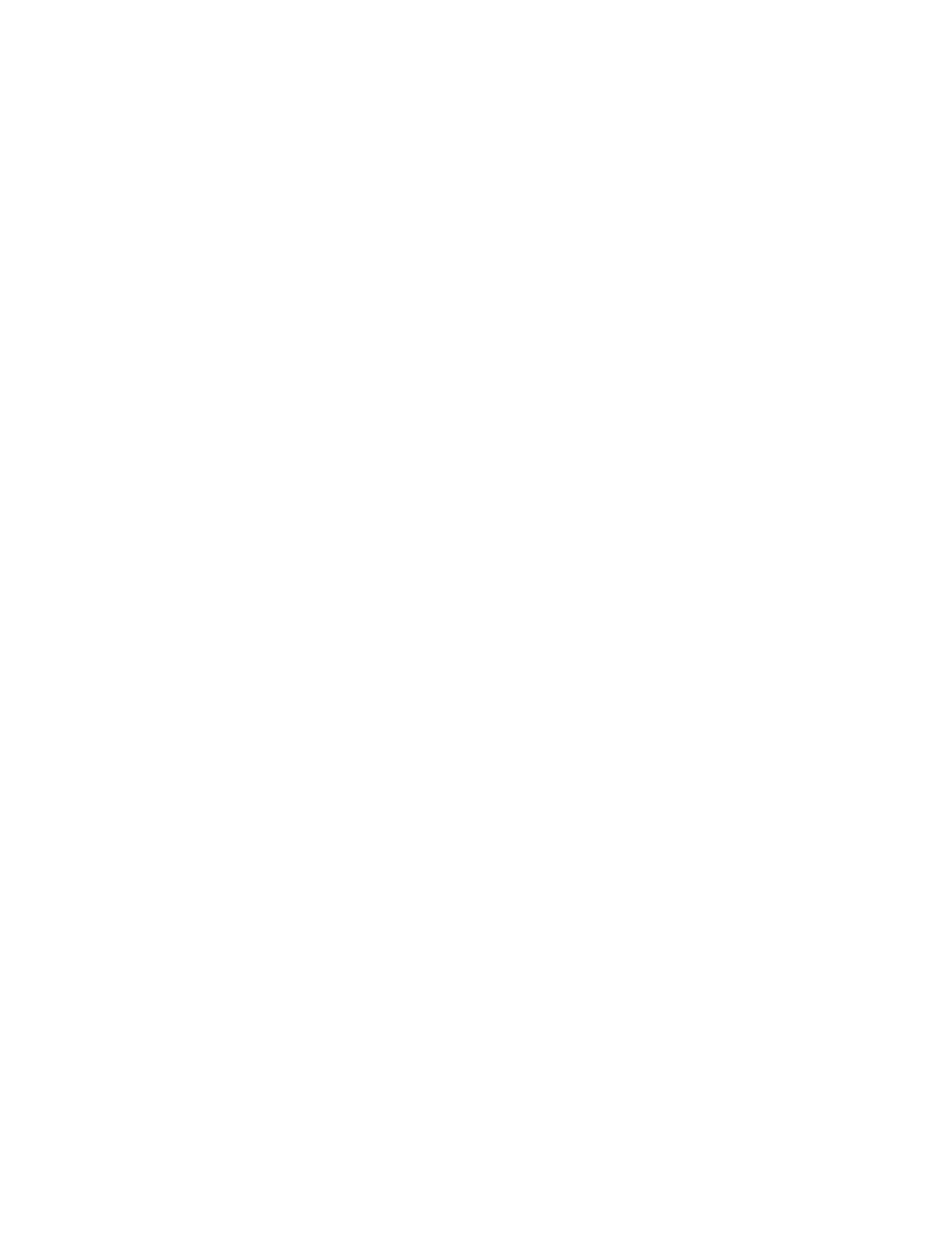
Chapter 2
Setting Up Microsoft Exchange Journaling
17
Setting Up Microsoft Exchange
Journaling
Chapter 2
Overview of Journaling Setup
Following are the basic steps for deploying Exchange Server journaling. We
recommend this configuration as it lets you to send journaled messages in plain
MIME rather than encapsulated in TNEF.
1.
Create an SMTP contact with the email address of your Postini archive (which
appears in the Administration Console once you set up Message Archiving for
journaling).
2.
Set up the journaling mailbox. This mailbox, named
AMaster
, receives all
journaled email messages.
3.
Create a Journal Recipient distribution list (group) in Active Directory.
4.
Enable journaling on the Exchange Server that contains the users for whom
you want to archive messages.
Note: If you want to apply premium journaling for a specific list of recipients,
set up a distribution list ahead of time, and during this step, select that list.
5.
Create an Exchange Mailbox Manager policy to delete email that’s been
archived from the journaling mailbox.
6.
Remove the journaling mailbox from your Exchange Global Address List as a
precaution to prevent users from sending email messages directly to the
archive.
7.
Set up a delivery restriction for the
AMaster
user to prevent anyone from
sending email messages directly to the journaling mailbox.
Note:
If you are interested in setting up journaling in an environment that includes
Exchange 2003 and Exchange 2007 or 2010 servers, see “Setting Up Journaling
in a Mixed Exchange 2003-Exchange 2007/2010 Environment” on page 28.
