Google Message Archiving Microsoft Exchange Journaling Configuration Guide For Exchange Server 2007 and 2010 User Manual
Page 30
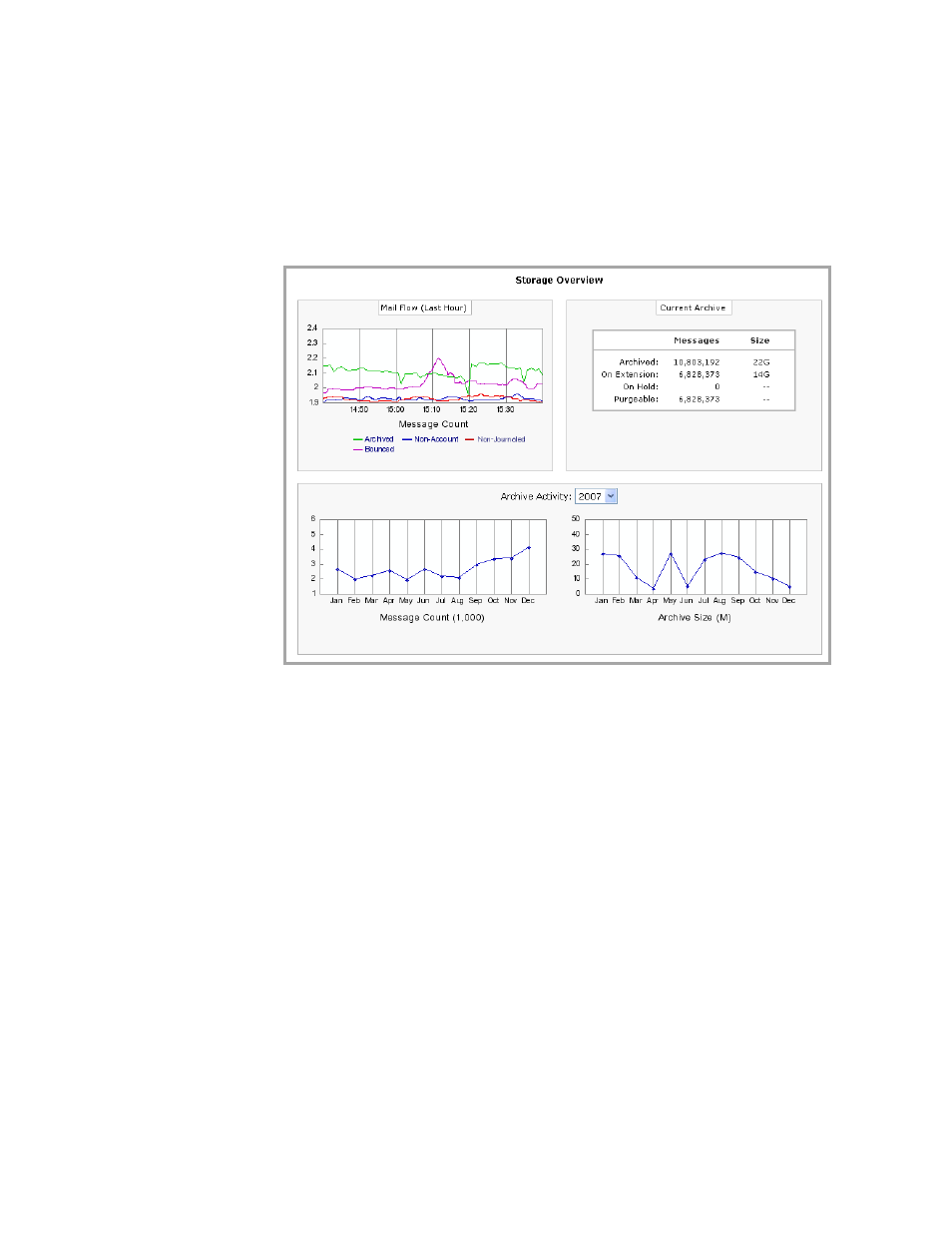
32
Message Archiving - Microsoft Exchange Server 2007 and 2010 Journaling Configuration Guide
Use the Storage Overview report in Message Archiving
Message Archiving administrators who have the Archive Search and Archive
Reports privileges can view the Storage Overview report, which includes an up-to-
the-minute view of your journaling traffic.
To view the Storage Overview report, log in to Message Archiving, click the
Reports tab, then click Storage Overview in the Navigation panel.
The Mail Flow (last hour) panel graphs the following data for journaled
messages for the last hour:
•
Green/Archived: Number of messages successfully archived.
•
Blue/Non-Account: Number of messages not archived because there is no
corresponding account in the system. These messages are dropped unless
Non-account archiving is enabled for an org.
•
Red/Non-Journaled: Number of messages sent to the archive in an invalid
format. This is often due to non-envelope journaling. A virtual recipient
([email protected]) is added to the messages’ meta
data. You can search the archive for these messages by searching for
messages that have the recipient nonenvelopejournal.
•
Magenta/Bounced: Number of messages bounced. This is often due to not
having entered your journaling server’s IP-address range correctly when you
created the Journaling Configuration.
•
Blank: Indicates there is no journal traffic.
