Digitally signing pdf documents – I.R.I.S. Readiris Corporate 12 for Windows User Guide User Manual
Page 90
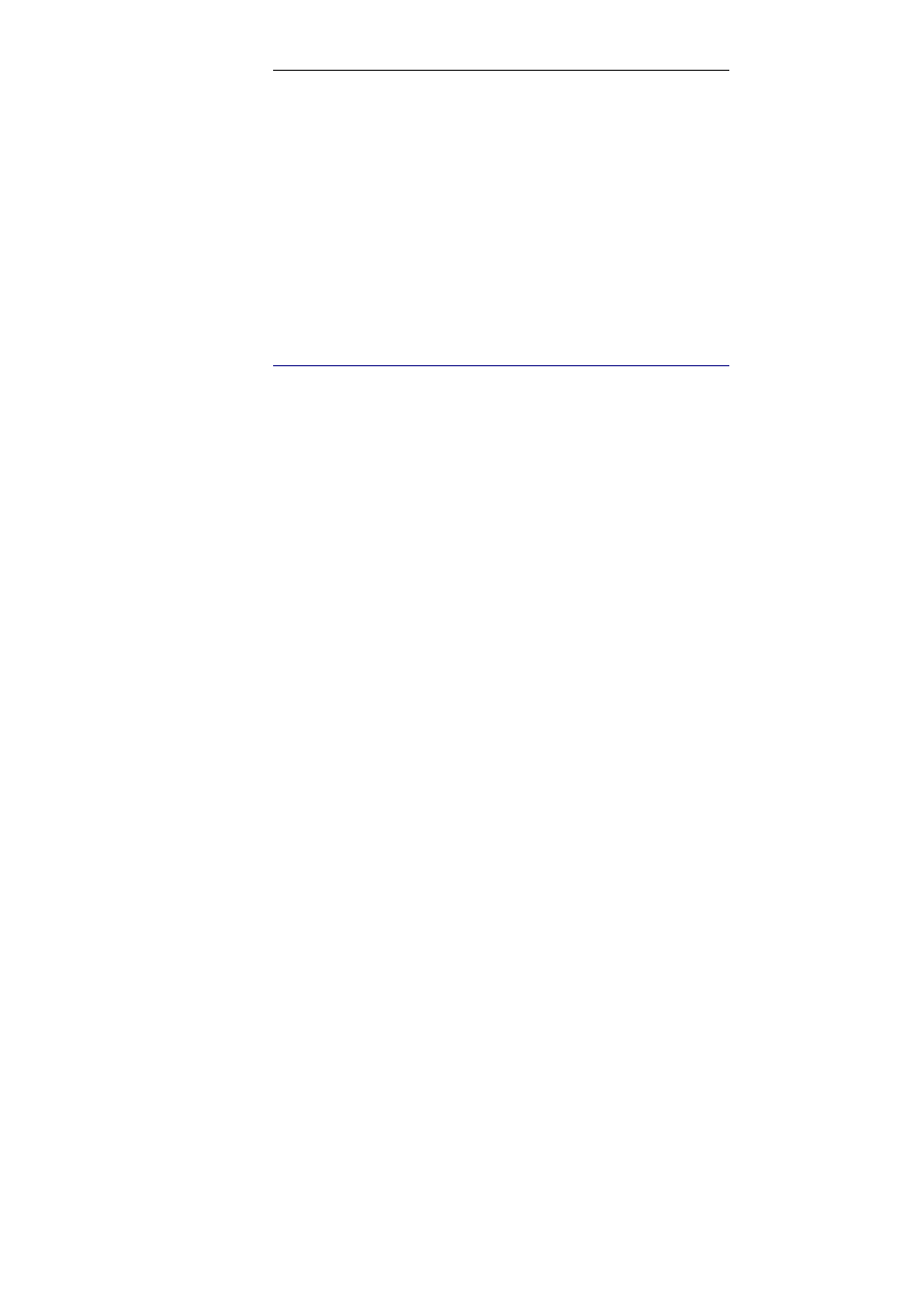
Chapter 11 – Formatting and saving documents
84
want to change these settings, you must enter the permissions
password.
The Readiris security settings are similar to the standard protection
features offered by Adobe Acrobat.
Note, however, that in Readiris the open document password and
permissions password must be different.
If a PDF document is protected with both types of passwords, either
password can be used to open the document.
D
IGITALLY SIGNING
DOCUMENTS
Readiris allows you to digitally sign PDF, PDF/A and PDF iHQC
compressed documents.
Digital signatures identify the person who created the PDF
documents; they authenticate the identity of the author, certify a
document and help prevent unwanted changes to PDF documents.
To generate digitally signed documents:
Click the Format button on the main toolbar.
Select the PDF type of your choice in the Send to or External
file drop-down list.
Click the Signature tab to access the signing options.
o
Click the Details button to display all available
information on the current signature.
o
Click the Manage button to edit, remove or export any
digital signature installed on your PC.
Note that in order to sign a PDF document you must obtain a digital
ID from a third party signature handler or create a self-signed digital
