Formatting text documents – I.R.I.S. Readiris Corporate 12 for Windows User Guide User Manual
Page 77
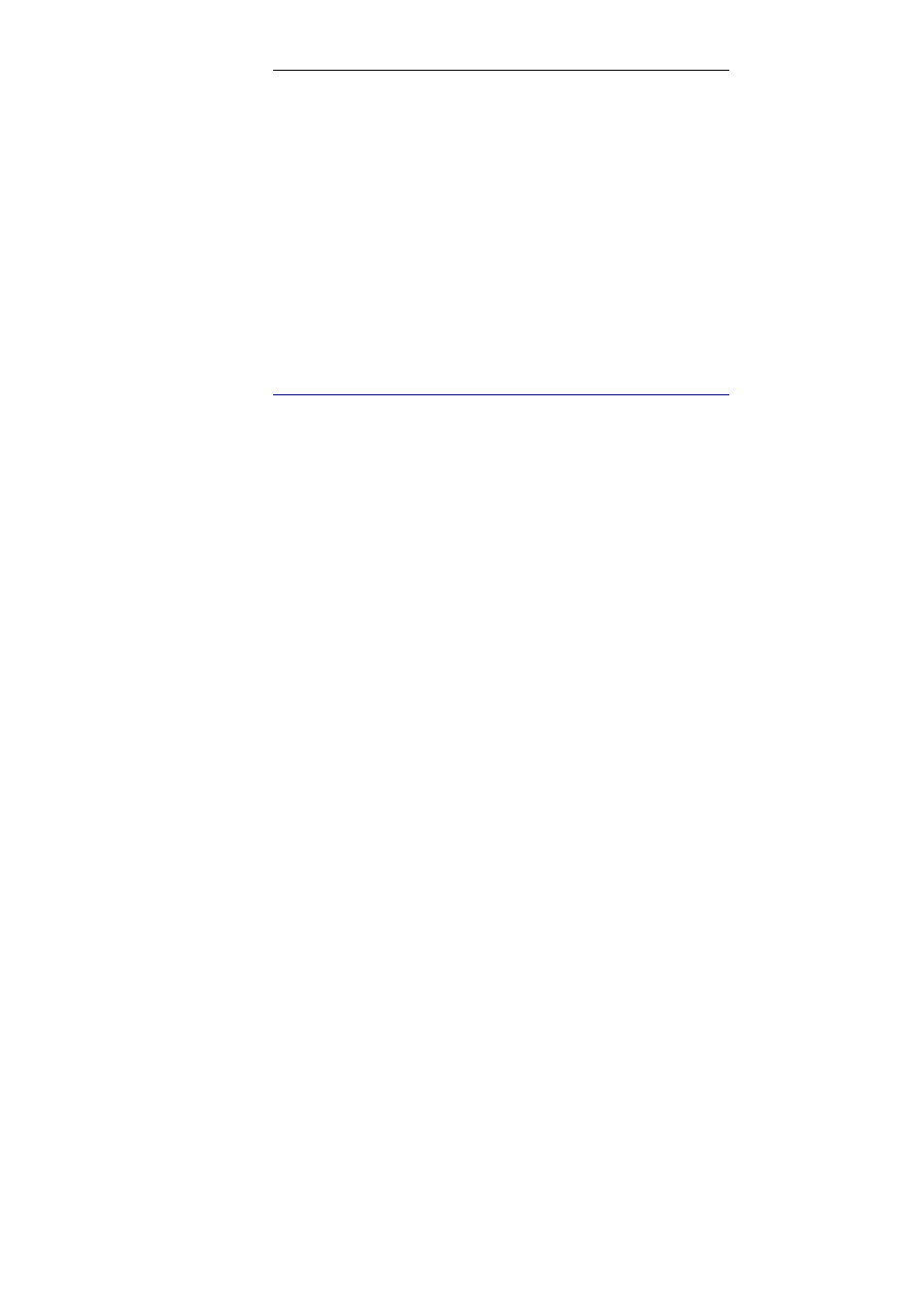
Readiris
TM
Corporate 12 – User Guide
71
of a document, click Document Properties on the File menu. Note
that the document properties options are also accessible in the Output
File dialog box, which opens when you click Recognize + Save.
Note that when saving a multipage document as external file, you can
create a separate output file for each page in Readiris or save all pages
that belong to the same document to a single output file. Simply click
the corresponding options in the Output File dialog box: Create one
file per page and Create one file per document, respectively.
Note, however, that the options Create one file per page and Create
one file per document are only available when saving documents as
an external file, not when opening documents in a target application.
F
ORMATTING TEXT DOCUMENTS
With Readiris you can generate several types of text-based output
formats. Readiris offers a.o. Word, WordML, RTF, txt and
OpenDocument Text output.
To generate text-based output files:
Click the Format button on the main toolbar and select the
output format of your choice in the Send to or External file
drop-down list.
Depending on the text format you selected, several formatting
options are available.
Any options that are unavailable for the selected text format appear
dimmed.
