Configuring the smarttasks – I.R.I.S. Readiris Corporate 12 for Windows User Guide User Manual
Page 29
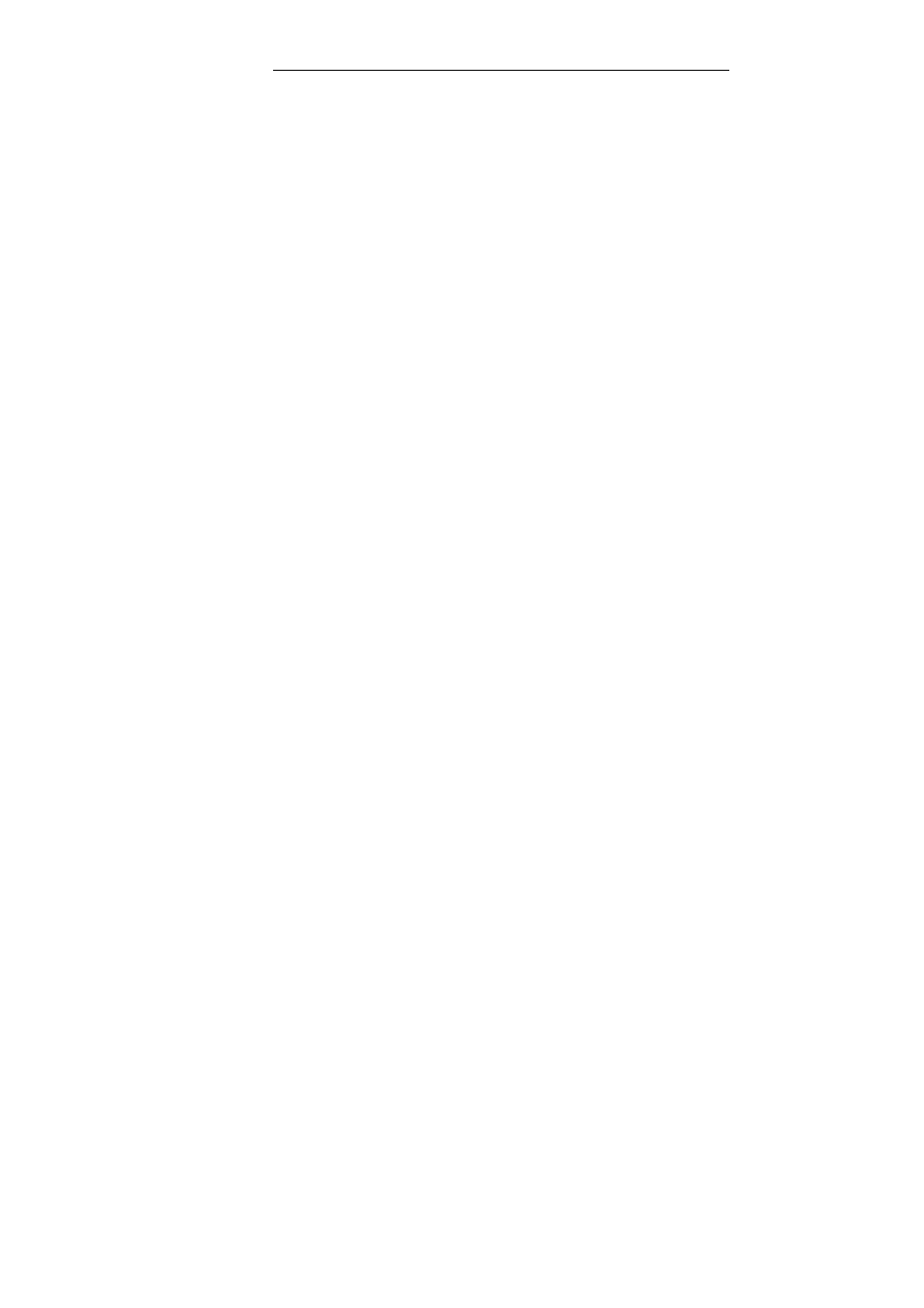
Readiris
TM
Corporate 12 – User Guide
23
7. Scan and recognize business cards.
The documents will be sent in the vCard format by default. See the
section Recognizing business cards to learn more about the other
available formats.
8. Scan and recognize document batches and apply document
separation and indexing options.
TIFF is the default output format. See the sections Separating
document batches and Indexing document batches for more
information.
When you are using Readiris for the first time you must configure
the SmartTasks.
To configure the SmartTasks:
Right-click the SmartTask you want to use.
Select Scanner or Image files as image source.
o
When you select Scanner, Readiris will start your scanner
as soon as you click the SmartTask. The scanned
document(s) will be displayed in the interface, processed
and saved.
Your scanner must be configured correctly in order for the
SmartTasks to work.
To do so:
Click the Scanner button on the main toolbar.
Click Scanner model and select your scanner in the
list.
If your scanner is not in the list, select Twain other
models.
