Selecting the document language – I.R.I.S. Readiris Corporate 12 for Windows User Guide User Manual
Page 64
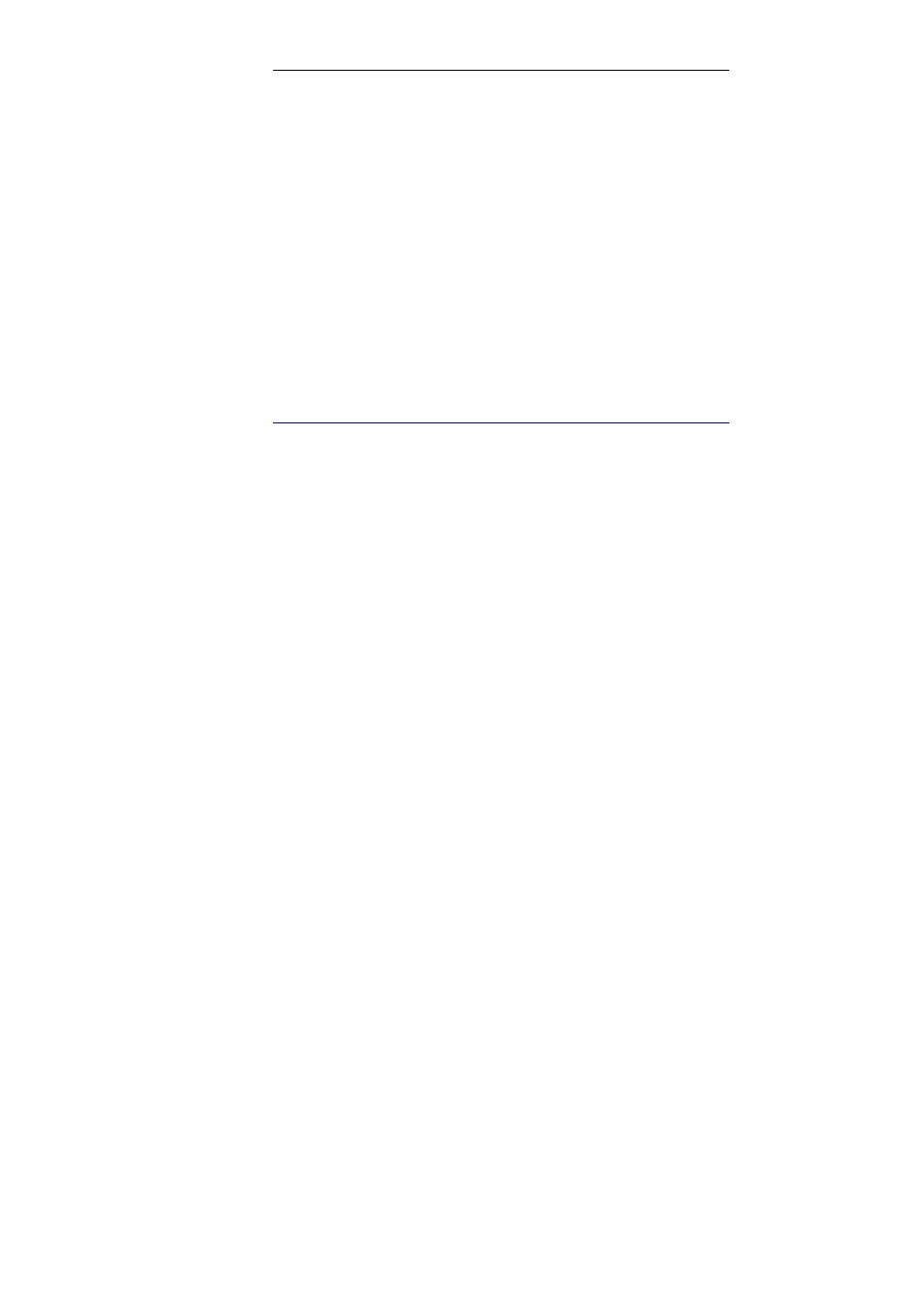
Chapter 10 – Recognizing documents
58
allows to increase the system's accuracy. All solutions you confirm
are memorized temporarily during recognition, increasing the
system speed and confidence and rendering the system more
intelligent as you go along. This powerful learning tool also allows
you to train Readiris on special characters such as mathematical
symbols and dingbats and to handle distorted fonts.
The interactive learning results can also be stored permanently in
font dictionaries for future use.
Another way to boost the recognition accuracy is to use user
lexicons. You can create customized user lexicons containing
specific terminology you want Readiris to recognize.
S
ELECTING THE DOCUMENT LANGUAGE
Readiris offers OCR in 128 languages. Readiris supports all
American and European languages including the Central-European,
Cyrillic and Baltic languages, as well as Greek and Turkish.
Readiris Pro Asian and Readiris Corporate Asian additionally
recognize documents in Japanese, Simplified Chinese, Traditional
Chinese and Korean.
Readiris Pro Middle-East and Readiris Corporate Middle-East
additionally recognize documents in Arabic, Farsi and Hebrew.
In order for Readiris to recognize a document, the document
language must be specified.
To do so:
Click the globe button on the main toolbar and select the language
of your choice in the drop-down list.
