Automatic barcode reading – I.R.I.S. Readiris Corporate 12 for Windows User Guide User Manual
Page 120
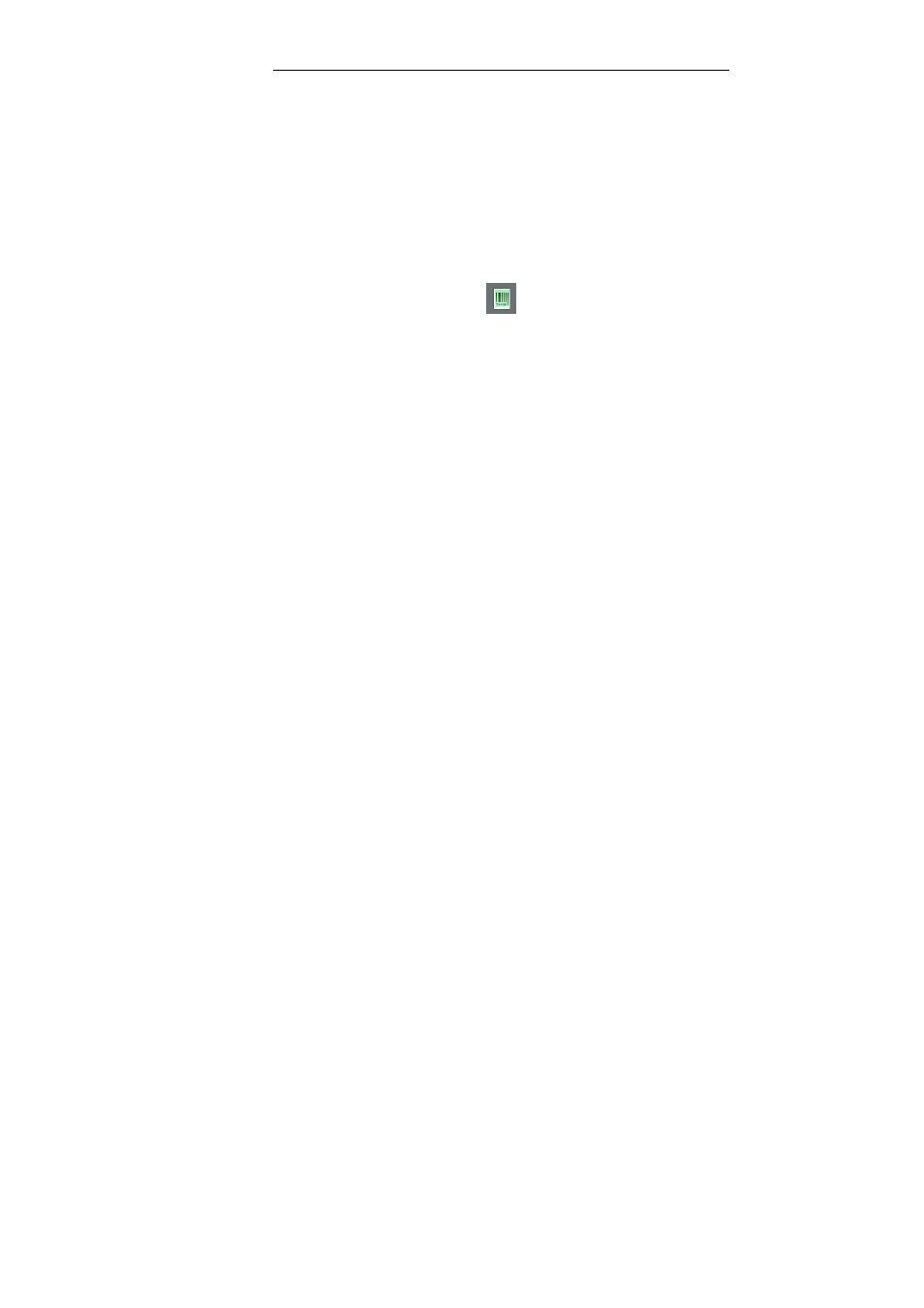
Chapter 17 – Recognizing barcodes
114
On the Settings menu, click Barcodes.
Select the symbologies you want Readiris to recognize.
Determine whether you want Readiris to verify or remove the
check digits.
Click the barcode button on the image toolbar and draw a frame
around the barcodes zones in the document.
Click Recognize + Save on the main toolbar.
The entire document including the barcode content will be recognized.
Note: right-click a barcode zone and click Copy as Data to copy its
content to the clipboard.
Automatic barcode reading
Barcodes can be used as separators to separate documents in a
document batch. Readiris can automatically look for barcode pages
and mark them as cover page, indicating the beginning of a new
document.
Determine which barcodes you want Readiris to recognize:
o
On the Settings menu, click Barcodes.
o
Select the symbologies you want Readiris to recognize.
o
Decide whether you want Readiris to verify or remove the
check digits.
Click the Document Type button on the main toolbar and click
Document Processing.
The Document processing options can also be accessed on the
Settings menu.
