Using font dictionaries – I.R.I.S. Readiris Corporate 12 for Windows User Guide User Manual
Page 73
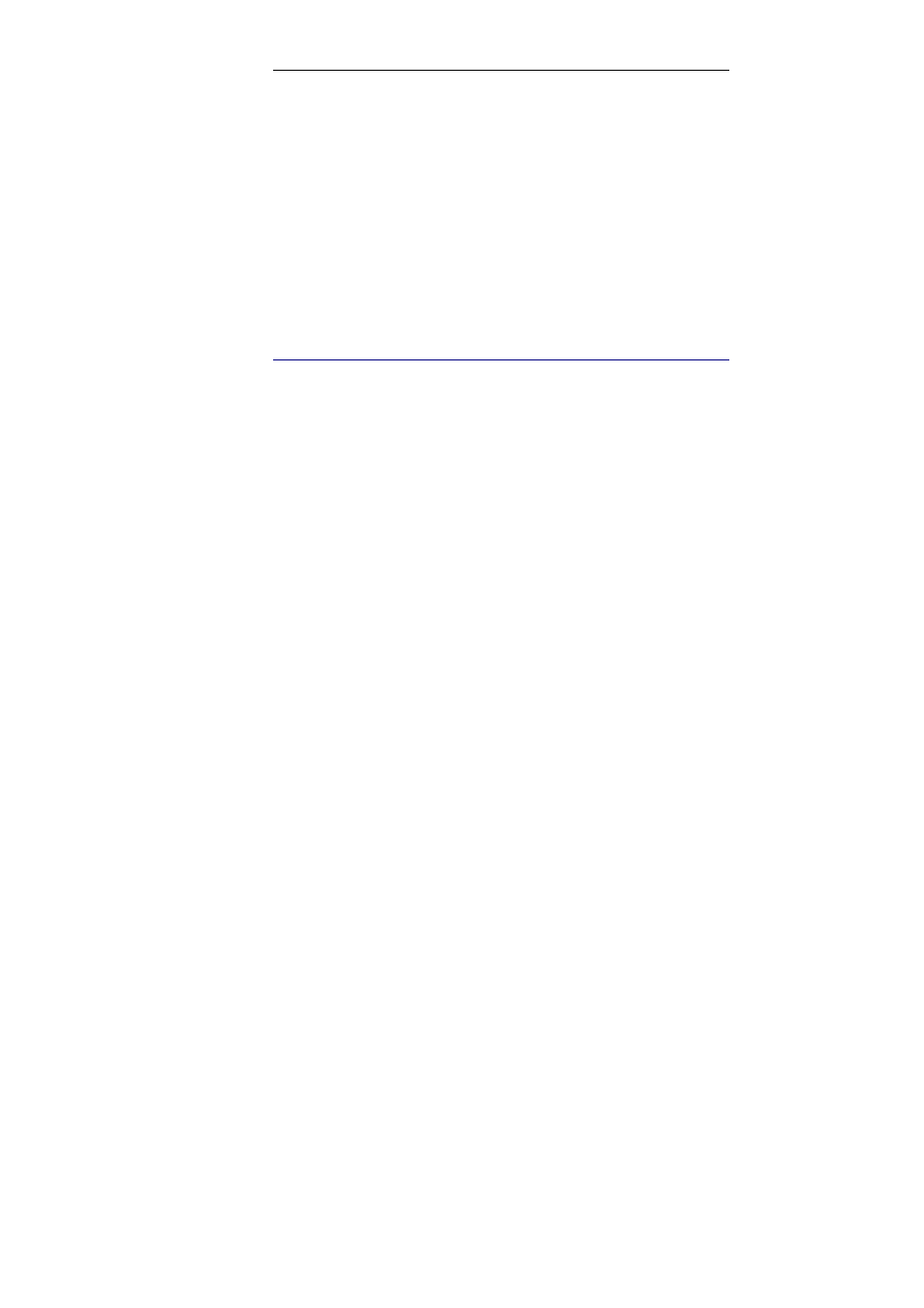
Readiris
TM
Corporate 12 – User Guide
67
Use this button to prevent document noise from appearing in the
output file.
o
Click Undo to correct mistakes.
Readiris keeps track of the last 32 operations.
o
Click Abort to abort interactive learning.
All learning results will be deleted. Next time you click Recognize
+ Save, interactive learning will start again.
U
SING FONT DICTIONARIES
When scanning many documents of the same type, font quality and
printing quality, you may not want to repeat the learning process
every time. Therefore, it is useful to use font dictionaries. Font
dictionaries contain font information learned during interactive
learning and can substantially increase the recognition results.
Note that font dictionaries are limited to 500 shapes. You are
recommended to create separate dictionaries for specific
applications.
To create a new font dictionary:
On the Learn menu click the command New Font Dictionary.
Readiris will open the dictionary Readiris.dus by default. Change the
file name and click Save to save it as a new dictionary.
Click Interactive Learning on the Learn menu to activate it.
Click Recognize + Save to recognize the document.
Readiris enters the interactive learning phase. Use the buttons of
the dialog box to save characters in the font dictionary.
