I.R.I.S. Readiris Corporate 12 for Windows User Guide User Manual
Page 124
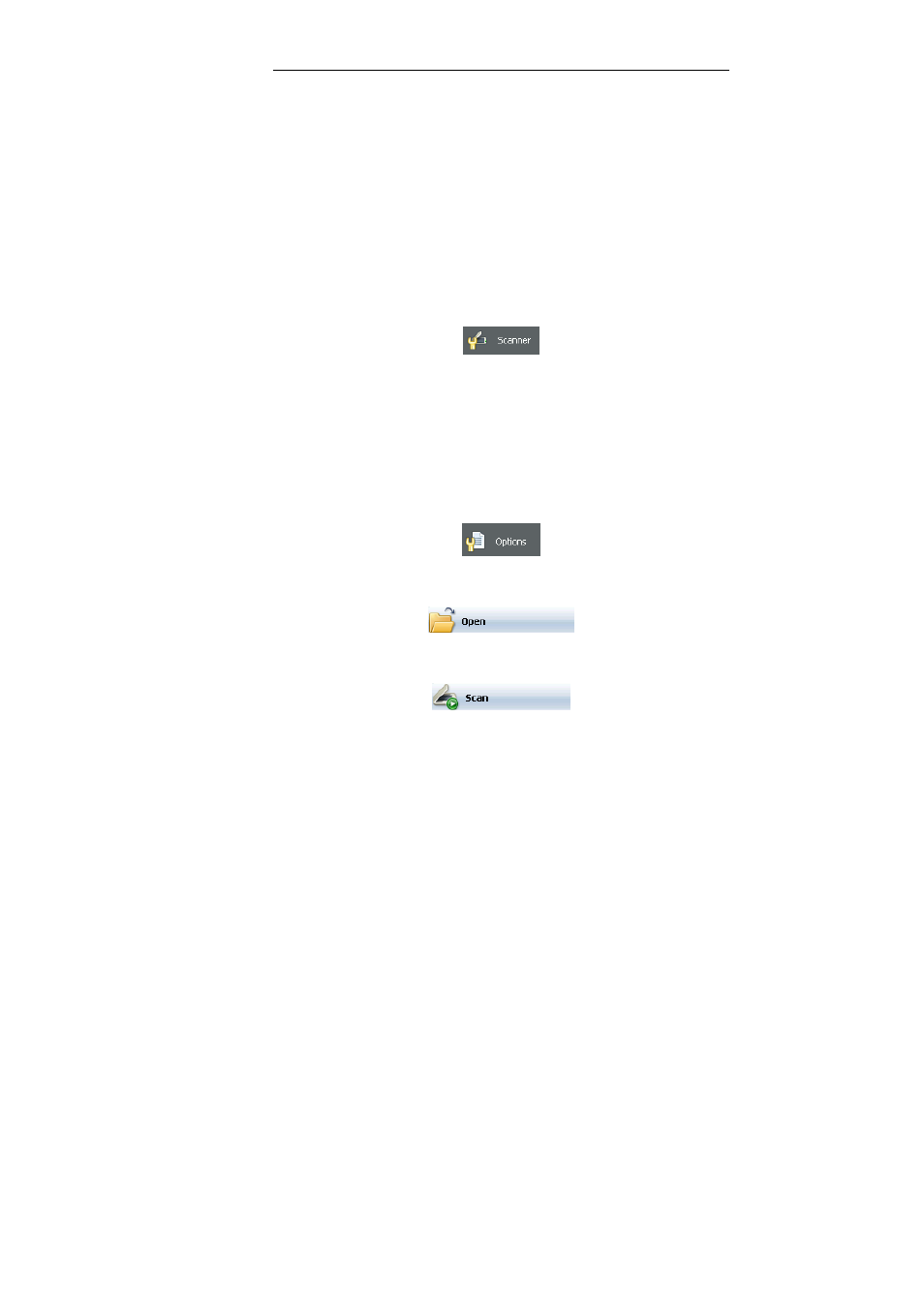
Chapter 18 – Recognizing business cards
118
Select the latter option when using a flatbed scanner. Note that the
background must be black in order for Readiris to extract the various
business cards. To create a black background, scan cards with the
scanner lid open.
When you have forgotten to select Multiple Business Cards in a
Single Scan as document type, click the command Extract Business
Cards on the Process menu. The various business cards will be
extracted from the scanned image.
When scanning business cards, first click the Scanner button to
make sure the scanner settings are correct.
Tip: select a scanning resolution of 400 to 500 dpi to recognize
business cards successfully.
The necessary options are enabled by default: Readiris applies
Page Deskewing, Automatic Rotation and Page Analysis
automatically.
Click the Options button should you want to change the settings.
Click the Open button to open a scanned business card.
Or click the Scan button to scan a paper business card.
When you are using the IRISCard pro, the following dialog box will
open. Select the correct paper size, resolution and image type.
