Using interactive learning – I.R.I.S. Readiris Corporate 12 for Windows User Guide User Manual
Page 71
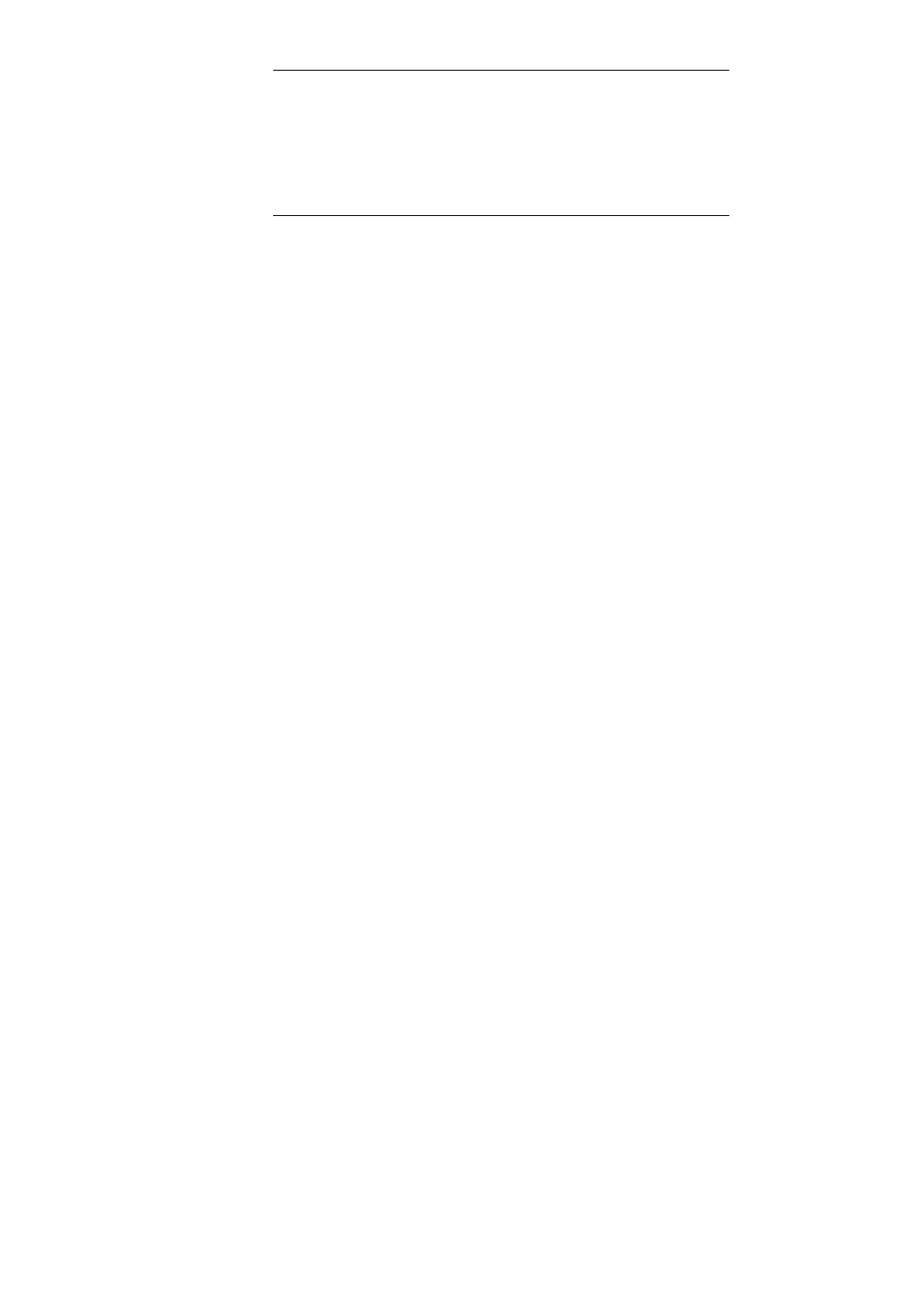
Readiris
TM
Corporate 12 – User Guide
65
Important: these document characteristics do not apply to Asian,
Hebrew or Arabic documents.
U
SING INTERACTIVE LEARNING
Readiris offers an interactive learning function. By means of
Interactive learning you can train the recognition system on fonts
and character shapes, and correct the OCR results if necessary.
During interactive learning, any characters the recognition system
isn't sure of are displayed in a preview window, in combination with
their parent word and the proposed solution.
Interactive learning can substantially enhance the accuracy of the
recognition system and is particularly useful when recognizing
distorted, defaced forms. Interactive learning can also be used to
train Readiris on special symbols it is unable to recognize initially,
such as mathematical and scientific symbols and dingbats.
To enable interactive learning:
On the Learn menu, click Interactive Learning.
Define the necessary settings and click the Recognize + Save
button to recognize the document.
At the end of the recognition, Readiris enters the interactive
learning phase.
The characters the recognition system isn't sure of are displayed.
