I.R.I.S. Readiris Corporate 12 for Windows User Guide User Manual
Page 30
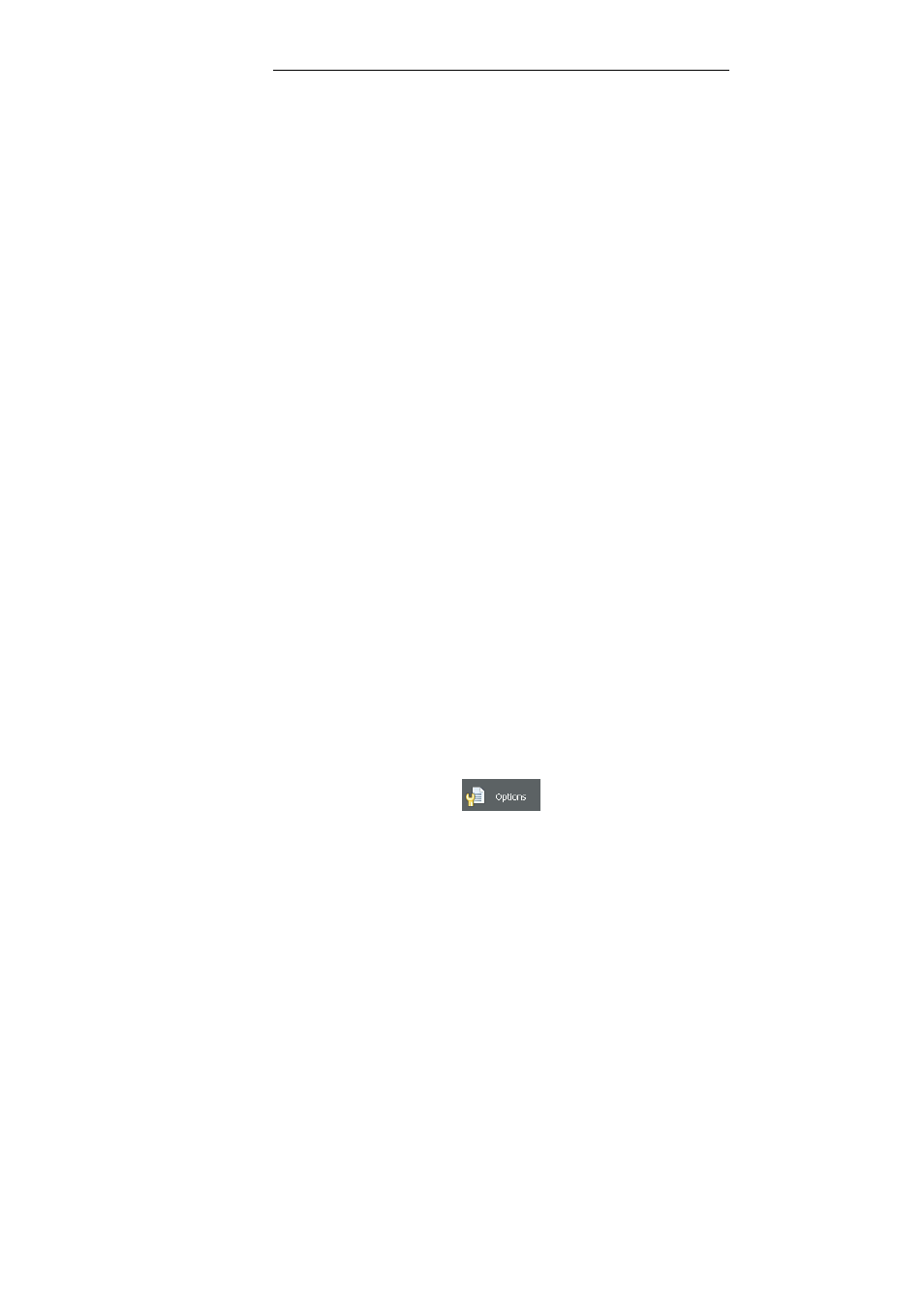
Chapter 4 – The Readiris SmartTasks
24
Click Configure if applicable to select the Twain
source.
Then click OK to save the settings.
For more information on the scanner settings and on scanning paper
documents, see the section Scanning paper documents.
o
When you select Image files and click the SmartTask,
Readiris opens the Input dialog box in which you can
select the image files you want to process.
For more information on opening image files, see the section
Opening image files.
Click Configure to change the output format and its options.
Note that the available output formats and options depend on the
selected SmartTask.
See the chapter Formatting and saving documents to learn more
about the available formats and options.
When you are using Business Card Recognition, select the card
style and output format.
For more information, see the chapter Recognizing business cards.
When you are using Document separation and indexing, click
Document processing to access the separation and indexing
options.
For more information, see the chapter Separating and indexing
document batches.
When you are done configuring the SmartTasks, use the buttons
on the main toolbar to specify the language settings and image
enhancement options, and if still needed the Scanner settings.
