I.R.I.S. Readiris Corporate 12 for Windows User Guide User Manual
Page 22
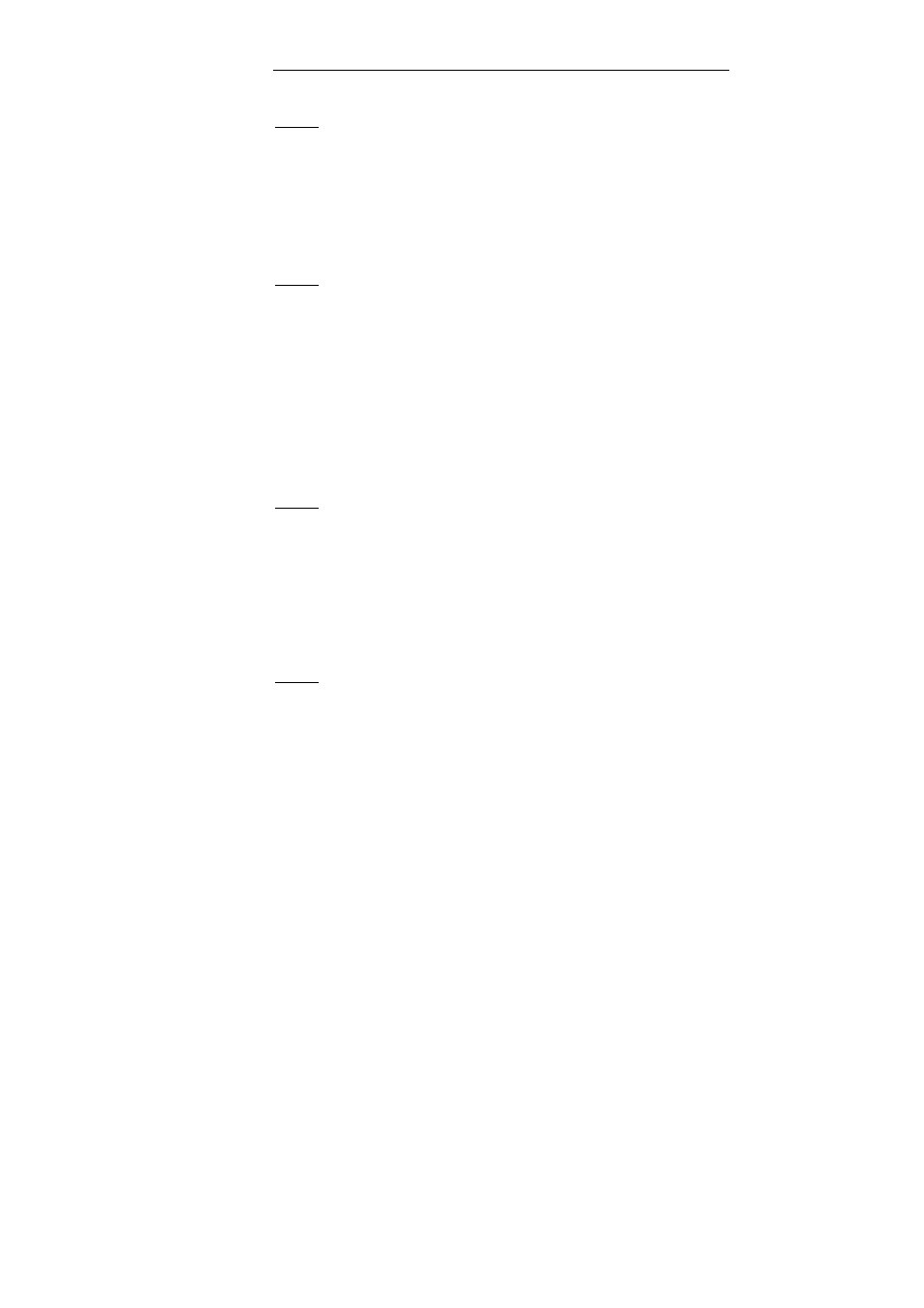
Chapter 3 – Getting started
16
Step 1
Select the type of document you want to recognize.
Readiris recognizes text pages, business cards and multiple
business cards in a single scan.
For more information, see the section Selecting the document type
.
Click Next to go to the next step.
Step 2
Select the image source.
You can capture images using your scanner or open image files.
Select the rotation and deskewing options you want to use.
For more information, see the section Selecting the options.
To familiarize yourself with Readiris, use the sample images provided
with the software. They can be found on the Readiris CD-ROM and in
the subfolder Samples of the Readiris installation folder.
Click Next to go to the next step.
Step 3
In case you selected a scanner, click the Change button to select the
scanner settings.
For more information on the scanner settings, see the section
Scanning paper documents.
Click OK to save the settings.
Click Next to go to the next step.
Step 4
Click the Change button to change the document language. The
document language is set to American English by default.
Select the required language or language combination and
secondary languages in the list and click OK.
Use the slider to set the required Speed-Accuracy settings.
