Table editing modes – Apple WebObjects 3.5 Tools And Techniques User Manual
Page 44
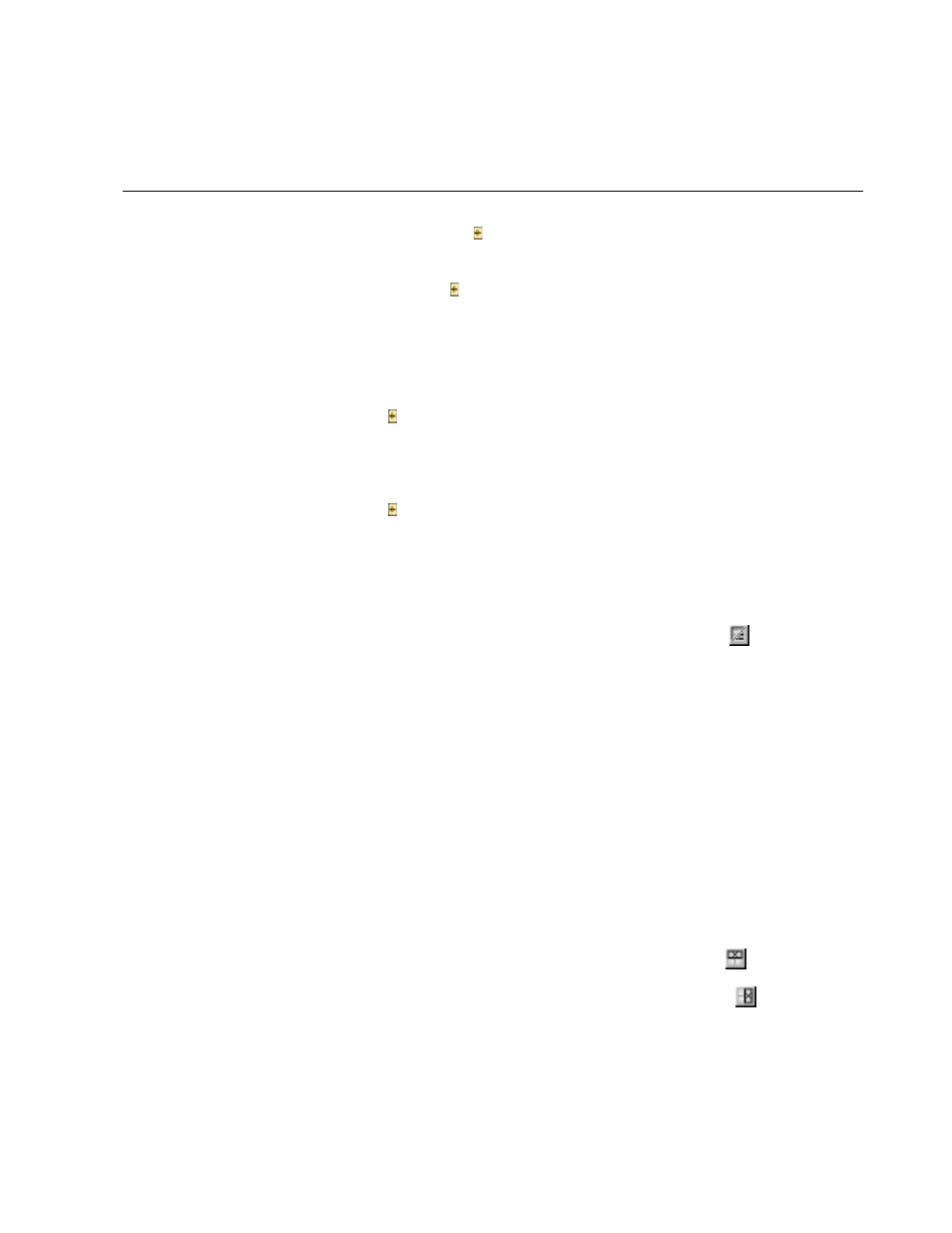
Chapter 2
Editing With WebObjects Builder
44
To add a column, click the icon at the upper right of the table. The column is
added at the right of the table.
To add a row, click the icon at the lower left of the table. The row is added at
the bottom of the table.
Table Editing Modes
There are two “modes” that you can be in when working with tables. When you
first create a table, you are in “structure editing” mode, indicated by the gray
handles and icons. In this mode, you can select cells, groups of cells, or the
entire table, and perform operations on them.
The other mode is “content editing” mode, in which you can insert text or other
elements (including other tables) inside table cells. In this mode, the gray
handles and icons are not present.
To change from structure editing to content editing mode, double-click in a cell.
The cell’s contents are selected, and you can type or select an element from the
toolbar to replace them. To change from content editing to structure editing
mode, press Control and click in any cell other than the one that was selected.
Alternatively, you can switch from one mode to the other by clicking
in the
toolbar. Also, after you’ve clicked anywhere outside a table, clicking in the table
puts you in content editing mode; Control-clicking puts you in structure editing
mode.
In structure editing mode, you can:
•
Select an individual cell by clicking it.
•
Select a row by clicking one of the gray handles at the end of the row.
•
Select a column by clicking the top cell in a column and dragging to the
bottom.
•
Select additional cells by clicking them while holding down the Shift key.
•
Select the entire table, or any group of contiguous cells by clicking and
dragging.
•
Delete a row by selecting it (or any cell in the row) and clicking
.
•
Delete a column by selecting any cell in the column and clicking
.
