Installing your application – Apple WebObjects 3.5 Tools And Techniques User Manual
Page 26
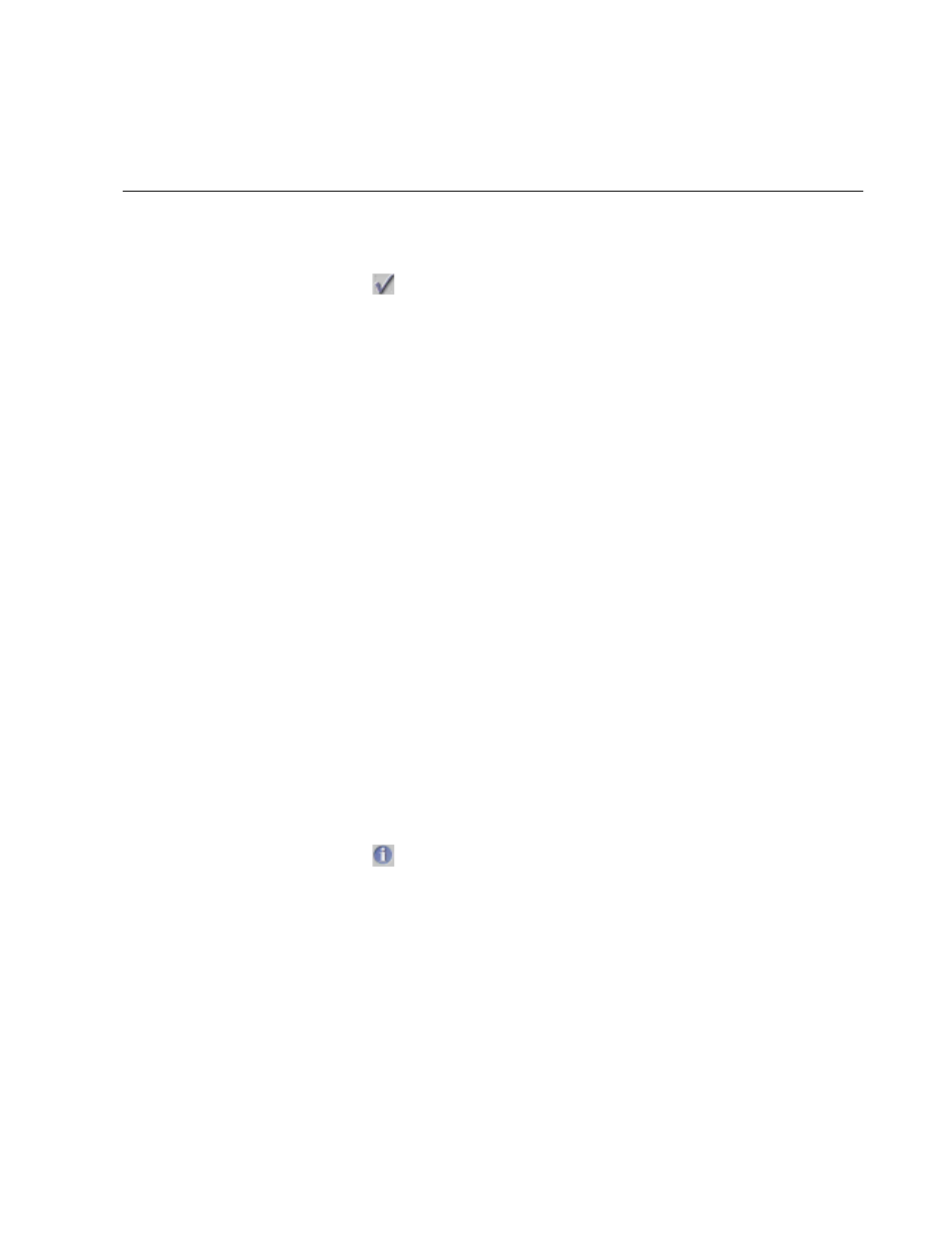
Chapter 1
Setting Up WebObjects Applications
26
When you launch your application, your machine’s web browser is launched by
default and it accesses your application. To turn off this feature:
1. Click
to bring up the Launch Options panel.
2. Select Environment and Command-Line Arguments from the pop-up
menus.
3. Enter
-browser OFF
as a command line option.
You can also launch your application directly from a command line. See Serving
WebObjects for more information on command line options.
Also, on Windows NT systems, you can launch your application by double-
clicking its executable file. When you build your application, Project Builder
creates an executable file (ProjectName
.exe
) inside your application wrapper (
.woa
)
directory.
Installing Your Application
Some files in a web application (such as images and sounds) must be stored
under the web server’s document root in order for the server to access them. The
remaining files (such as your components and source code) must be accessible
to your application but not necessarily by the web server itself.
In previous versions of WebObjects, it was typical to store the entire project
under the web server's document root. This practice has advantages for
turnaround time during development. However, in deployment, it presents the
possibility of allowing users access to your source code. WebObjects 3.5 has a
“split installation” feature that allows you to install only those files (such as
images) that the web server must have access to under the document root. The
remaining files can be stored elsewhere.
The same procedure applies to installing WebObjects applications and
WebObjects frameworks. To install:
1. Click
to open the Project Inspector.
2. Under “Install In:”, set the path where the application wrapper will be
installed. This should be NEXT_ROOT
/NextLibrary/WOApps
for applications and
NEXT_ROOT
/NextLibrary/Frameworks
for frameworks.
3. In
Makefile.preamble
(in the Supporting Files suitcase), set the make variable
INSTALLDIR_WEBSERVER
to the path where your WebObjects applications
