Building your application – Apple WebObjects 3.5 Tools And Techniques User Manual
Page 23
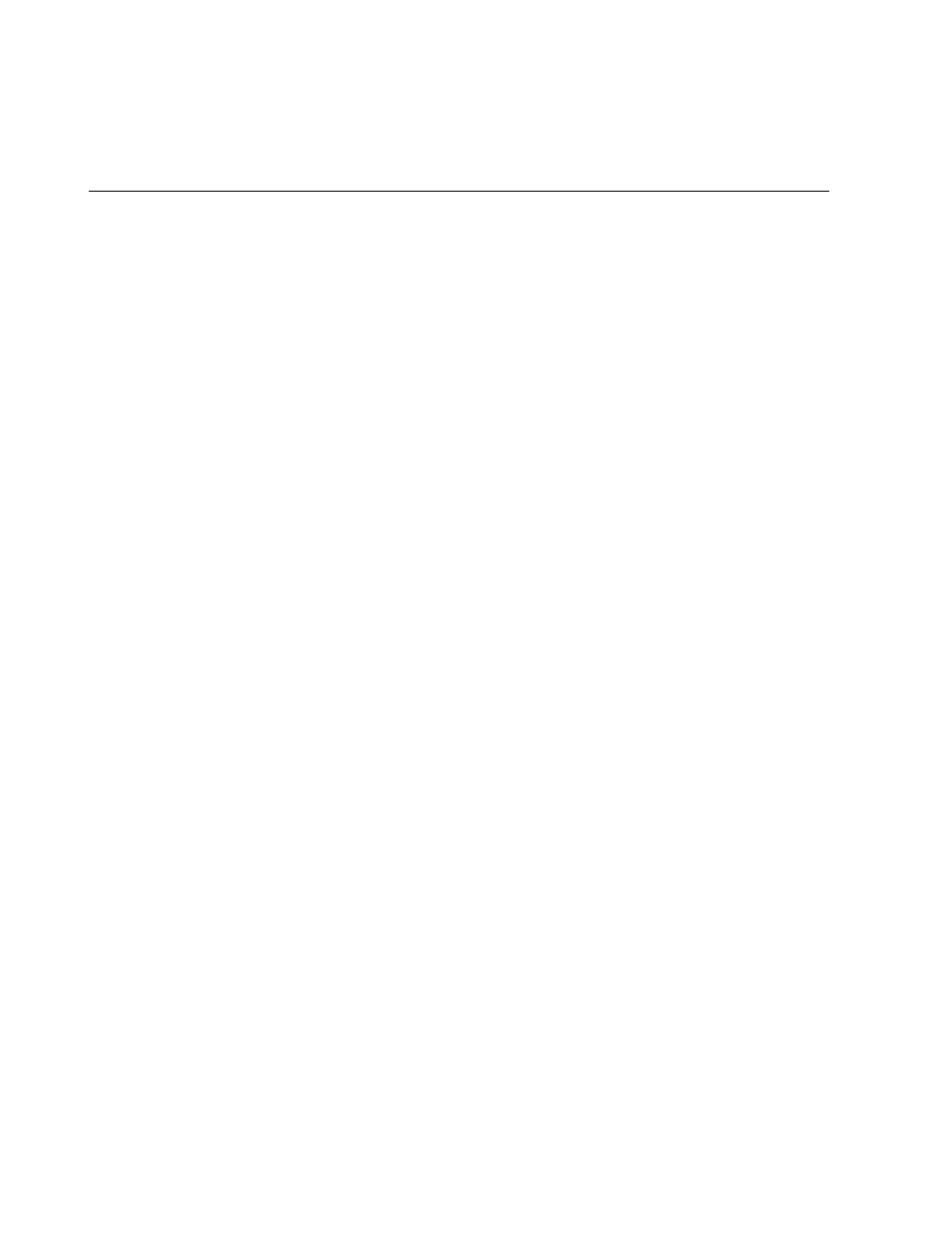
Editing Your Component’s HTML and Declarations Files
23
Editing Your Component’s HTML and Declarations Files
While you must use Project Builder to edit your components’ code or script
files, you typically use WebObjects Builder’s graphical interface to generate
the HTML and declarations files. You can, however, also edit these files
using Project Builder.
To edit a component in WebObjects Builder:
1. Select Web Components in the first column of Project Builder’s
browser.
2. Double-click the component name (for example,
Main.wo
) in the second
column.
WebObjects Builder launches and opens your component in a window.
See “Editing With WebObjects Builder” for information on using
WebObjects Builder to edit your component.
To edit a component in Project Builder:
1. Select Web Components in the first column of Project Builder’s
browser.
2. Select the component you want to edit in the second column.
3. Select ComponentName
.html
or ComponentName
.wod
in the third column.
The text of the file appears in the lower pane of the browser, where it
can be edited.
4. Alternatively, you can double-click the file name or its icon at the top
right of the browser, and the file opens in a separate window.
Building Your Application
You must build your application if your project contains any compiled
code (Java or Objective-C). If your application uses WebScript only,
you do not need to build. In this case, Project Builder runs a default
executable (
WODefaultApp
) when you launch your application.
Once you have built your application, you do not need to rebuild
unless you have made changes to your compiled code. You can make
