Lists, Headings, Horizontal rule – Apple WebObjects 3.5 Tools And Techniques User Manual
Page 41: Images
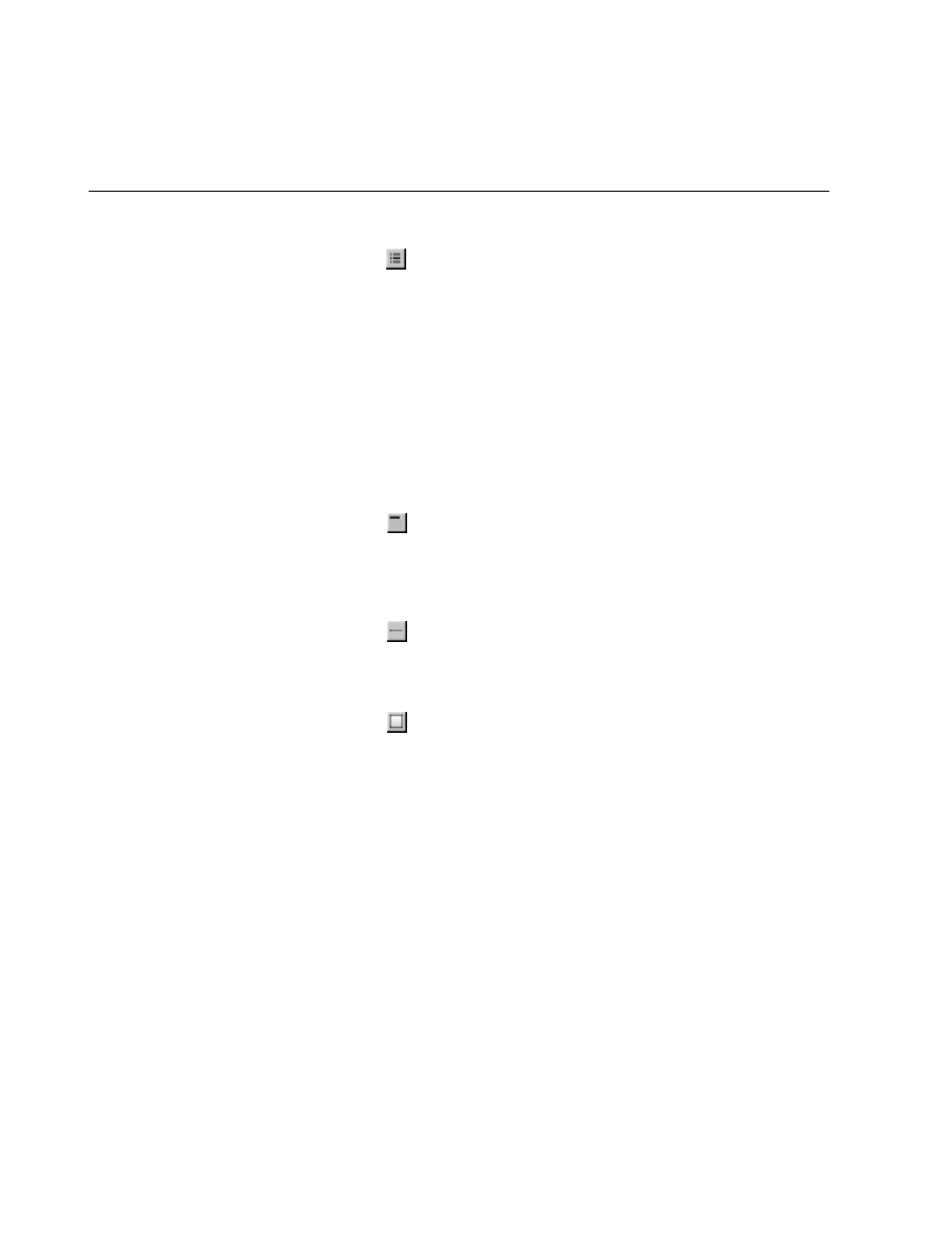
Structure Elements
41
Lists
Click
to create a new list. If there is a selection, each line in the selection
becomes a list item (
). By default the list is an unordered (bulleted) list
(
). You can use the Inspector to change the list to an ordered list (
).
You can also change the way in which lists appear; for example, displaying
an ordered list in Roman numerals (on browsers that support this feature).
When typing in a list:
•
Press Shift-Enter to create a new list item. (If you simply press Enter,
you will create a line break but no new list item.)
•
Press Tab to create a new list nested inside the original list.
•
Press Shift-Tab to move the nesting out one level.
Headings
Click
to create a heading. By default, an
element is created. You
can use the Inspector to change the level of the heading to between
and
.
Horizontal Rule
Click
to create horizontal rule (
) element. You can use the
Inspector to vary its height and width, and whether it is displayed in 3D.
Images
Click
to add a static image (
). A Select Image panel appears,
allowing you to select an image file to display at the insertion point. The
Inspector allows you to change the image’s properties, including its size, file
path, and whether it uses an absolute or relative reference.
Note:
Any selected elements are replaced by the image.
With static images, you must specify a known file path. You can also create
a dynamic image, which refers to an image file that lives in your project or in
a framework. See “Dynamic Images” for more information.
To set an image for the page background, see “Setting Page Attributes”.
