Structure elements, Paragraphs – Apple WebObjects 3.5 Tools And Techniques User Manual
Page 40
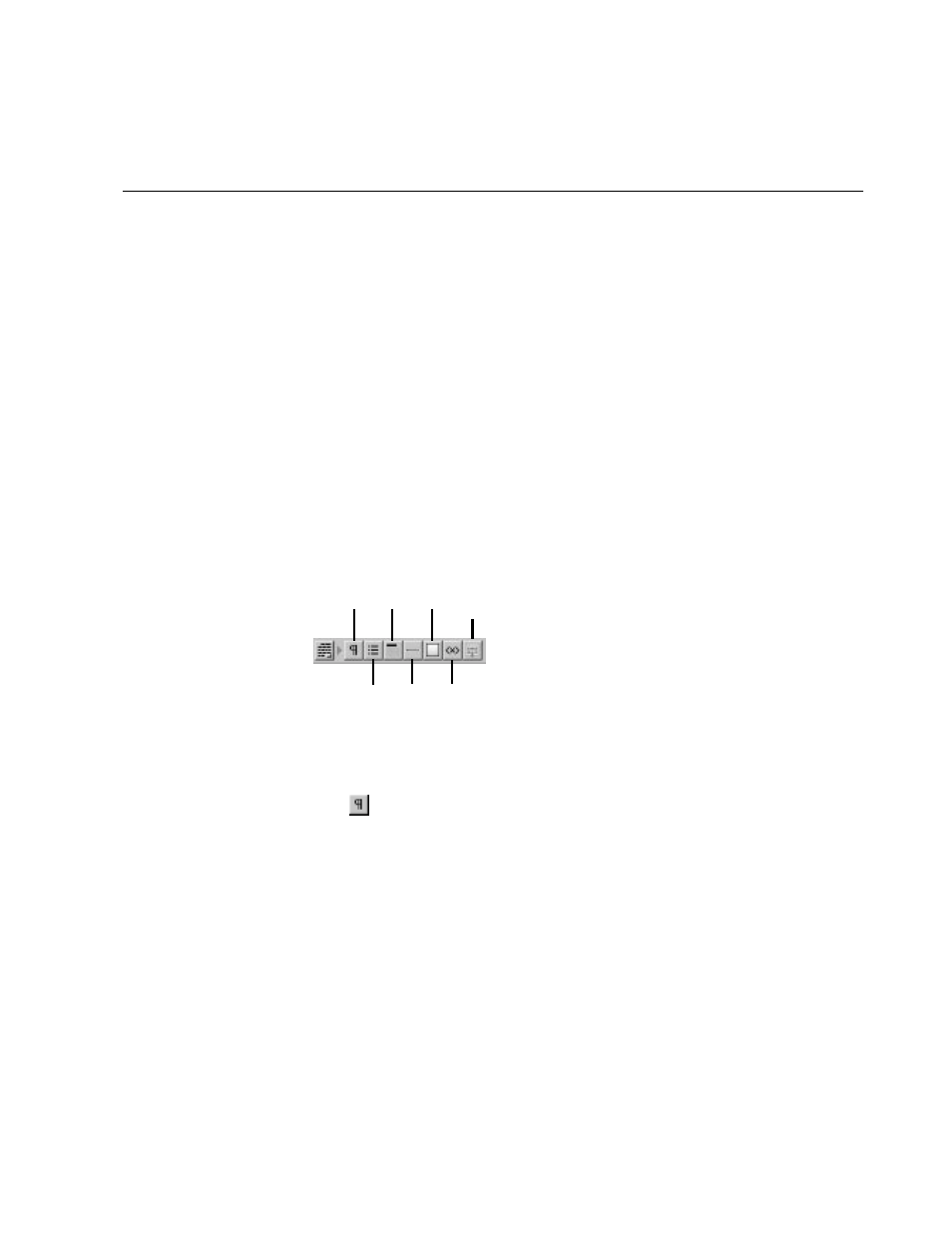
Chapter 2
Editing With WebObjects Builder
40
The top of the window shows the element path to the selected element. Any
element can be contained in a hierarchy of several levels of elements and can in
turn contain other elements. Here, the element path shows that the heading
element is contained in the page element, which is the top level of the hierarchy.
When you click an icon in the element path, the appropriate Inspector for that
element appears. In this case, if you click the page icon, the Page Attributes
Inspector appears. (
Note:
If no element is selected, the Inspector shows Page
Attributes by default.)
The Make Dynamic button in the Inspector allows you to convert an HTML
element into a dynamic WebObjects element. Dynamic elements have a Make
Static button, which allows them to be converted to their static counterparts.
This feature is discussed in more detail in “Dynamic and Static Inspectors”.
Structure Elements
By default, the switchable toolbar displays the Structure elements.
The following sections describe the elements you can create with these buttons.
Paragraphs
Click
to create a new paragraph. If there is a text selection, the entire
selection becomes a paragraph.
You can use the Inspector to set the paragraph to one of the following tags:
•
Plain (
)
•
Preformatted (
)
•
Address (
)
•
Block quote (
)
•
Division (
)
Paragraph
Heading
Image
List
Horizontal
LineCustom
MarkerRemove Selection
from Container
