Changing the browse buttons, 90 changing the browse buttons – Apple iPod touch iOS 3.1 User Manual
Page 90
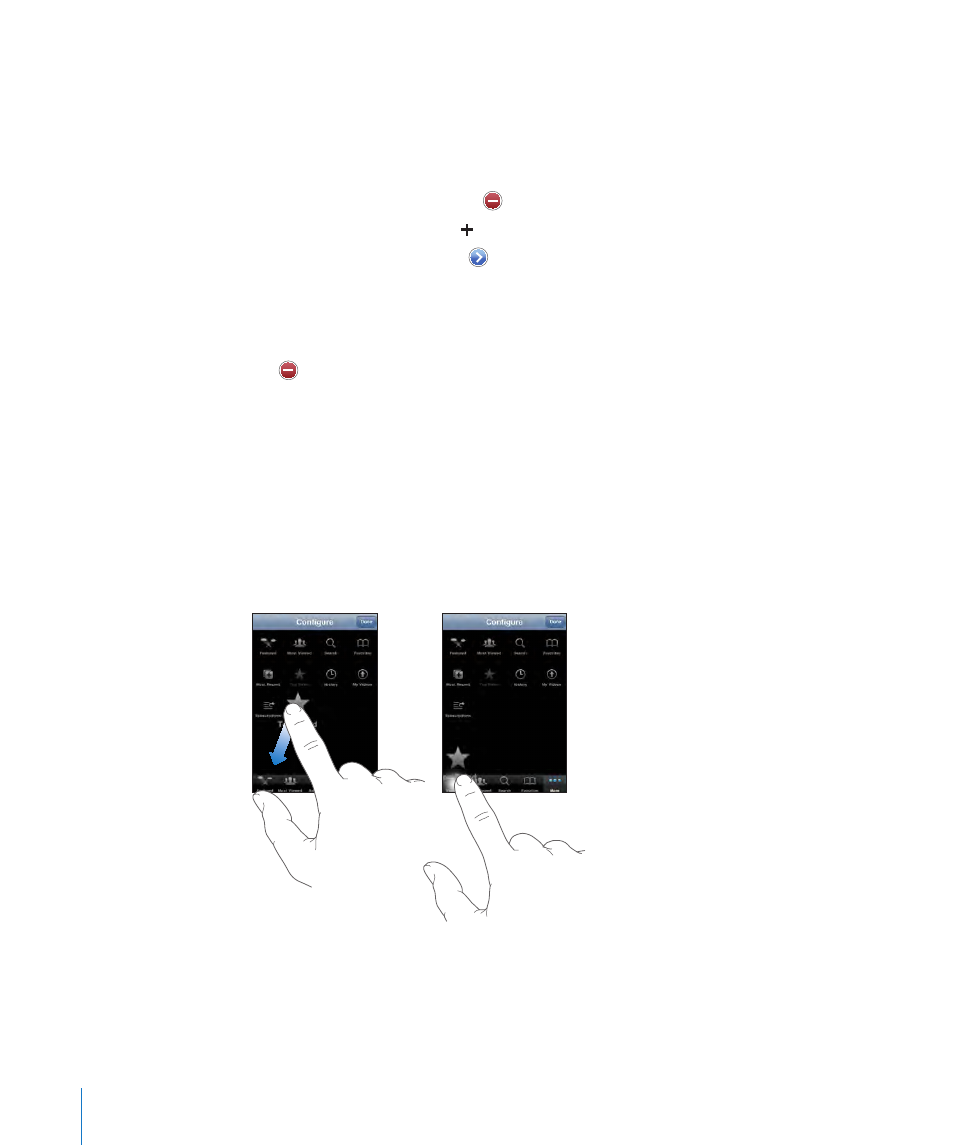
Unsubscribe from a YouTube account: In Subscriptions, tap an account in the list,
then tap Unsubscribe.
View playlists: In Playlists, tap a playlist to see the list of videos you’ve added. Tap any
video in the playlist to begin playing videos from that point in the playlist.
Edit a playlist: In Playlists, tap Edit, then do one of the following:
•
To delete the entire playlist, tap next to a playlist, then tap Delete.
•
To create a new playlist, tap , then enter a name for the playlist.
Add a video to a playlist: Tap next to a video, then tap “Add to Playlist” and choose
a playlist.
Delete a video from a playlist:
1
In Playlists, tap a playlist, then tap Edit.
2
Tap next to a playlist, then tap Delete.
Changing the Browse Buttons
You can replace the Featured, Most Viewed, Bookmarks, and Search buttons at the
bottom of the screen with ones you use more frequently. For example, if you watch
top rated videos often but don’t watch many featured videos, you could replace the
Featured button with Top Rated.
Change the browse buttons: Tap More and tap Edit, then drag a button to the
bottom of the screen, over the button you want to replace.
You can drag the buttons at the bottom of the screen left or right to rearrange them.
When you finish, tap Done.
When you’re browsing for videos, tap More to access the browse buttons that aren’t
visible.
90
Chapter 10
YouTube
