Voice control, 33 voice control – Apple iPod touch iOS 3.1 User Manual
Page 33
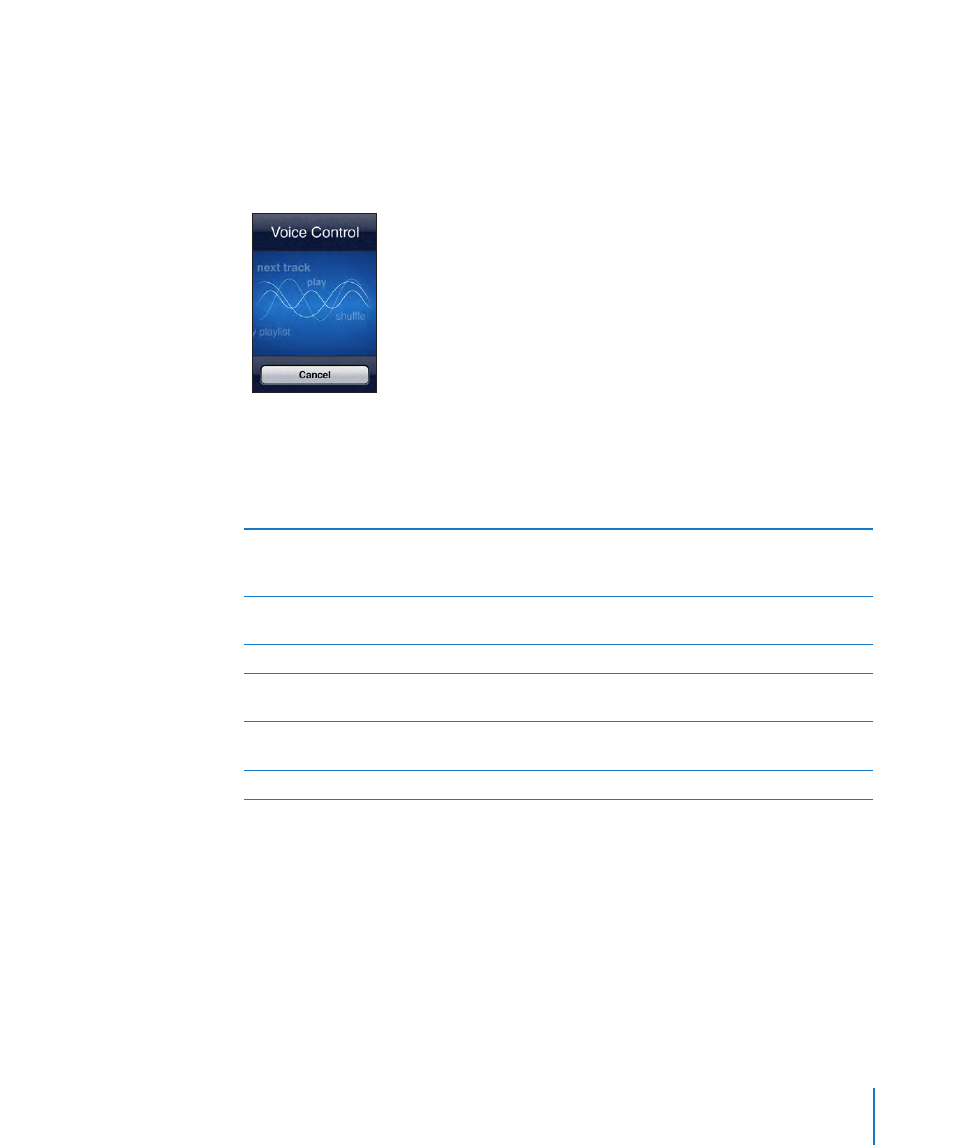
Voice Control
Voice Control (available only on Fall 2009 models with 32 GB or more) lets you control
iPod music playback using voice commands.
Note: Requires included headset or compatible accessory with microphone.
Voice Control isn’t available in all languages.
Use Voice Control: Press and hold the Home button until the Voice Control screen
appears and you hear a beep. You can also press and hold the center button on the
iPod touch headset (or the equivalent button on your Bluetooth headset).
Use the following commands to play songs.
Control music playback
Say “play” or “play music.” To pause, say “pause”
or “pause music.” You can also say “next song” or
“previous song.”
Play an album, artist, or playlist
Say “play,” then say “album,” “artist,” or “playlist”
and the name.
Shuffle the current playlist
Say “shuffle.”
Find out more about the currently playing song Say “what’s playing,” “what song is this,” “who
sings this song,” or “who is this song by.”
Use Genius to play similar songs
Say “Genius,” “play more like this,” or “play more
songs like this.”
Cancel Voice Control
Say “cancel” or “stop.”
For best results:
Speak clearly and naturally.
•
Say only iPod touch commands and names. Pause slightly between commands.
•
By default, Voice Control expects you to speak voice commands in the language that’s
set for iPod touch (the General > International > Language setting). The Voice Control
settings let you change the language for speaking voice commands. Some languages
are available in different dialects or accents.
Change language or country: In Settings, choose General > International >
Voice Control and tap the language or country.
33
Chapter 2
Basics
