Searching email, Organizing email, 71 searching email 71 organizing email – Apple iPod touch iOS 3.1 User Manual
Page 71
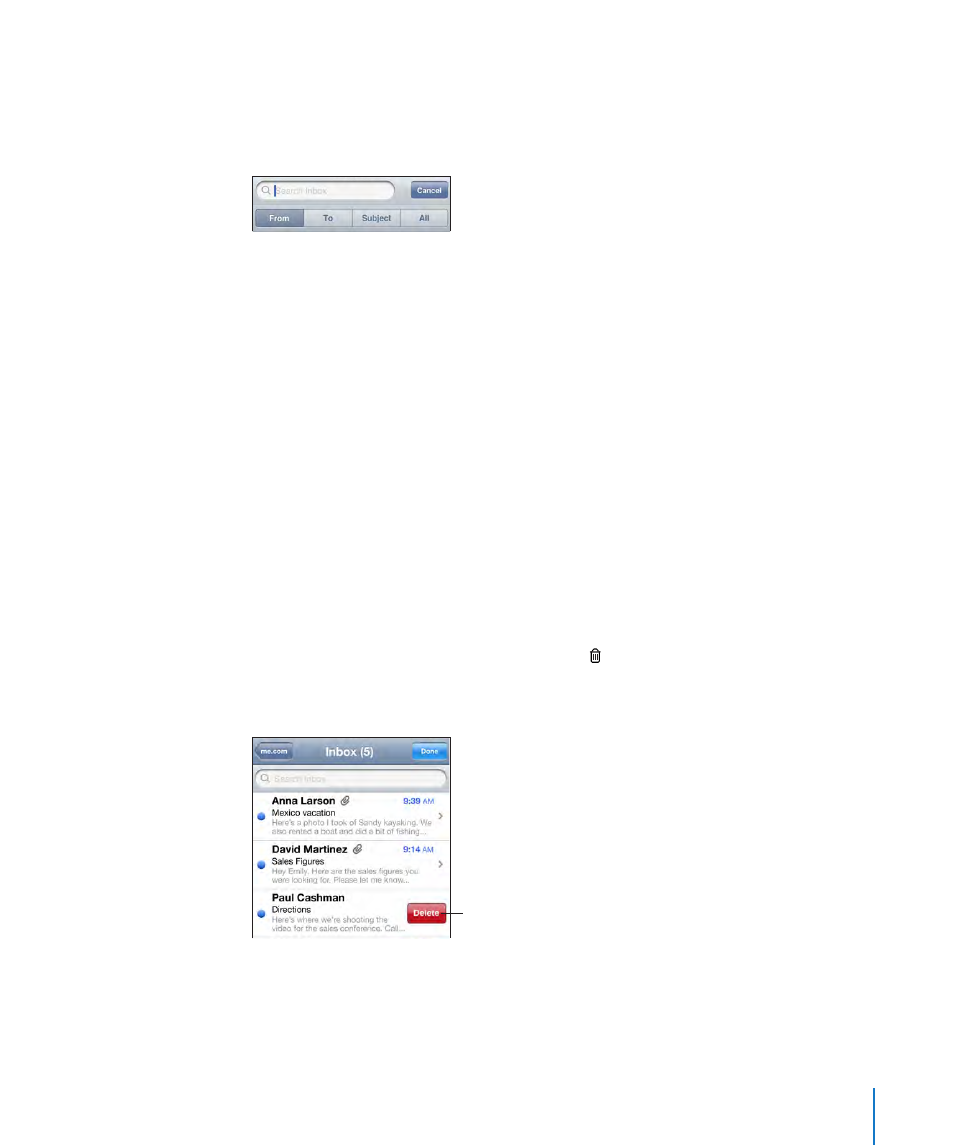
Searching Email
You can search the To, From, and Subject fields of email messages. Mail searches the
downloaded messages in the currently open mailbox. For MobileMe, Exchange, and
some IMAP mail accounts, you can also search messages on the server.
Search email messages: Open a mailbox, scroll to the top, and enter text in the Search
field. Tap From, To, Subject, or All (From, To, and Subject) to choose which fields you
want to search. (Tap the status bar to scroll quickly to the top of the list and reveal the
search field.)
Search results for the messages already downloaded to iPod touch appear
automatically as you type. Tap Search to dismiss the keyboard and see more of the
results.
Search messages on the server: Tap “Continue Search on Server” at the end of the
search results.
Note: Search results of messages on servers may vary depending on the type of
account. Some servers may search only whole words.
Organizing Email
You can delete messages one at a time, or select a group to delete all at once. You can
also move messages from one mailbox or folder to another.
Delete a message: Open the message and tap .
You can also delete a message directly from the mailbox message list by swiping left
or right over the message title, then tapping Delete.
To show the
Delete button,
swipe left or
right over
the message.
71
Chapter 6
