Date and time, Keyboard – Apple iPod touch iOS 3.1 User Manual
Page 121
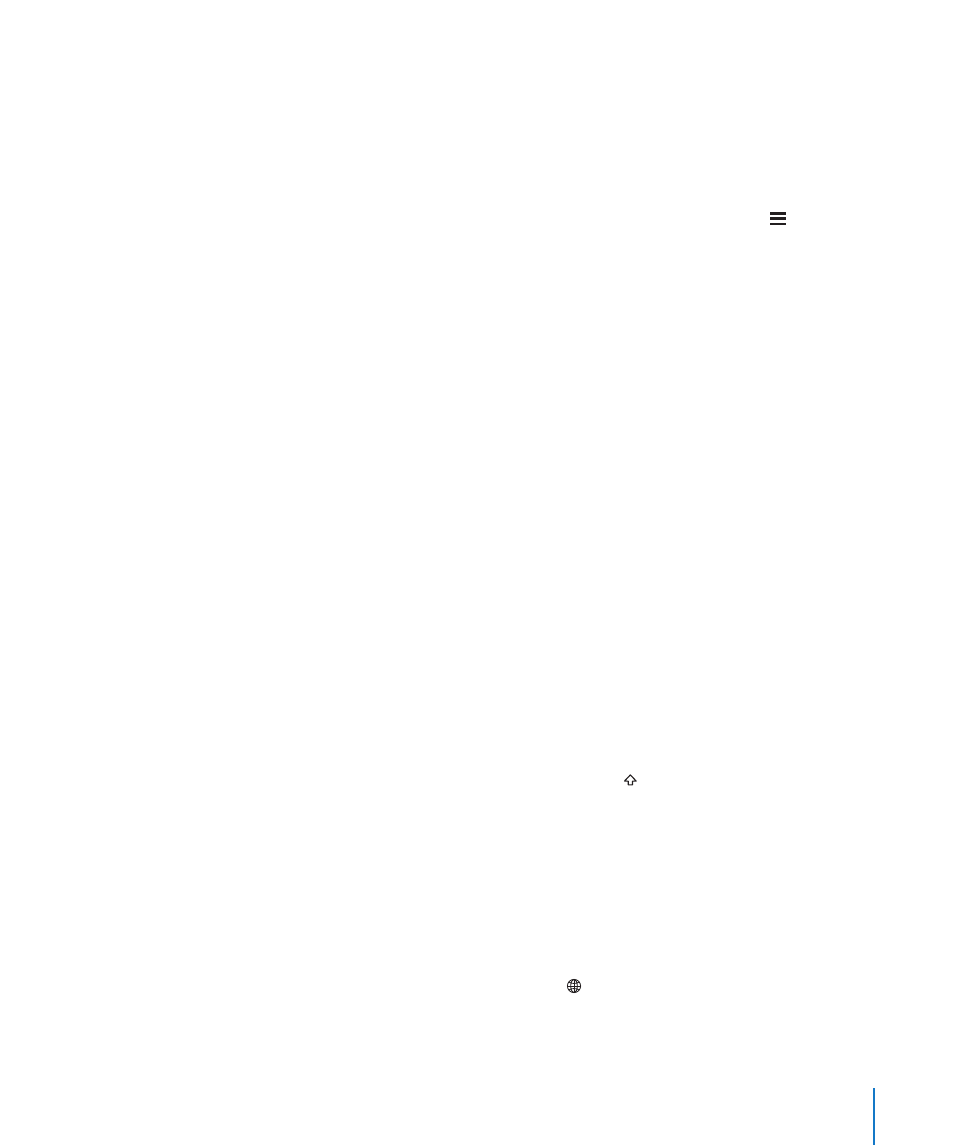
Set whether double-clicking the Home button shows iPod controls: Turn on iPod
Controls to display iPod controls when you’re playing music and double-click the
Home button. This feature works even when the display is turned off or iPod touch is
locked.
Set what categories appear in search results: Tap Search Results. All search categories
in the list are selected by default. Tap an item to deselect it.
Set the order of search result categories: Tap Search Results, then drag next to a
search category to a new place in the list.
Date and Time
These settings apply to the time shown in the status bar at the top of the screen, and
in world clocks and calendars.
Set whether iPod touch shows 24-hour time or 12-hour time: Choose General > Date
& Time and turn 24-Hour Time on or off. (Not available in all countries.)
Set the date and time: Choose General > Date & Time. Tap Time Zone and enter the
name of a major city in your time zone. Tap the “Date & Time” return button, then tap
“Set Date & Time” and enter the date and time.
Keyboard
Turn Auto-Correction on or off: Choose General > Keyboard and turn Auto-Correction
on or off.
By default, if the default keyboard for the language you select has a dictionary,
iPod touch automatically suggests corrections or completed words as you type.
Turn Auto-Capitalization on or off: Choose General > Keyboard and turn Auto-
Capitalization on or off.
By default, iPod touch automatically capitalizes words after you type sentence-ending
punctuation or a return character.
Set whether caps lock is enabled: Choose General > Keyboard and turn Enable Caps
Lock on or off.
If caps lock is enabled and you double-tap the Shift key on the keyboard, all letters
you type are uppercase. The Shift key turns blue when caps lock is on.
Turn the “.” shortcut on or off: Choose General > Keyboard and turn “.” Shortcut on
or off.
The “.” shortcut lets you double-tap the space bar to enter a period followed by a space
when you’re typing. It’s on by default.
Turn international keyboards on or off: Choose General > Keyboards > International
Keyboards and turn on the keyboards you want.
If more than one keyboard is turned on, tap to switch keyboards when you’re
typing. When you tap the symbol, the name of the newly active keyboard appears
briefly. See “International Keyboards” on page 30.
121
Chapter 18
Settings
