Music, 123 music – Apple iPod touch iOS 3.1 User Manual
Page 123
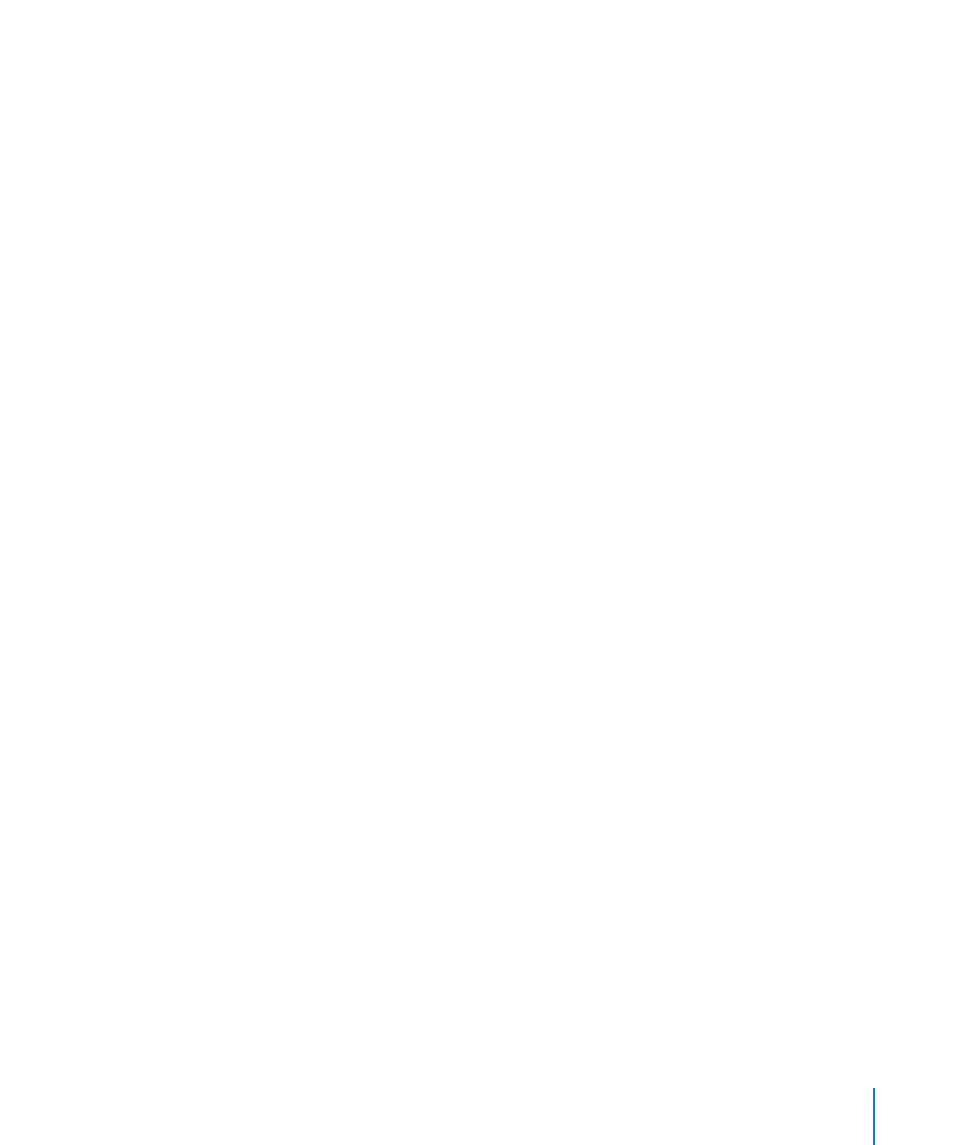
Reset network settings: Choose General > Reset and tap Reset Network Settings.
When you reset network settings, your list of previously used networks and VPN
settings not installed by a configuration profile are removed. Wi-Fi is turned off and
then back on, disconnecting you from any network you’re on. The Wi-Fi and “Ask to
Join Networks” settings are left turned on.
To remove VPN settings installed by a configuration profile, choose Settings > General
> Profile, then select the profile and tap Remove.
Reset the keyboard dictionary: Choose General > Reset and tap Reset Keyboard
Dictionary.
You add words to the keyboard dictionary by rejecting words iPod touch suggests
as you type. Tap a word to reject the correction and add the word to the keyboard
dictionary. Resetting the keyboard dictionary erases all words you’ve added.
Reset the Home screen layout: Choose General > Reset and tap Reset Home Screen
Layout.
Reset the location warnings: Choose General > Reset and tap Reset Location
Warnings.
Location warnings are the requests made by applications (such as Maps) to use
Location Services with those applications. iPod touch stops presenting the warning for
an application the second time you tap OK. Tap Reset Location Warnings to resume the
warnings.
Music
The Music settings apply to songs, podcasts, and audiobooks.
Turn Shake to Shuffle on or off: Choose Music, then turn Shake to Shuffle on or
off. When Shake to Shuffle is on, you can shake iPod touch to turn shuffle on and
immediately change the currently playing song.
Set iTunes to play songs at the same sound level: In iTunes, choose iTunes >
Preferences if you’re using a Mac, or Edit > Preferences if you’re using a PC, then click
Playback and select Sound Check.
Set iPod touch to use the iTunes volume settings (Sound Check): Choose Music and
turn Sound Check on.
Use the equalizer to customize the sound on iPod touch: Choose Music > EQ and
choose a setting.
Set a volume limit for music and videos: Choose Music > Volume Limit and drag the
slider to adjust the maximum volume.
Tap Lock Volume Limit to assign a code to prevent the setting from being changed.
123
Chapter 18
Settings
