Entering and editing text – Apple iPod touch iOS 3.1 User Manual
Page 145
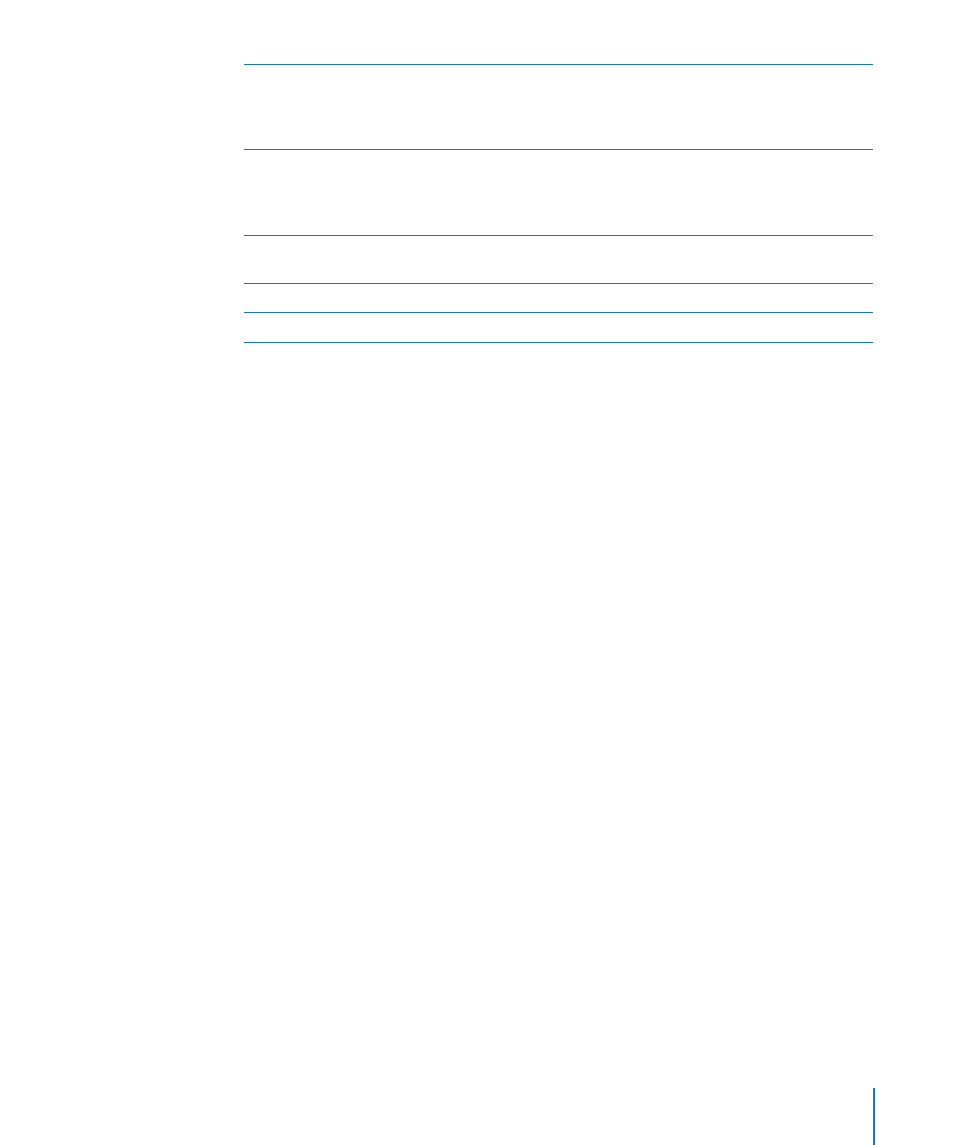
Mute VoiceOver
Double-tap with three fingers. Double-tap again
with three fingers to turn speaking back on. To
turn off only VoiceOver sounds, set the Ring/
Silent switch to Silent.
Stop speaking an item
Tap once with two fingers. Tap again with
two fingers to resume speaking. Speaking
automatically resumes when you select another
item.
Turn off the display while you use VoiceOver
Triple-tap with three fingers. Triple-tap again with
three fingers to turn on the display again.
Speak entire screen from the top
Flick up with two fingers.
Speak from current item to bottom of screen
Flick down with two fingers.
Status information about iPod touch can be heard by touching the top of the screen.
This can include the time, battery life, Wi-Fi signal strength, and more.
Entering and Editing Text
When you select a text field with VoiceOver, you can use the onscreen keyboard to
enter text. You can use the editing features of iPod touch to cut, copy, or paste in the
text field.
Note: Safari doesn’t support copying webpage content. The editing features work only
in editable text fields.
Enter text:
1
Use VoiceOver to select an editable text field, then double tap to display the insertion
point and bring up the onscreen keyboard. If the field already contains text, the
insertion point is placed at the beginning or at the end of the text. Double-tap again
to place the insertion point at the opposite end. VoiceOver tells you the position of the
insertion point.
The insertion point and onscreen keyboard may appear automatically when you select
a text field. VoiceOver announces when you’re in editing mode.
2
To type, select a key on the keyboard by flicking left or right, then double-tap to
enter the character. Or drag you finger around the keyboard to select a key, and,
while holding the key with one finger, tap the screen with another finger to enter the
character. VoiceOver speaks the key when it’s selected, and again when it’s entered.
To enter an accented character, double-tap and hold until you hear a sound that
indicates the alternate characters have appeared, then drag left or right to select and
hear the choices. Release your finger to enter the current selection.
145
Chapter 21
Accessibility
