Additional song controls – Apple iPod touch iOS 3.1 User Manual
Page 44
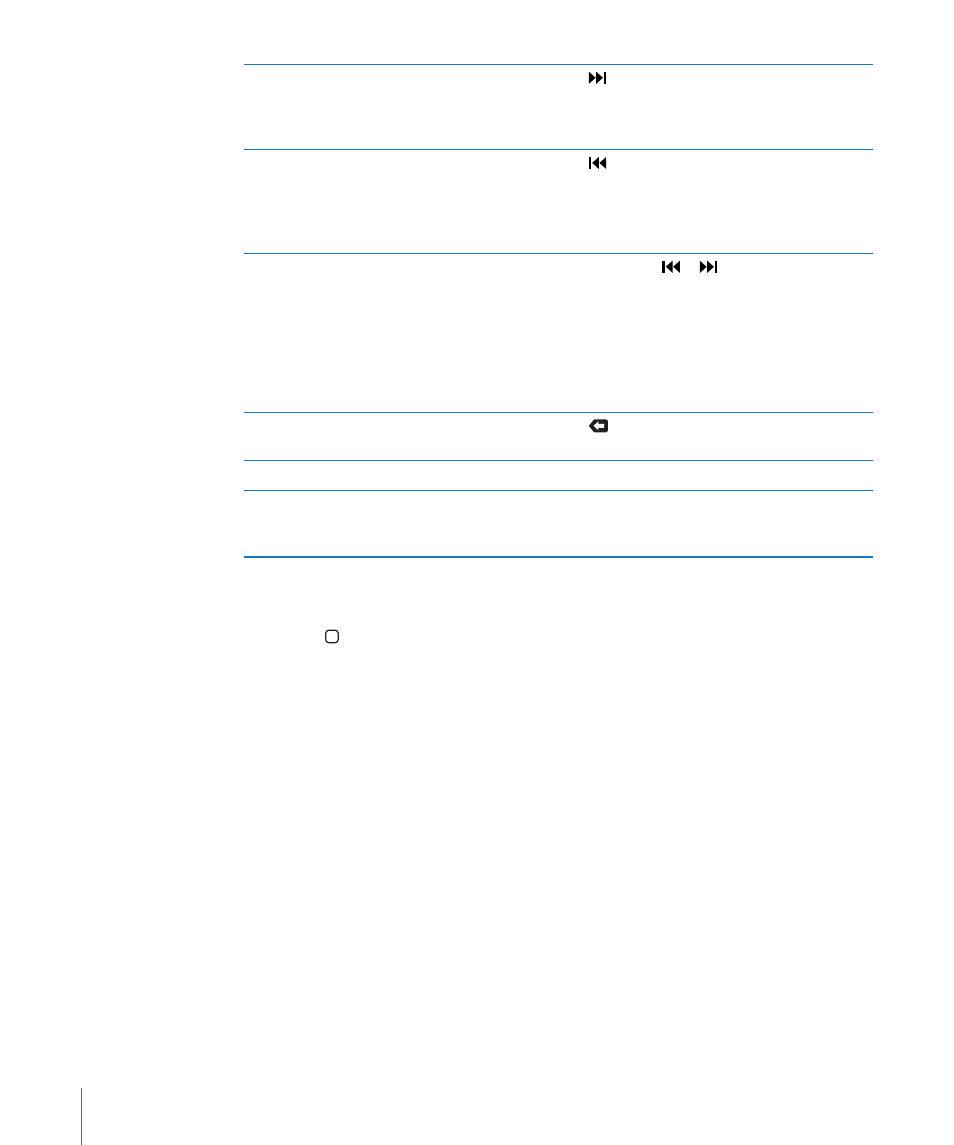
Skip to the next song or chapter in an
audiobook or podcast
Tap , or press the center button on the
iPod touch headset (included with Fall 2009
models with 32 GB or more) or the equivalent
button on your Bluetooth headset twice quickly.
Go to the previous song or chapter in an
audiobook or podcast
Tap twice, or press the center button on the
iPod touch headset (included with Fall 2009
models with 32 GB or more) or the equivalent
button on your Bluetooth headset three times
quickly.
Rewind or fast-forward
Touch and hold or . The longer you hold
the control, the faster the song rewinds or fast-
forwards. On the iPod touch headset (included
with Fall 2009 models with 32 GB or more), press
the center button (or the equivalent button on
your Bluetooth headset) twice quickly and hold
to fast forward, or three times quickly and hold
to rewind.
Return to the iPod browse lists
Tap
, or swipe to the right over the album
cover.
Return to the Now Playing screen
Tap Now Playing.
Display a song’s lyrics
Tap the album cover when playing a song. (Lyrics
appear if you’ve added them to the song using
the song’s Info window in iTunes.)
You can display playback controls at any time when you’re listening to music and
using another application—or even when iPod touch is locked—by double-clicking
the Home button.
If you’re using an application, the playback controls appear on top of the application.
After using the controls, you can close them or tap Music to go to the Now Playing
screen. If iPod touch is locked, the controls appear onscreen, then disappear
automatically after you finish using them.
Additional Song Controls
From the Now Playing screen, tap the album cover.
The repeat, Genius, and shuffle controls appear along with the scrubber bar. You can
see elapsed time, remaining time, and the song number. The song’s lyrics also appear,
if you’ve added them to the song in iTunes.
44
Chapter 3
Music and Video
