Sound, music, and video, 152 sound, music, and video, Contacts, calendars, or bookmarks don’t sync – Apple iPod touch iOS 3.1 User Manual
Page 152: Yahoo! or google contacts doesn’t sync, No sound
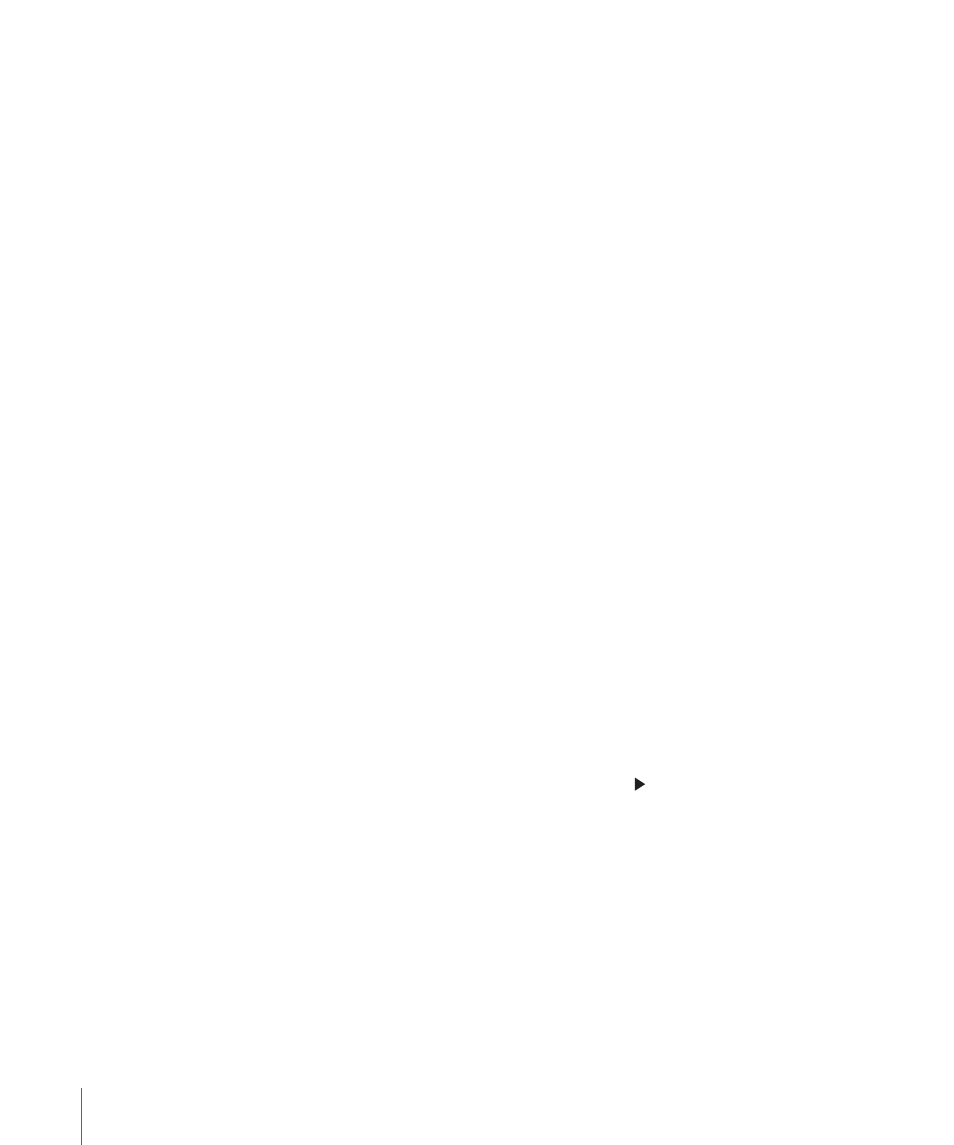
Download and install (or reinstall) the latest version of iTunes from
•
Contacts, Calendars, or Bookmarks Don’t Sync
Download and install (or reinstall) the latest version of iTunes from
•
www.apple.com/itunes.
For push accounts, make sure iPod touch is joined to a Wi-Fi network that is
•
connected to the Internet. See “Connecting to the Internet” on page 35.
Yahoo! or Google Contacts Doesn’t Sync
iTunes may not be able to connect with Yahoo! or Google. Make sure iPod touch is
joined to a Wi-Fi network that is connected to the Internet. Make sure your computer
is connected to the Internet, and that you’ve entered the correct ID and password
in iTunes. Connect iPod touch to your computer, click the Info tab in iTunes, click
Configure in the Contacts section, then enter your current ID and password.
Yahoo! Address Book Still Has Contacts Deleted From iPod touch
Yahoo! Address Book doesn’t allow contacts containing a Messenger ID to be deleted
through syncing. To delete a contact containing a Messenger ID, log in to your Yahoo!
account online and delete the contact using Yahoo! Address Book.
Sound, Music, and Video
No Sound
Unplug and reconnect the headset. Make sure the connector is pushed in all
•
the way.
Make sure the volume isn’t turned down all the way.
•
Music on iPod touch might be paused. Try pressing the center button on the
•
iPod touch headset (included with Fall 2009 models with 32 GB or more) or the
equivalent button on your Bluetooth headset to resume playback. Or from the
Home screen, tap Music, tap Now Playing, then tap .
Check to see if a volume limit is set. From the Home screen choose Settings > iPod
•
> Volume Limit. For more information, see “Music” on page 123.
Make sure you’re using the latest version of iTunes (go to
•
If you’re using the optional dock’s line out port, make sure your external speakers or
•
stereo are turned on and working properly.
152
Appendix A
Troubleshooting
