Passcode lock, Restrictions – Apple iPod touch iOS 3.1 User Manual
Page 119
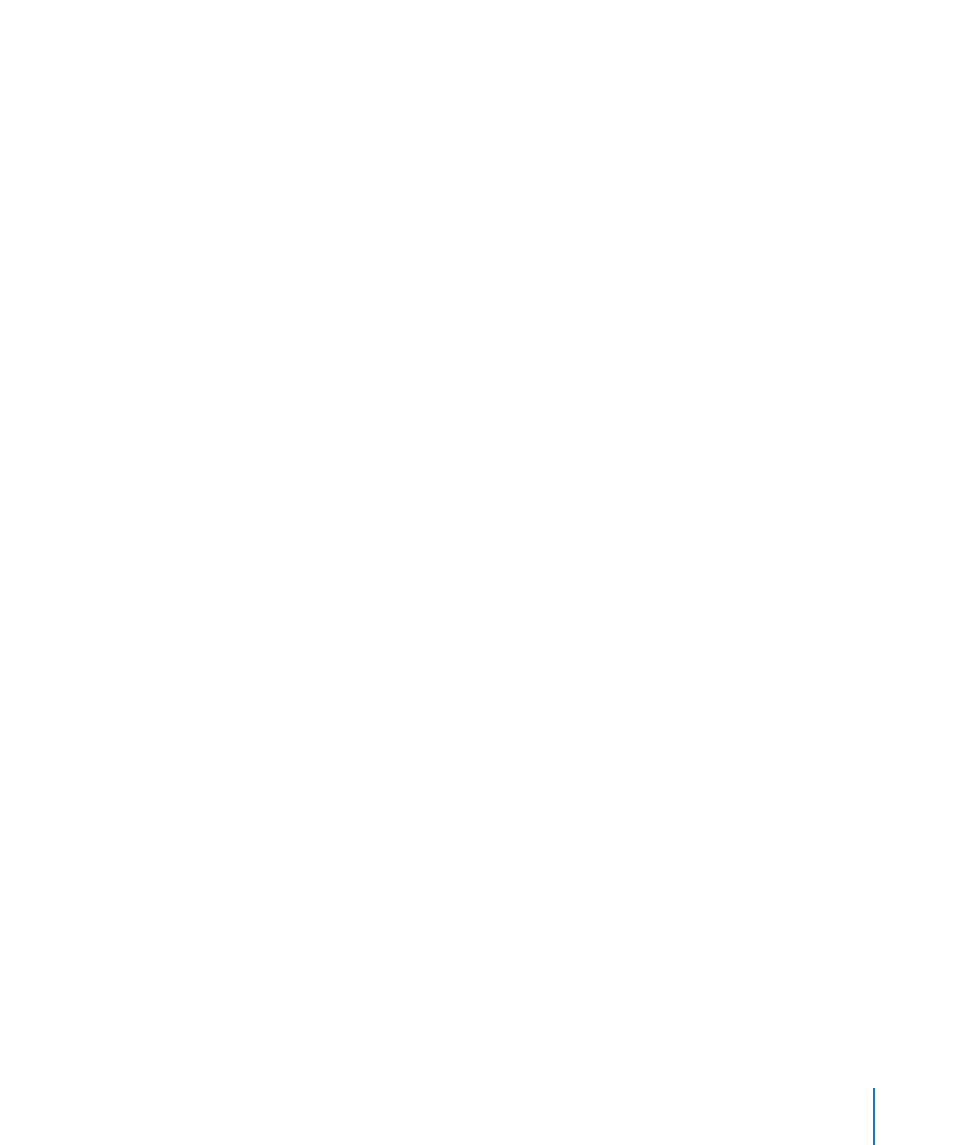
Set the amount of time before iPod touch locks: Choose General > Auto-Lock and
choose a time.
Passcode Lock
By default, iPod touch doesn’t require you to enter a passcode to unlock it.
Set a passcode: Choose General > Passcode Lock and enter a 4-digit passcode,
then enter the passcode again to verify it. iPod touch then requires you to enter the
passcode to unlock it or to display the passcode lock settings.
Turn passcode lock off: Choose General > Passcode Lock, enter your passcode, and
tap Turn Passcode Off, then enter your passcode again.
Change the passcode: Choose General > Passcode Lock, enter your passcode, and
tap Change Passcode. Enter your passcode again, then enter and reenter your new
passcode.
If you forget your passcode, you must restore the iPod touch software. See “Updating
and Restoring iPod touch Software” on page 158.
Set how long before your passcode is required: Choose General > Passcode Lock and
enter your passcode. Tap Require Passcode, then select how long iPod touch can be
idle before you need to enter a passcode to unlock it.
Erase data after ten failed passcode attempts: Choose General > Passcode Lock,
enter your passcode, and tap Erase Data to turn it on.
After ten failed passcode attempts, your settings are reset to their defaults and all your
information and media is erased:
•
On Fall 2009 models with 32 GB or more: by removing the encryption key to the data
(which is encrypted using 256-bit AES encryption)
•
On Fall 2009 models with less than 32 GB, and models prior to Fall 2009: by overwriting
the data
Important:
You can’t use iPod touch while data is being overwritten. This can take
up to four hours or more, depending on the model and storage capacity of your
iPod touch. (On Fall 2009 models with 32 GB or more, the removal of the encryption
key is immediate.)
Restrictions
You can set restrictions for the use of some applications and for iPod content on
iPod touch. For example, parents can restrict explicit music from being seen on
playlists, or turn off YouTube access entirely.
Turn on restrictions:
1
Choose General > Restrictions, then tap Enable Restrictions.
2
Enter a four-digit passcode.
3
Reenter the passcode.
119
Chapter 18
Settings
