Get more info, Get directions, 87 get more info 87 get directions – Apple iPod touch iOS 8.1 User Manual
Page 87
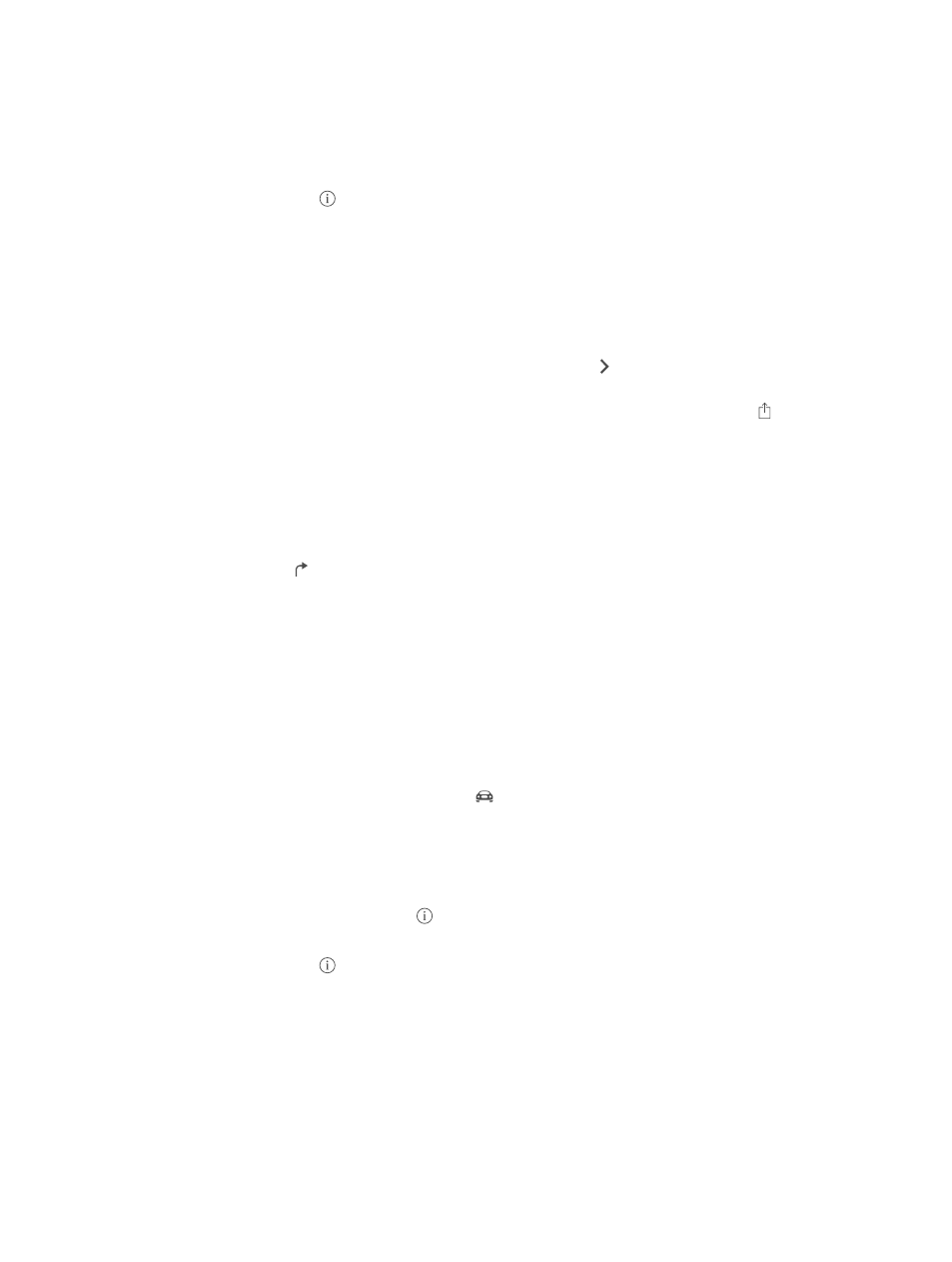
Chapter 15
Maps
87
•
Zip code
•
Business (“movies,” “restaurants san francisco ca,” “apple inc new york”)
Maps may also list recent locations, searches, or directions that you can choose from.
Find the location of a contact, or of a favorite or recent search. Tap Favorites.
Choose your view. Tap , then choose Standard, Hybrid, or Satellite.
Manually mark a location. Touch and hold the map until the dropped pin appears.
Get more info
Note: To get directions, iPod touch must be connected to the Internet. To get directions
involving your current location, Location Services must also be on.
Get info about a location. Tap a pin to display its banner, then tap . Info might include Yelp
reviews and photos, a webpage link, directions, and more.
To share the location, add the location to your Favorites, or use another app you install, tap .
See
on page 32.
Get directions
Note: To get directions, iPod touch must be connected to the Internet. To get directions
involving your current location, Location Services must also be on.
Get directions. Tap , enter the starting and ending locations, then tap Route. Or choose a
location or a route from the list, if available. Tap to select driving or walking directions, or to use
an app for public or other modes of transportation such as Uber.
If a location banner is showing, directions to that location from your current location appear. To
get other directions, tap the search field.
If multiple routes appear, tap the one you want to take.
•
View turn-by-turn directions: Tap Start, then swipe left to see the next instruction.
•
See the route overview: Tap Overview.
•
View the directions as a list: Tap List Steps.
Get directions from your current location. Tap on the banner of your destination. Tap to
select driving or walking directions, or to use an app for public or other modes of transportation.
Use Maps on your Mac to get directions. Open Maps on your Mac (OS X Mavericks or later), get
directions for your trip, then choose File > Share > Send to your device. Your Mac and iPod touch
must both be signed into iCloud using the same Apple ID.
Find out about traffic conditions. Tap , then tap Show Traffic. Orange dots show slowdowns,
and red dots show stop-and-go traffic. To see an incident report, tap a marker.
Report a problem. Tap , then tap Report a Problem.
