Accessibility shortcut, Voiceover, 124 accessibility shortcut 124 voiceover – Apple iPod touch iOS 8.1 User Manual
Page 124: Accessibility, Shortcut, Voiceover basics
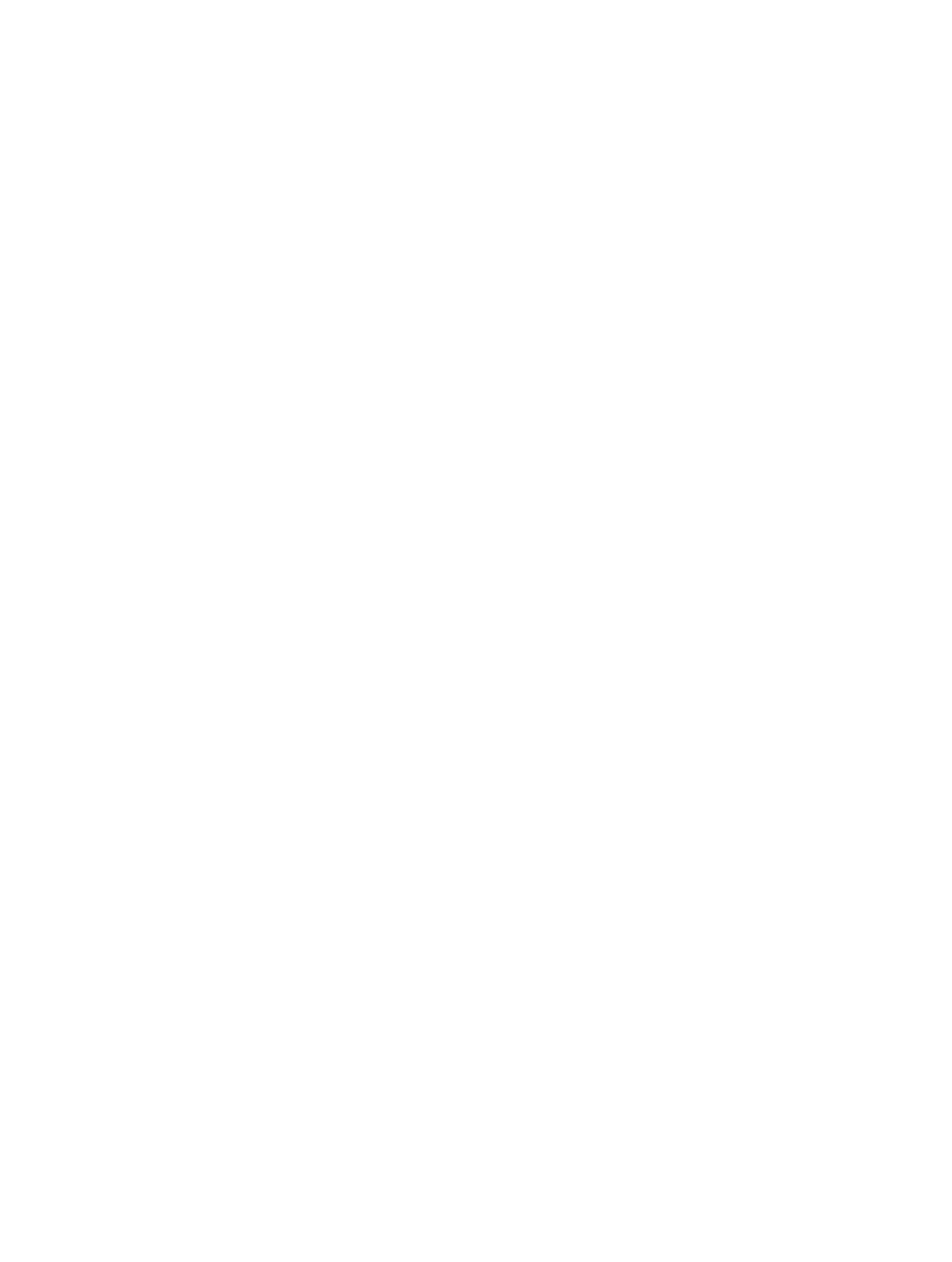
Appendix A
Accessibility
124
Accessibility Shortcut
Use the Accessibility Shortcut. Press the Home button quickly three times to turn any of these
features on or off:
•
VoiceOver
•
Invert Colors
•
Grayscale
•
Zoom
•
Switch Control
•
AssistiveTouch
•
Guided Access (The shortcut starts Guided Access if it’s already turned on. See
on page 139.)
•
Hearing Aid Control (if you have paired Made for iPhone hearing aids)
Choose the features you want to control. Go to Settings > General > Accessibility > Accessibility
Shortcut, then select the accessibility features you use.
Not so fast. To slow down the triple-click speed, go to Settings > General > Accessibility >
Home-click Speed. (This also slows down double-clicks.)
VoiceOver
VoiceOver describes aloud what appears onscreen, so you can use iPod touch without seeing it.
VoiceOver tells you about each item on the screen as you select it. The VoiceOver cursor
(a rectangle) encloses the item and VoiceOver speaks its name or describes it.
Touch the screen or drag your finger over it to hear the items on the screen. When you select
text, VoiceOver reads the text. If you turn on Speak Hints, VoiceOver may tell you the name of the
item and provide instructions—for example, “double-tap to open.” To interact with items, such as
buttons and links, use the gestures described in
on page 127.
When you go to a new screen, VoiceOver plays a sound, then selects and speaks the first item
of the screen (typically, the item in the upper-left corner). VoiceOver also lets you know when
the display changes to landscape or portrait orientation, and when the screen becomes locked
or unlocked.
Note: VoiceOver speaks in the language specified in Settings > General > Language & Region.
VoiceOver is available in many languages, but not all.
VoiceOver Basics
Important:
VoiceOver changes the gestures you use to control iPod touch. When VoiceOver is on,
you must use VoiceOver gestures to operate iPod touch—even to turn VoiceOver off.
Turn VoiceOver on or off. Go to Settings > General > Accessibility > VoiceOver, or use the
Accessibility Shortcut. See
on page 124.
Explore. Drag your finger over the screen. VoiceOver speaks each item you touch. Lift your finger
to leave an item selected.
•
Select an item: Tap it, or lift your finger while dragging over it.
•
Select the next or previous item: Swipe right or left with one finger. Item order is left-to-right,
top-to-bottom.
